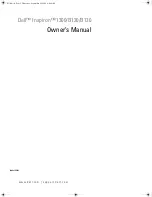5. Troubleshooting
5. Troubleshooting
5.1. Port unavailable
If the installation of the USB Serial Adapter has been completed but the port is
unavailable to applications, follow the instructions below to diagnose the
problem:
1. Check the LEDs on the USB Serial Adapter.
• If the red light is on steady, skip to the next section.
• If there are no lights on, check to make sure the device
has been properly plugged in.
• If the center, green LED is blinking steadily, the device has not been
configured properly. This can happen if the wrong drivers have been
installed for your operating system. If the wrong drivers have been
installed or if you are not sure, follow the instructions in section 3.3,
Uninstalling the USB Serial Adapter Drivers, and reinstall the software.
2. Check to make sure no other applications are using the COM port.
3. If you have enabled DOS Box support, make sure that no other
applications are using the Windows
®
name for the COM port or the DOS
name for the COM port (see section 4.4 Using the USB Serial Adapter
with DOS Applications).
5.2. Communications Garbled
If you are using the USB Serial Adapter to communicate between two
computers over a serial cable, make sure that the communications settings are
the same on each computer. For instance, if one computer is set up for 9600-
baud, 8 data bits, no parity, one stop bit and hardware handshaking, errors
can occur if the settings on the other device do not match.
5.3. Modem not detected/illegal operation in MODEM.CPL
It is possible that a modem attached to the USB Serial Adapter will not be
detected or a problem will occur in MODEM.CPL if more than one USB hub is
between the USB Serial Adapter and the root hub. This is a known problem in
8
Содержание F5U103
Страница 1: ...USB Serial Adapter User Manual F5U103 P73309 ...
Страница 2: ......