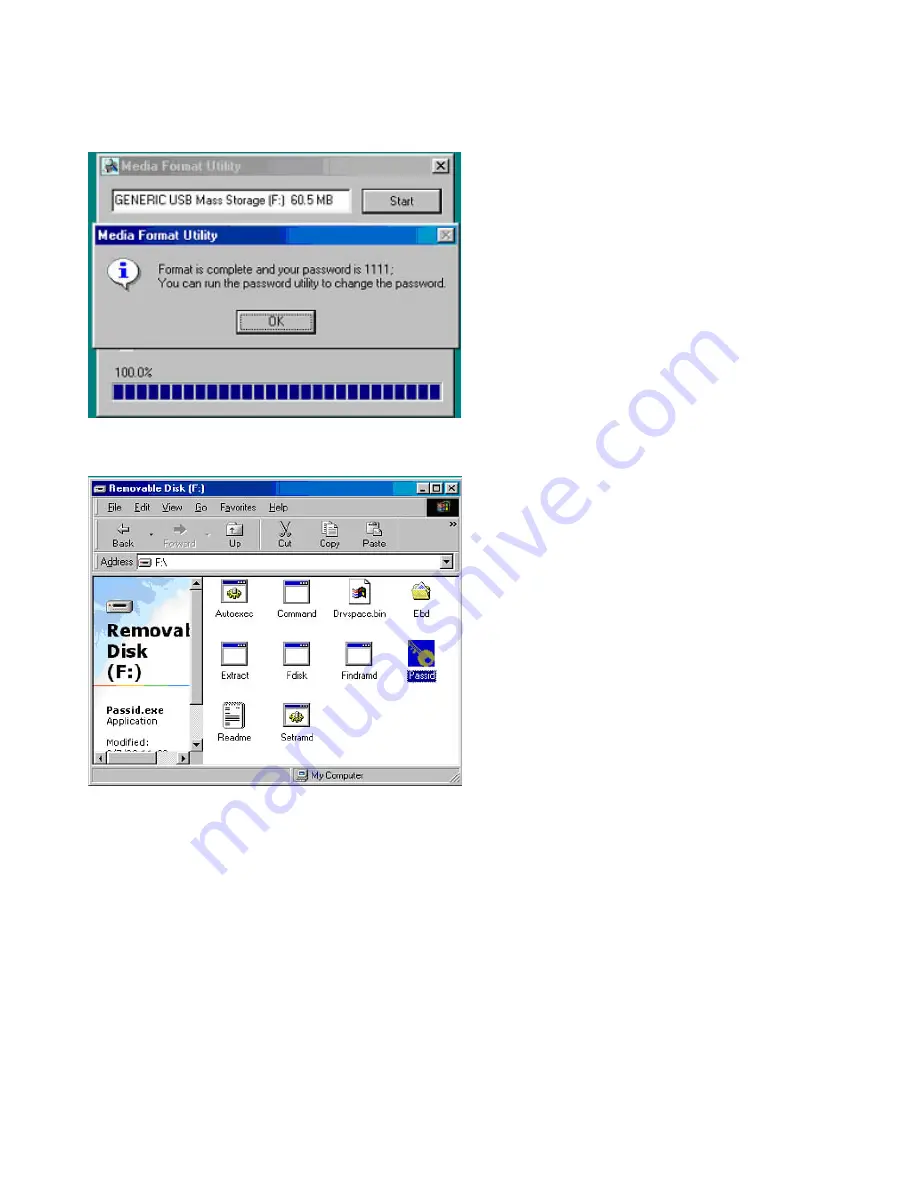
8
When formatting is complete, click "OK" to complete media format function. Your default password will be 1111 unless you
change the password. Then, Select “Cancel” to close the dialog box.
Your USB Flash drive is now password protected. When you open the drive, a “Passid” icon will appear.
Simply double click the “Passid” icon and a password input screen will appear.











