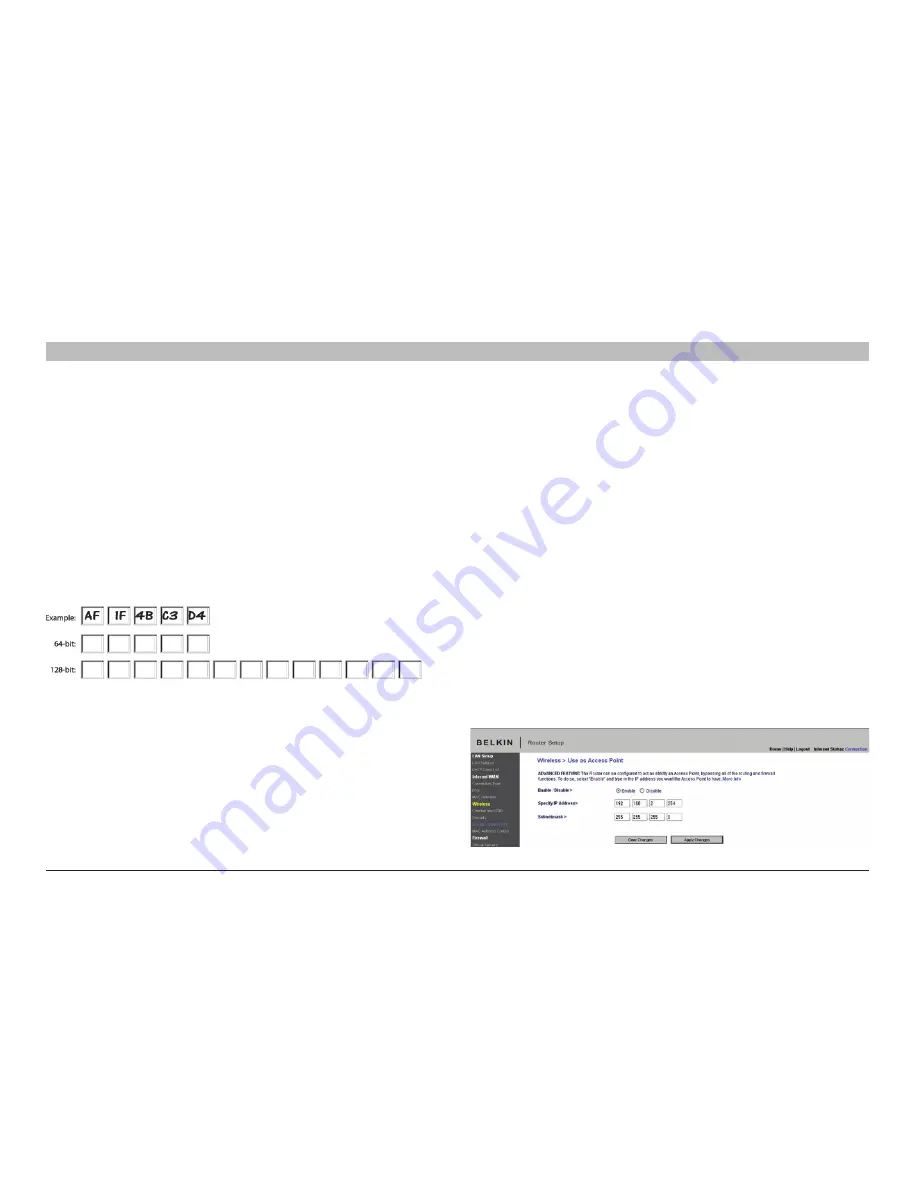
48
N Wireless Router
sections
table of contents
1
2
3
4
5
7
8
9
10
6
UsINg THe Web-based adVaNCed UseR INTeRfaCe
Using a Hexadecimal Key
A hexadecimal key is a mixture of numbers and letters from A–F and
0–9. 64-bit keys are 10 digits long and can be divided into five two-digit
numbers. 128-bit keys are 26 digits long and can be divided into 13
two-digit numbers.
For instance:
AF 0F 4B C3 D4 = 64-bit key
C3 03 0F AF 0F 4B B2 C3 D4 4B C3 D4 E7 = 128-bit key
In the boxes below, make up your key by writing in two characters
between A–F and 0–9. You will use this key to program the encryption
settings on your Router and your wireless computers.
Note to Mac users:
Original Apple AirPort products support 64-bit
encryption only. Apple AirPort 2 products can support 64-bit or 128-bit
encryption. Please check your product to see which version you are
using. If you cannot configure your network with 128-bit encryption, try
64-bit encryption.
Using the access Point Mode
Note:
This advanced feature should be employed by advanced users
only. The Router can be configured to work as a wireless network
access point. Using this mode will defeat the NAT IP sharing feature and
DHCP server. In AP mode, the Router will need to be configured with an
IP address that is in the same subnet as the rest of the network that you
will bridge to. The default IP address is 192.168.2.254 and subnet mask
is 255.255.255.0. These can be customized for your need.
1
.
Enable the AP mode my selecting “Enable” in the “Use as Access
Point only” page. When you select this option, you will be able to
change the IP settings.
2�
Set your IP settings to match your network. Click “Apply Changes”.
3�
Connect a cable from the WAN port on the Router to your
existing network.
The Router is now acting as an access point. To access the Router
advanced user interface again, type the IP address you specified into
your browser’s navigation bar. You can set the encryption settings,
MAC address filtering, SSID, and channel normally.
















































