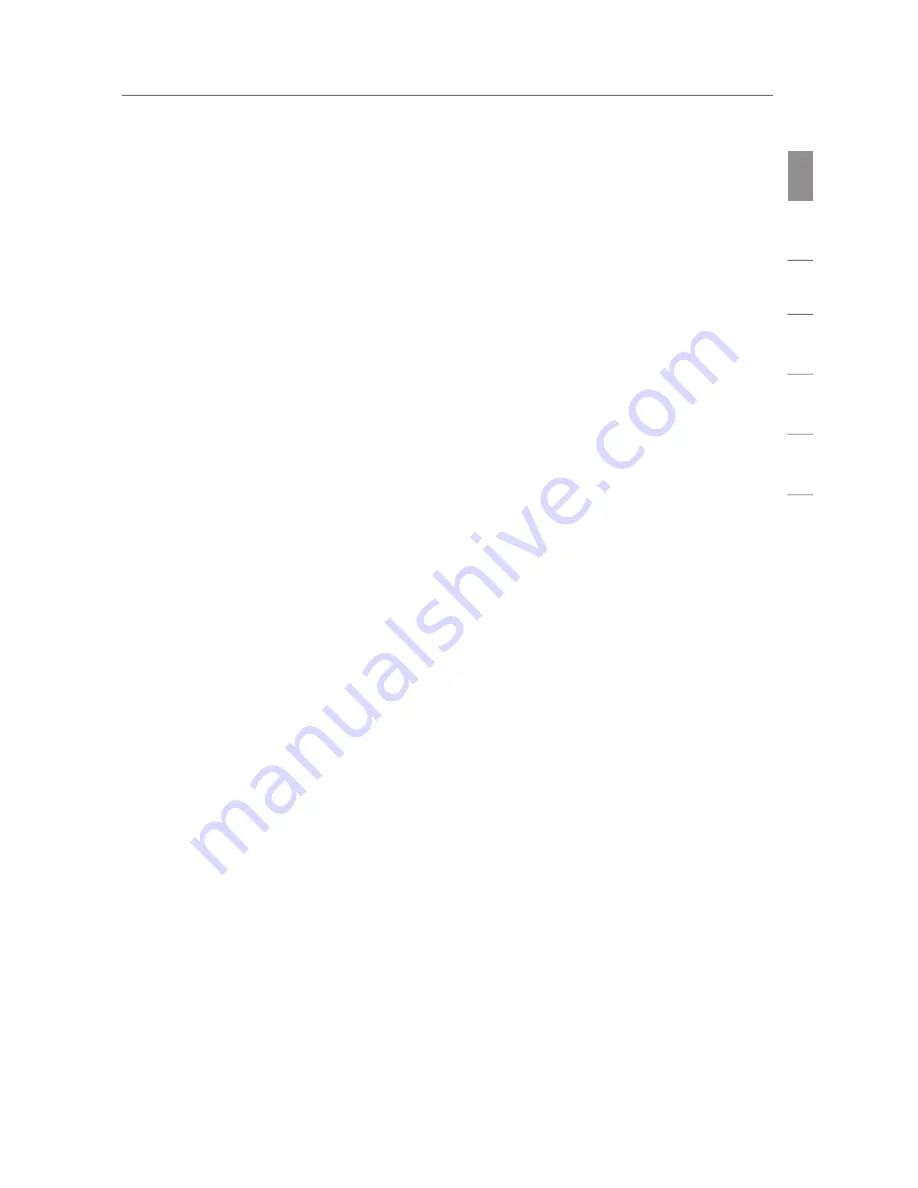
Introduction
Introduction
3
Introduction
se
ct
io
n
1
2
3
4
5
6
2.
2. Avoid Obstacles and Interference
Avoid Obstacles and Interference
Avoid placing your wireless router (or access point) near devices that may
emit radio “noise”, such as microwave ovens. Other objects that can inhibit
wireless communication can include:
•
Refrigerators
•
Washers and/or dryers
•
Metal cabinets
•
Large aquariums
•
Metallic-based, UV-tinted windows
If your wireless signal seems weak in some spots, make sure that objects
such as these are not blocking the signal’s path between your computers
and wireless router (or access point).
3. Cordless Phone Placement
If the performance of your wireless network is impaired after attending to
the above issues, and you have a cordless phone:
•
Try moving cordless phones away from the wireless router (or
access point) and your wireless-enabled computers.
•
Unplug and remove the battery from any cordless phone that
operates on the 2.4GHz band (check manufacturer’s information).
operates on the 2.4GHz band (check manufacturer’s information).
If this fixes the problem, your phone may
be interfering.
•
If your phone supports channel selection, change the channel
on the phone to the farthest channel from your wireless network
as possible. For example, change the phone to channel 1 and
move your wireless router (or access point) to channel 11. (Your
channel selection will vary depending on your region.) See your
phone’s user manual for detailed instructions.
•
If necessary, consider switching to a 900MHz or 5GHz cordless
phone.
Содержание F5D8071ak
Страница 2: ...User Manual F5D8071ak N1 Wireless ExpressCard...
Страница 3: ......
Страница 5: ......
Страница 34: ...Using the Belkin Wireless Networking Utility 29 section 1 2 3 4 5 6...
Страница 46: ...Information 41 section 1 2 3 4 5 6...









































