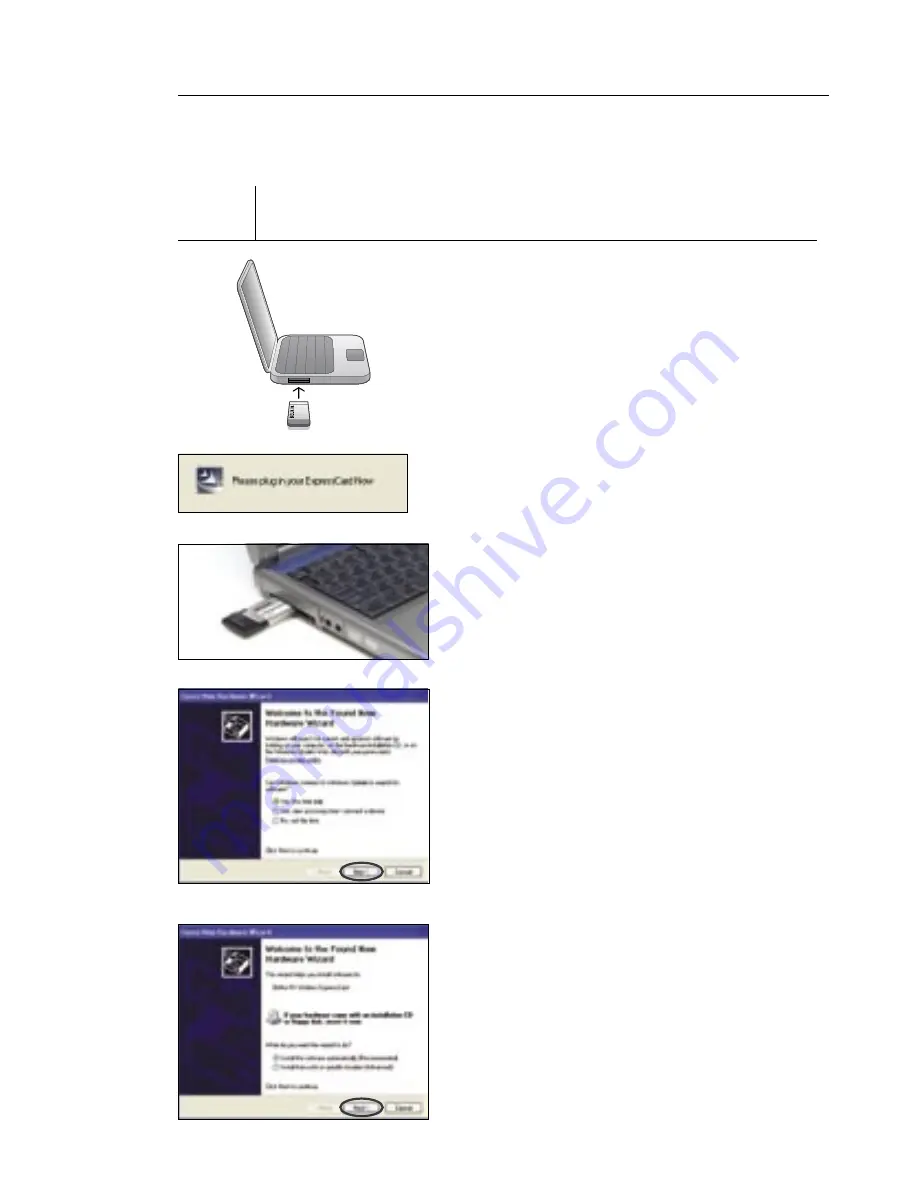
10
Installing and Setting up the Card
10
Installing and Setting up the Card
Step 2 Insert
Insert the Card into your Computer
2.1
After the software installation is
finished, the message “Please plug in
your ExpressCard now” will appear.
Insert your Card.
If your notebook computer comes with the wider,
universal ExpressCard (ExpressCard/54) slot, align the
Card to the left side of the slot and then insert it straight
into the wide opening. The universal ExpressCard slot
has an internal notch that will gently guide the Card
to the left side of the slot. This allows the Card to link
properly with the ExpressCard connector.
2.2
The Found New Hardware Wizard
might appear. (This may take 3–15
seconds.) If it does, continue with
the following instruction. Select “Yes,
this time only” and click “Next” to
install the hardware.
If the Found New Hardware Wizard
does not appear, skip to step 2.7.
2.3
Select “Install the software
automatically” and click “Next”
to install the hardware.
�������
�����
�����
�����
Содержание F5D8071
Страница 2: ...User Manual F5D8071 N1 Wireless ExpressCard...
Страница 3: ......
Страница 5: ......
Страница 34: ...29 Using the Belkin Wireless Networking Utility 29 section 1 2 3 4 5 6...
Страница 46: ...41 Information 41 section 1 2 3 4 5 6...






























