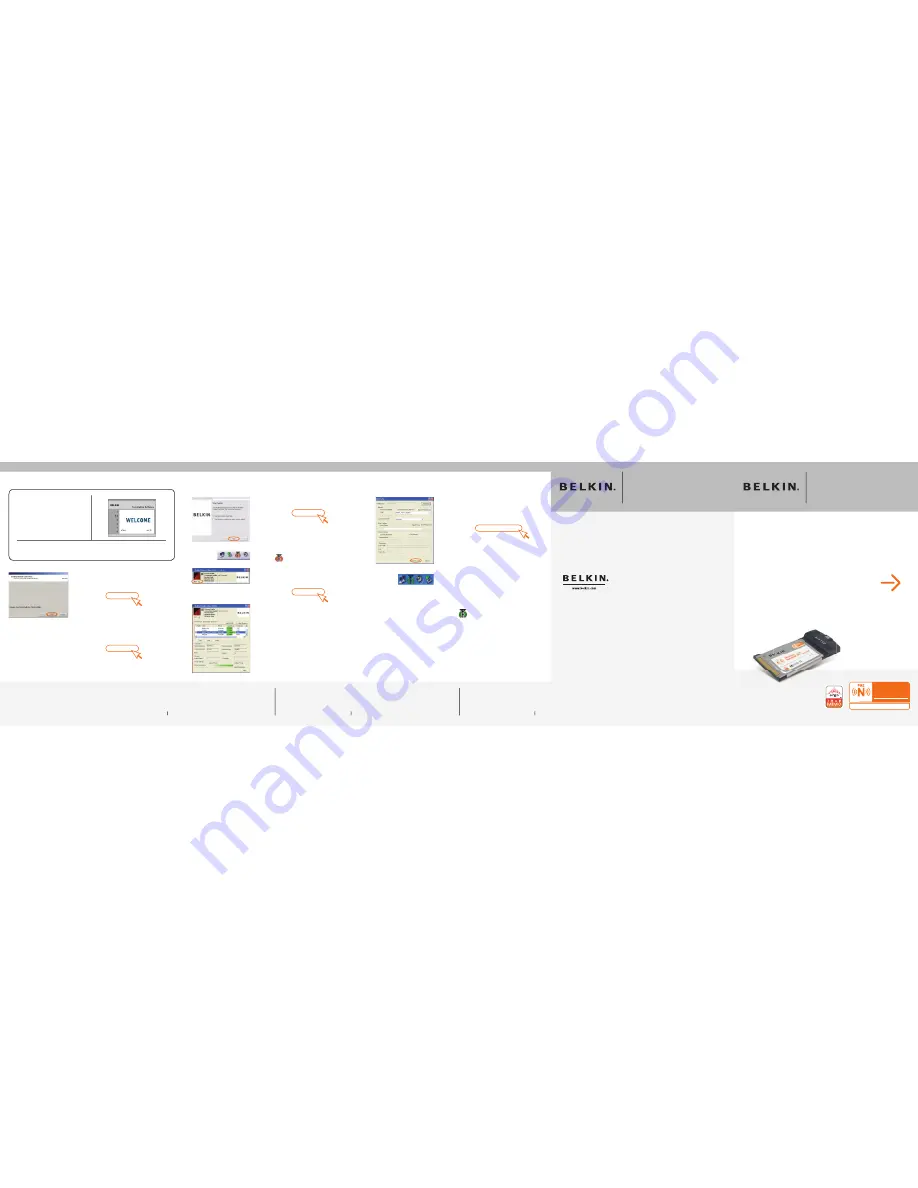
3.7
The Profile screen will appear” to save the
settings to the network selected. Click
“Save & Activate” to save the profile and
activate it.
3.8
The Signal Indicator icon should appear
green in your system tray (bottom right
corner of most screens). The color of
the icon reflects the connection link:
green for good, yellow for weak, red if
it is not active, and a red X if the radio
is turned off.
Installation is now complete!
Need help? For further information
regarding the installation of this product,
please check your User Manual, visit
www.belkin.com/networking
, or call
us for free technical support.
Save & Activate
(click)
P74642
F5D8010
Belkin Ltd.
7 Bowen Crescent • West Gosford
NSW 2250 • Australia
Tel: +61 (0) 2 4372 8600
Fax: +61 (0) 2 4372 8603
Belkin B.V.
Boeing Avenue 333
1119 PH Schiphol-Rijk • The Netherlands
Tel: +31 (0) 20 654 7300
Fax: +31 (0) 20 654 7349
Belkin Tech Support
US: 877.736.5771
310.898.1100 ext. 2263
Europe: 00 800 223 55 460
Australia: 1800 235 546
New Zealand: 0800 235 546
Belkin Corporation
501 West Walnut Street
Compton • CA • 90220 • USA
Tel: 310.898.1100
Fax: 310.898.1111
Belkin Ltd.
Express Business Park • Shipton Way
Rushden • NN10 6GL • United Kingdom
Tel: +44 (0) 1933 35 2000
Fax: +44 (0) 1933 31 2000
© 2004 Belkin Corporation. All rights reserved. All trade names are registered trademarks of
respective manufacturers listed. The True MIMO logo is a trademark of Airgo Networks, Inc.
Quick Installation
Guide
Start Here
Wireless Pre-N
Notebook Network Card
Set Up
8
Set Up
7
Wireless Pre-N
Notebook Network Card
Note:
Double-clicking on the Signal Indicator icon
will bring up the “Wireless Client Utility”.
3.1
After the network card driver’s installation
is complete, click “Next” to install the
Wireless Client Utility.
3.2
The wizard will prompt you to choose
an installation location. Click “Next”
to accept the default location, or click
“Browse” to select a different location
before clicking “Next”.
3.
Set Up
Set Up the Wireless Client Utility
Note:
In order to see your available networks, you
must be near a working wireless router or
access point.
Next
(click)
Next
(click)
3.3
Click “Finish” to start the Belkin Wireless
Client Utility.
3.4
A small signal indicator should appear
in your system tray (bottom right corner
of most screens). Double click on this to
bring up the Wireless Client Utility.
3.5
The compact Wireless Client Utility screen
on the left will appear. Click on “More” to
open up the expanded view.
3.6
Select a network to connect to by
double-clicking on a network from the
Network List.
Note:
If using with Belkin’s Wireless Pre-N
Router, connect to the “Belkin_Pre-N_”
SSID network name. The network name
may be followed by six numbers, which are
specific to each Belkin Pre-N Router.
Finish
(click)
More
(click)
Set Up
6
���
����������������
���������
�
������
������������������������������
��������
����������������������
���




















