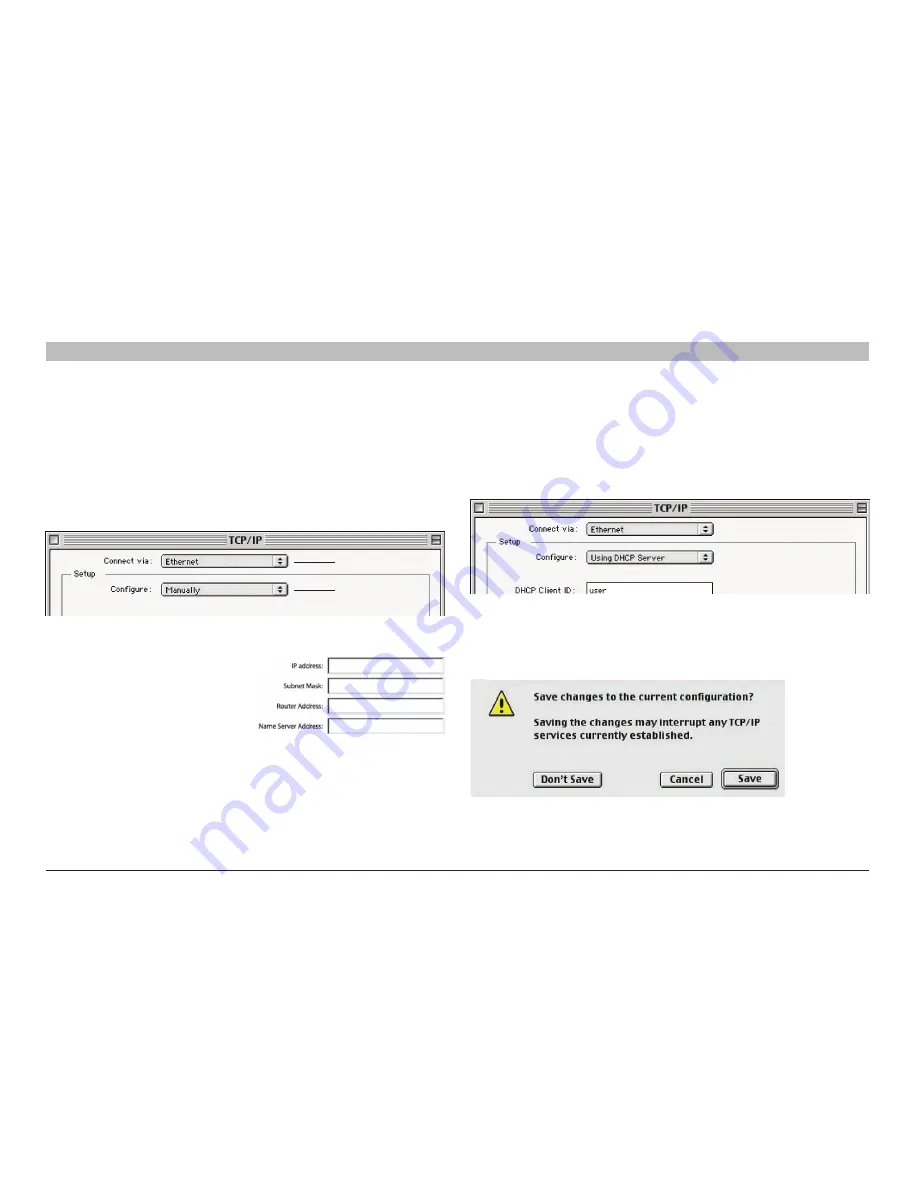
58
G Wireless Modem Router
sections
table of contents
1
2
3
4
5
7
8
9
10
6
ManUallY ConfIGURInG neTWoRK adaPTeRs
Mac os up to 9x
In order for your computer to properly communicate with your Router, you will need to change your Mac computer’s TCP/IP settings to DHCP
1
Pull down the Apple menu Select “Control Panels” and select
“TCP/IP”
2
You will see the TCP/IP control panel Select “Ethernet Built-In” or
“Ethernet” in the “Connect via:” drop-down menu
(1)
3
Next to “Configure”
(2)
,
if “Manually” is selected,
your Router will need to
be set up for a static IP
connection type Write the
address information in the
table below You will need
to enter this information into
the Router
4
If not already set, at “Configure:”, choose “Using DHCP Server”
This will tell the computer to obtain an IP address from the Router
5
Close the window If you made any changes, the following window
will appear Click “Save”
Restart the computer When the computer restarts, your network
settings are now configured for use with the Router
(1)
(2)
















































