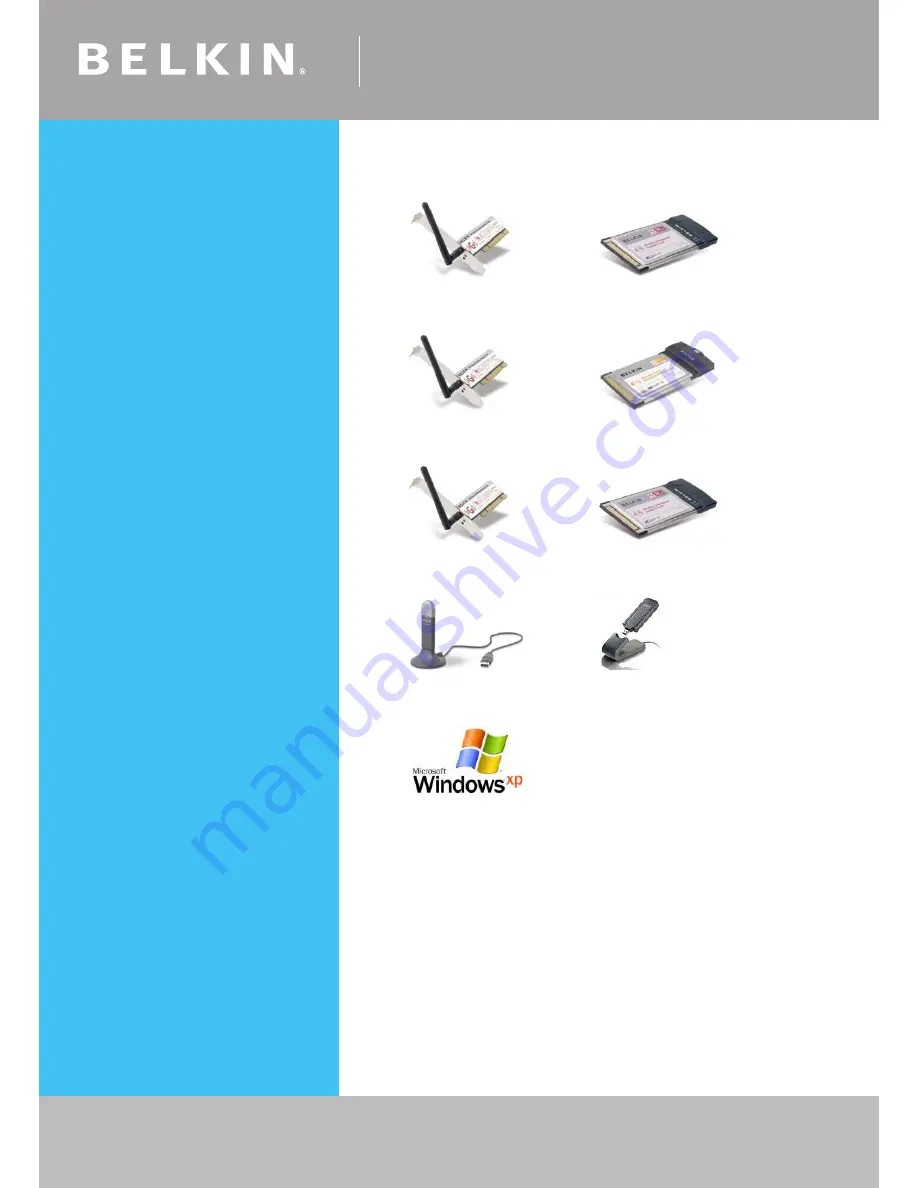
Self Help Guide
If you still require further assistance
Call: 1300 554 780
contact Belkin Technical Support
Visit: www.belkin.com/support
TSG xxx011a-rev1
Page of 59
Step 2
Select Wireless Card
F5D7000au
F5D7010au
F5D7001au
F5D8010au
F6D3000au
F6D3010au
F5D7050au
F5D9050au
Windows Zero Configuration

















