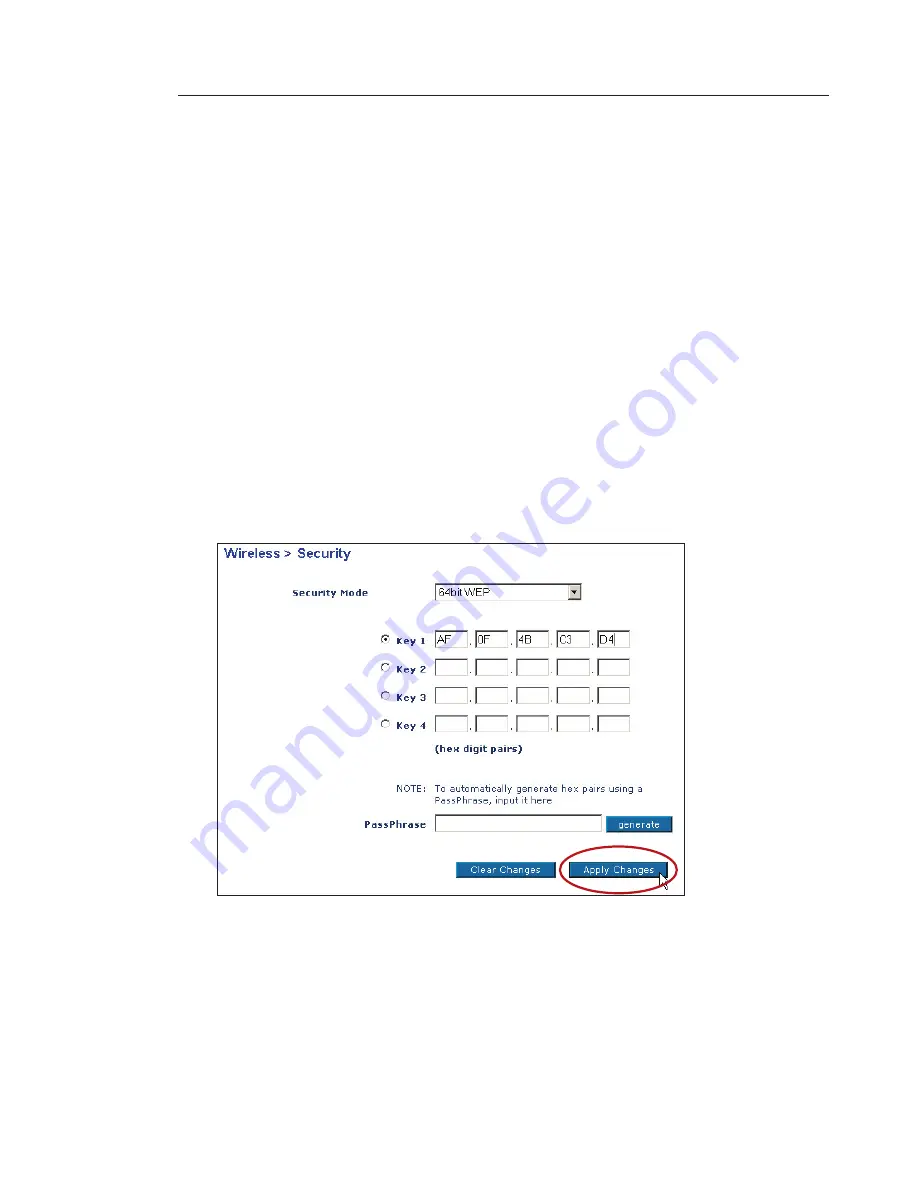
54
Using the Web-Based Advanced User Interface
Using the Web-Based Advanced User Interface
55
se
ct
io
n
2
1
3
4
5
6
7
8
9
10
11
12
WEP Setup
64-Bit WEP Encryption
1
Select “64-bit WEP” from the drop-down menu.
2.
After selecting your WEP encryption mode, you can enter your
key by typing in the hex key manually, or you can type in a
passphrase in the “Passphrase” field and click “Generate” to
create a key.
A hex (hexadecimal) key is a mixture of numbers and letters from
A–F and 0–9. For 64-bit WEP, you need to enter 10 hex keys.
For instance:
AF 0F 4B C3 D4 = 64-bit WEP key
3.
Click “Apply Changes” to finish. Encryption in the Router is now
set. Each of your computers on your wireless network will now
need to be configured with the same security settings.
WARNING:
If you are configuring the Wireless Router or Access Point
from a computer with a wireless client, you will need to ensure that
security is turned ON for this wireless client. If this is not done, you
will lose your wireless connection.






























