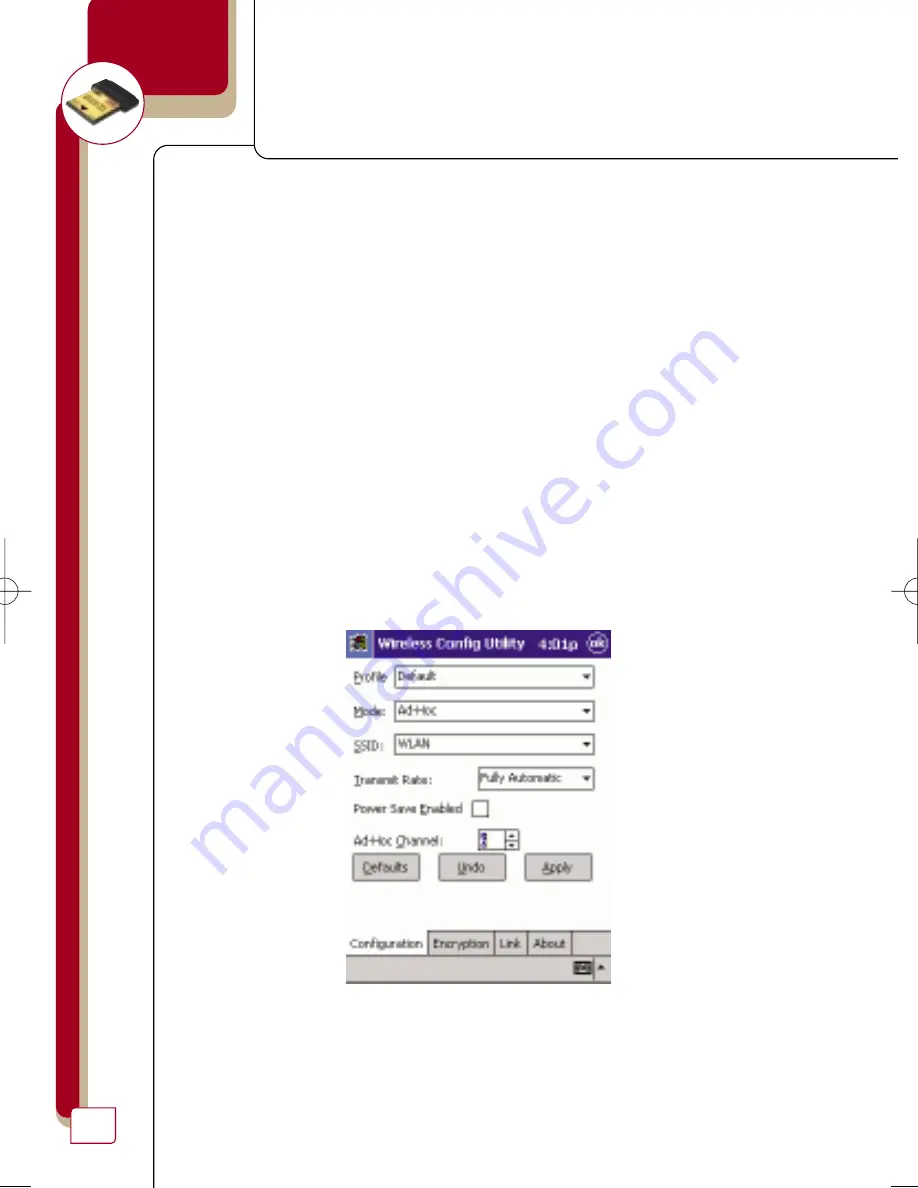
wireless networking
20
Ad-Hoc Channel
An Ad-Hoc network is a peer-to-peer (device-to-device) network. Up to 64
wireless devices can create an Ad-Hoc network in the same space. There
are two major requirements to establish this type of network. First, each
device must be set to the same SSID. Secondly, each device must be set to
the same Ad-Hoc Channel. For instance, if there are two devices on the
same wireless network, and the SSID is “WLAN” and the channel is “11”,
then each device must be set for SSID = “WLAN” and Ad-Hoc Channel =
“11”. This is also true for encryption. The encryption rate (64- or 128-bit)
must be identical for each device’s encryption key. See “Encryption” below.
To set the Ad-Hoc Channel:
1.
Select “Ad-Hoc” mode.
2.
Next to “Ad-Hoc Channel”, press the up or down arrow until the desired
channel appears in the box.
3.
Click “Apply” to save the changes.
P74036_A_F5D6060_man.qxd 5/24/02 1:46 PM Page 20
Содержание F5D6060
Страница 1: ......
Страница 2: ...Wireless PDA Network Card F5D6060 ...






























