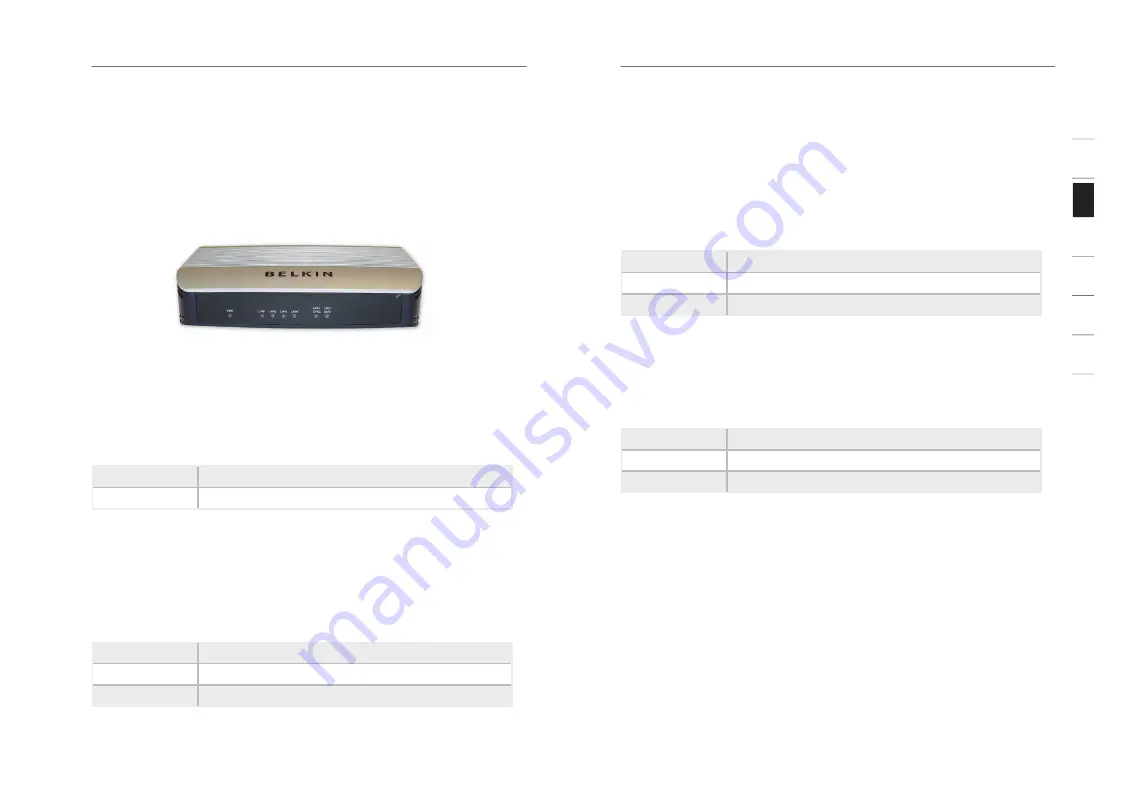
4
Knowing Your Modem-Router
Knowing Your Modem-Router
5
se
ct
io
n
2
1
3
4
5
6
7
The Modem-Router is designed to be placed on a desktop. All of the
cables exit from the rear of the Modem-Router for better organization
and utility. The LED indicators are easily visible on the front of the
Modem-Router to provide you with information about network activity
and status.
Front Panel
1. Power LED
When you apply power to the Modem-Router or restart it, a short
period of time elapses while the Modem-Router boots up. When the
Modem-Router has completely booted up, the Power LED becomes a
SOLID light, indicating the Modem-Router is ready for use.
Off
Modem-Router is off
On
Modem-Router is on
2. LAN Status LED
When a computer is properly connected to a LAN port on the rear of
the Modem-Router, the associated LED will light. A solid light means a
computer or a network-enabled device is connected. When information
is being sent over the port, the LED blinks rapidly.
Off
Your computer is not connected
On - blinking
Connected and transmitting or receiving data
On
Your computer is connected
3. ADSL DATA LED
The ADSL Data LED shows you when the Modem-Router is connected to
the Internet. When the LED is OFF, the Modem-Router is NOT connected
to the Internet. When the LED is solid light, the Modem-Router is
connected to the Internet. When the LED is blinking, the Modem-Router
is transmitting or receiving data from the Internet.
Off
Not connected to Internet
On - blinking
Connected and transmitting or receiving data
On
Connected to Internet
4. ADSL SYNC LED
The ADSL LED flashes light during negotiation with your ISP. It stays
light when the Modem-Router is connected properly to your ADSL
service.
Off
No ADSL connection
On - blinking
Negotiating connection
On
ADSL link is up and connected





































