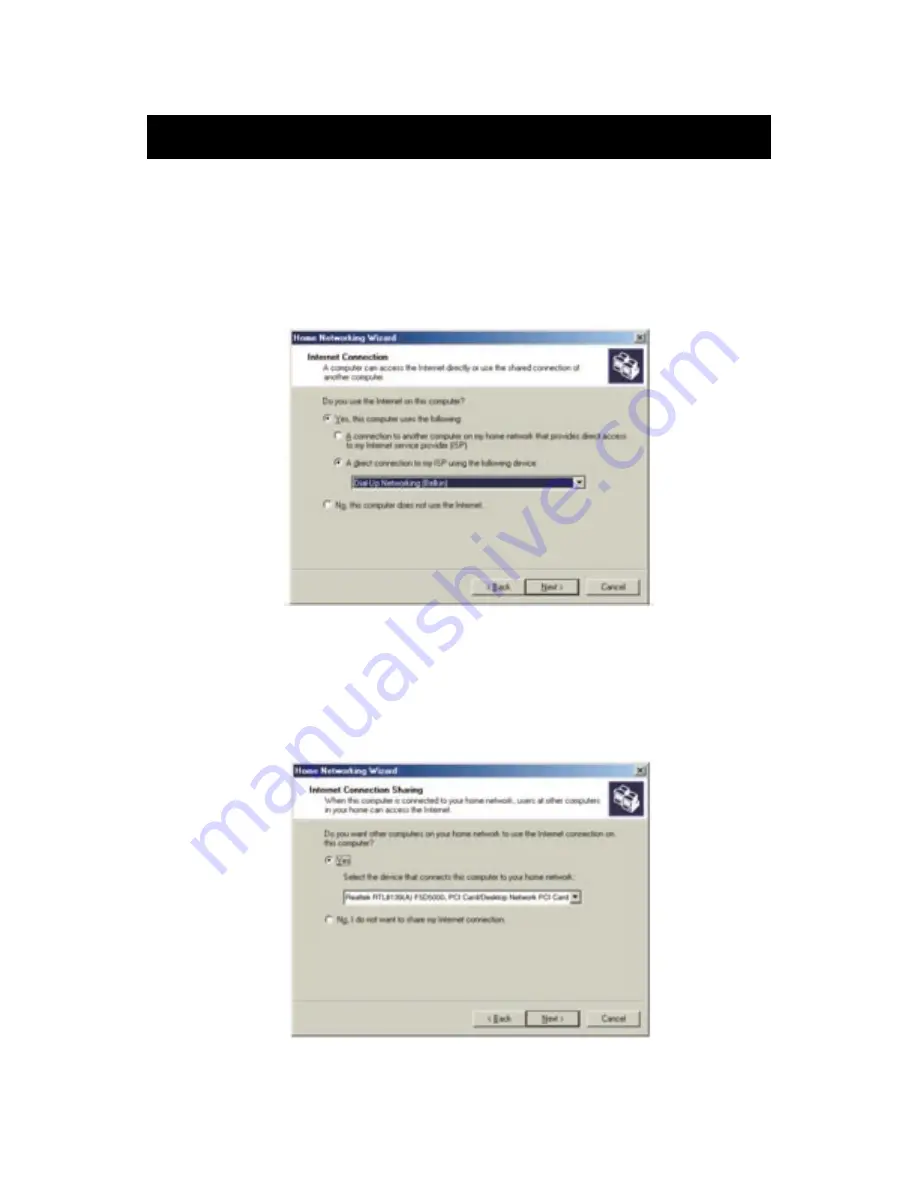
39
Software Internet Connection Sharing with Multiple PCs
3. The following screen will appear. Select Yes, if you use the Internet
on this computer and select, "A direct connection to my ISP using
the following device:" and select the device that you use to sign
on to the Internet.
4. You will now be asked if, "you want other computers on your
home network to use the Internet connection on this computer."
Select yes and the device that connects the host computer to your
home network if you want to enable Internet Connection Sharing.
Click Next.
Содержание F5D5130
Страница 11: ...9 Connecting a Simple Network ...
Страница 49: ...47 ...
























