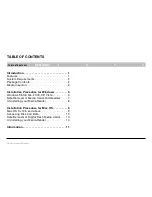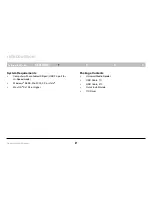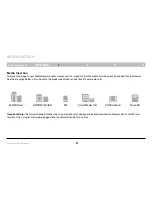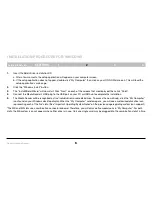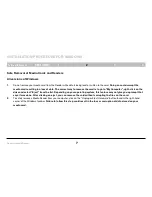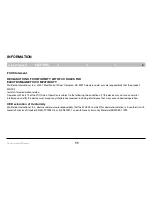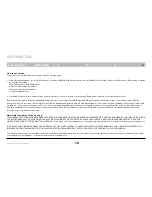6
Universal Media Reader
Table of Contents
seCTions
1
2
3
4
InsTallaTIon PRoCedURe foR WIndoWs
1 .
Insert the Belkin Driver Installation CD.
a. After a few moments, the setup application will appear on your computer screen.
b. If the setup application does not appear, double-click “My Computer” then click on your CD-ROM drive icon. This will load the
setup application’s main page.
2 .
Click the “Windows Install” button.
3 .
The “InstallShield Wizard” will now start. Click “Next” on each of the screens that are displayed, then click “Finish”.
4 .
Connect the Media Reader’s USB plug to the USB port on your PC or USB hub to complete the installation.
5 .
The Media Reader will be recognized as five* individual removable disk drives. To access the new drive(s), click the “My Computer”
icon found on your Windows desktop display. When the “My Computer” window opens, you will see a customized disk drive icon
representing each of the five* slots. (See “Important Operating System Notes” on the previous page regarding custom icon support.)
*The MS and M2 slots use a combination connector onboard. Therefore, you will only see five media icons in “My Computer”. For both
slots, the MS custom icon will appear when either drive is in use. Only one single card may be plugged into the combination slot at a time.