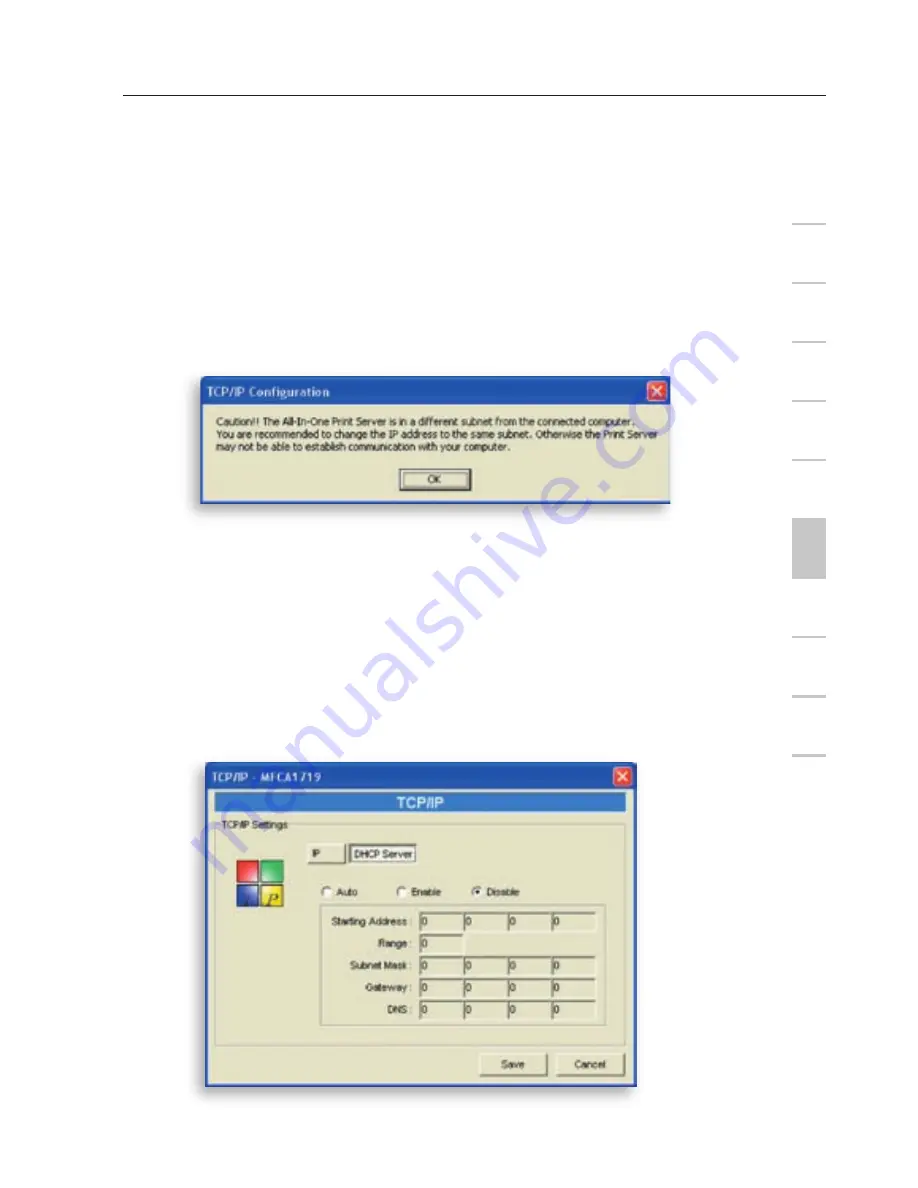
53
53
The Print Server will check if the manually configured IP address is in
the same subnet as the network or connected computer. If the TCP/
IP-address settings configured manually are in a different IP subnet
than that of the connected networking devices, the user will be
prompted by the alert message shown below. Click “OK” to go back
and configure the correct IP-address settings for the Print Server.
Print Server Manager
1
2
3
4
5
6
7
8
9
10
11
se
ct
io
n
Internal DHCP Server
Click the “DHCP Server” button to enter into the internal DHCP
server’s setting page. You can enable/disable the DHCP server and
assign a range of IP addresses here. By default, the DHCP server is
disabled (recommended). When it comes to assigning an IP address
to the Print Server, the internal DHCP server takes lower precedence
to either getting an IP address from an external DHCP server or using
the configured static IP address. Both options are described in the
“IP Settings” section above.
Содержание F1UP002
Страница 1: ...Wireless G All In One Print Server F1UP002 User Manual...
Страница 62: ...62...
Страница 63: ...63 63...


























