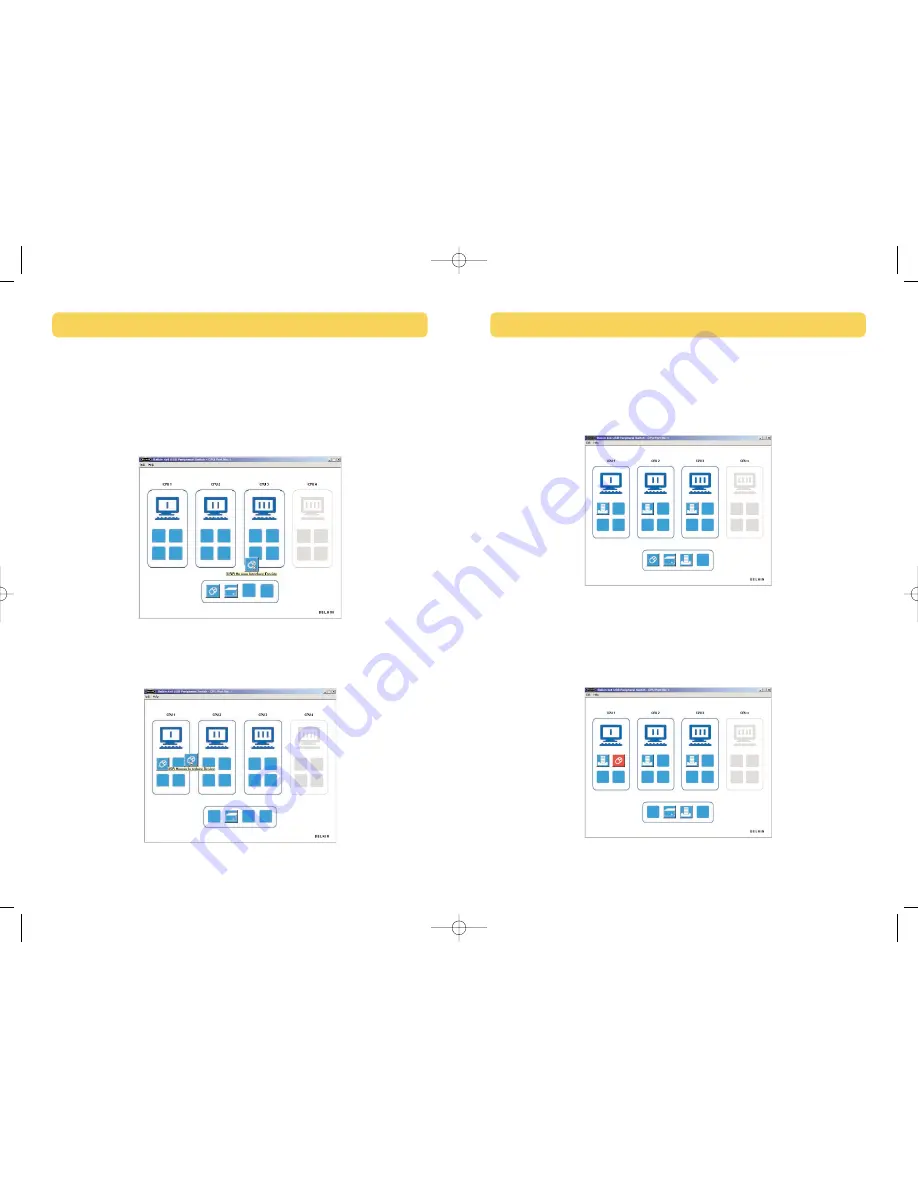
17
Automatic Printing
In order to enable automatic printing, double-click on the printer icon located in
the General Basket. Once enabled, the printer becomes the default printer.
Courtesy Alert
In order to enable the courtesy alert, right-click on the USB device icon. This
feature is only available if the USB device icon is in an active computer port.
The courtesy alert will only notify other end users that the device is currently
being used, but will not restrict them from taking control of the device.
SWITCHING THROUGH SOFTWARE
16
Switching USB Devices
Select the 4x4 USB Peripheral Switch icon located on your desktop. To switch
USB devices, drag the USB device icon from the “General Basket” to the “Active
Computer Port”. (“Active” refers to a computer connected to the Switch and
powered on).
To switch USB devices from computers, drag the USB icon of the desired device
to the Active Computer Port you wish to switch it to. When dragged, the
software will indicate the name of the device.
SWITCHING THROUGH SOFTWARE
P74077-D_F1U400_man.qxd 11/13/02 4:14 PM Page 16












