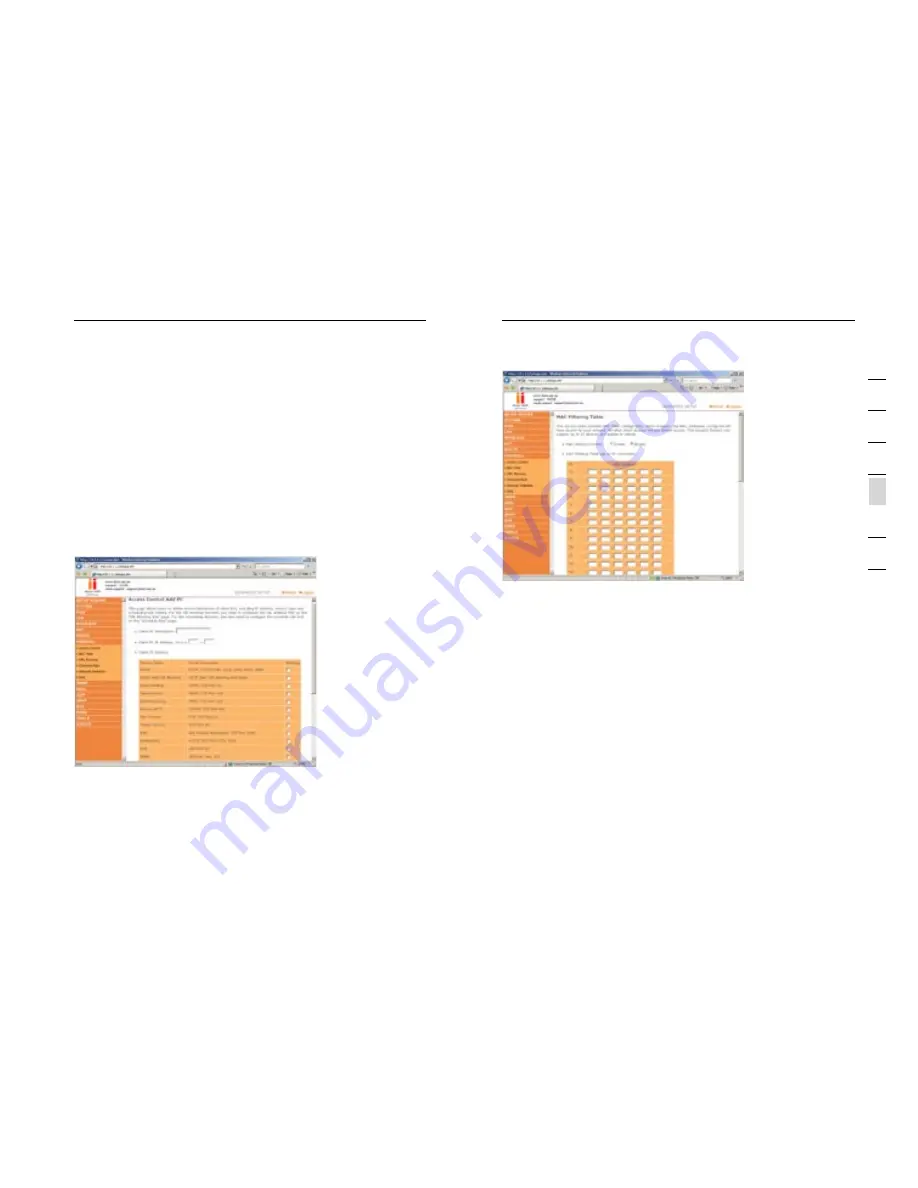
55
54
Advanced Setup Method
Advanced Setup Method
55
se
ct
io
n
2
1
3
4
5
6
7
The VoIP Router can also limit the access of hosts within the local
area network (LAN). The MAC Filtering Table allows the VoIP Router
to enter up to 32 MAC addresses that are allowed access to the WAN
port. All other devices will be denied access.
URL Blocking
To configure the URL Blocking feature, use the table below to specify
the web sites (www.somesite.com) and/or keywords you want to filter
on your network.
To complete this configuration, you will need to create or modify an
access rule in “Access Control”. To modify an existing rule, click the
Edit option next to the rule you want to modify. To create a new rule,
click on the Add PC option.
From the Access Control Page, Add PC section, check the option for
“WWW with URL Blocking” in the Client PC Service table to filter out
the web sites and keywords selected below, on a specific PC.
The VoIP Router allows the user to block access to web sites from a
particular PC by entering either a full URL address or just a keyword.
This feature can be used to protect children from accessing violent or
pornographic web sites.
The following items are displayed on the Access Control screen:
Parameter Description
Enable Filtering:
Enables or disables the filtering function.
Normal Filtering Table:
Displays the IP address (or an IP address
range) filtering table.
Click Add PC on the Access Control screen to view the following
page.
Access Control Add PC
The settings in the screen shot below will block all email sending and
receiving.
Define the appropriate settings for client PC services (as shown
above). Click “OK” to save your settings. The added PC will now
appear in the Access Control page.
MAC Filter
Use this page to block access to your network using MAC addresses.






























