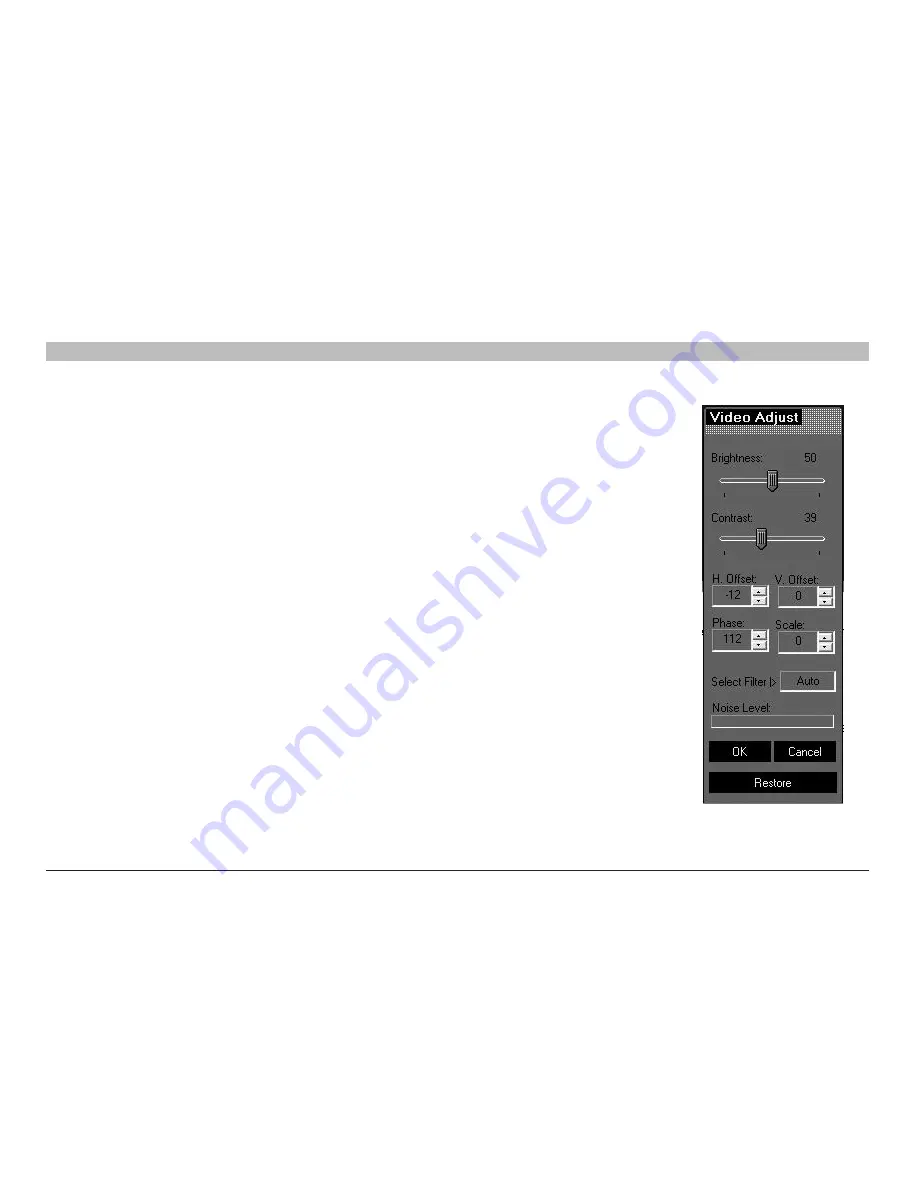
31
OmniViewIP 5216K/5232K
sections
table of contents
1
2
3
5
6
4
ReMOTe aCCess
Manual video adjust
Use the manual video adjustment for fine-tuning the target server video settings after auto adjustment. This
feature should also be used for adapting to a noisy environment, a non-standard VGA signal, or when in
full-screen DOS/CLI mode.
To adjust the video manually:
Click “Manual Video Adjust”. The manual controls appear (see Figure 29). A red frame also appears around
the screen. This represents the screen area according to the server’s screen resolution. Perform the
adjustments inside and relative to this frame.
brightness/Contrast –
Use the scales to adjust the brightness and contrast of the displayed image. Move
the sliders to change the displayed image. Click in the area of the sliders for fine-tuning.
for the following controls, choose the appropriate measurement .
Horizontal Offset –
Defines the starting position of each line on the displayed image.
Vertical Offset –
Defines the vertical starting position of the displayed image.
Phase –
Defines the point at which each pixel is sampled.
scale –
Defines the scale resolution of the session image.
select filter –
Defines the filter of the input video from the server. A higher filter reduces the noise level, but
makes the image heavier.
noise level –
Represents the video “noise” when a static screen is displayed.
Figure 29 Manual Video
Adjustments controls






























