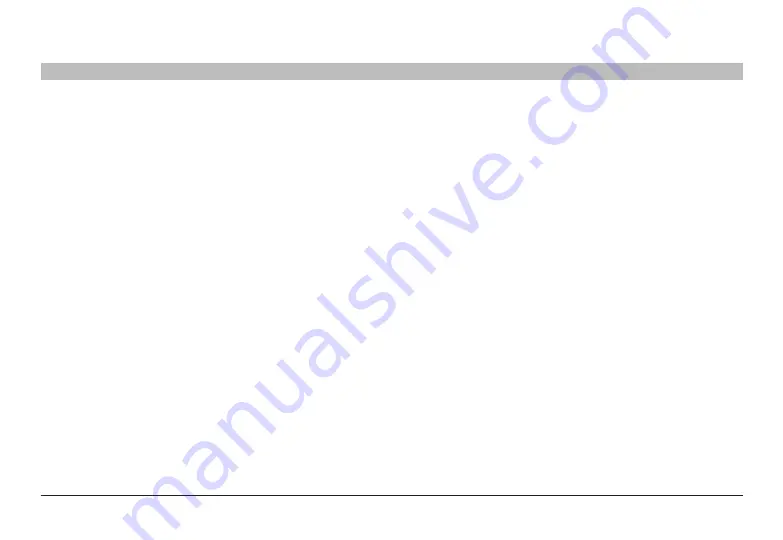
21
Belkin
®
Secure DVI-I KVM Switch with Audio User Manual
TroublesHooTInG
SECTIONS
Table of Contents
1
2
3
4
5
6
8
7
General
as product powers-up all channel-select leds are turned on and
then off . after that a specific, predefined led combination is
turned on . Product is inoperable .
• The product did not pass self-test procedure. Try to power
cycle product. If problem persists please contact your system
administrator or our technical support.
My computer does not boot when connected to the switch but
works fine when I connect my keyboard, video, and mouse directly
to my computer .
• Make sure that the DVI/USB KVM Cable Kit is connected tightly
between the Switch and the computer.
Video
I am getting ghosting, shadowing, or fuzzy images on my monitor .
• Check that all video cables are inserted properly to the Switch,
computer, and monitor.
• With everything connected, power-cycle the KVM Switch to reset
the video. Make sure the Video Diagnostic LED is solid green.
• Check that the monitor you are using supports the resolution and
refresh-rate setting on your computer.
• Lower the video resolution of your monitor.
• Check that the video-cable length does not exceed 15 feet (4.6m).
• Check that the graphics card you are using supports the resolution
and refresh-rate setting on your computer.
• Connect the monitor directly into the computer you are having
trouble with to see if the problem still appears.
I am getting a black screen on my monitor .
• Check that all video cables are inserted properly.
• Check that there is proper voltage available to the power adapter
and that it is inserted correctly.
• Connect your monitor directly to the computer to verify that your
monitor is functioning properly.
• Reboot the computer.
The display diagnostic led does not stop blinking .
• Check that the cable that connects to the monitor is inserted
properly on both ends.
• Check that the monitor is powered on.
• Power-cycle the KVM unit by removing and reattaching the power
plug.
• Try a different monitor.
























