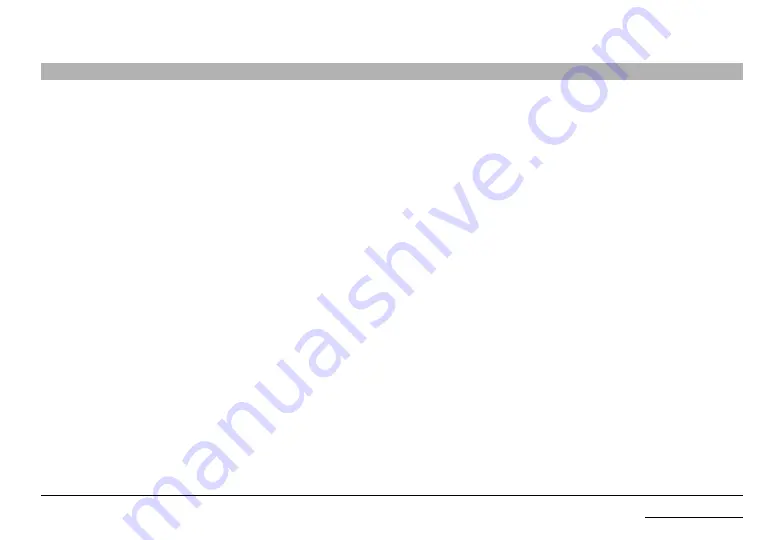
24
Belkin
®
Universal 2nd Gen Secure DP/HDMI to DP/HDMI KVM Switch
TroublesHooTInG
seCTIons
Table of Contents
Video
I am getting ghosting, shadowing, or fuzzy images on my monitor.
Check that all video cables are inserted properly to the Switch, computer, and
monitor.
With everything connected, power-cycle the Belkin Advanced Secure DisplayPort
KVM to reset the video.
Make sure the Video Diagnostic LED is solid green.
Check that the monitor you are using supports the resolution and refresh-rate
setting on your computer.
Lower the video resolution of your monitor.
Check that the video-cable length does not exceed 15 feet (4.6m).
Check that the graphics card you are using supports the resolution and refresh-
rate setting on your computer.
Connect the monitor directly into the computer you are having trouble with to
see if the problem still appears.
Do not use video splitters.
I am getting a blank screen on my monitor.
Ensure that the power switch is in the ON position.
Check that the display is turned on.
Check that the cables are connected, and check that the display input is
DisplayPort or HDMI.
Check that all video cables are inserted properly.
Ensure that the power cord is inserted securely to the AC inlet.
Connect your monitor directly to the computer to verify that your monitor is
functioning properly.
Reboot the computer.
Try a different video cable.
Try a different monitor.
Ensure to download the latest display drivers.
I have difficulty inserting a displayPort or HdMI cable into the switch.
Check that the connectors are not bent or damaged.
Check if the contacts on the Switch DisplayPort connectors are not bent
or damaged.







































