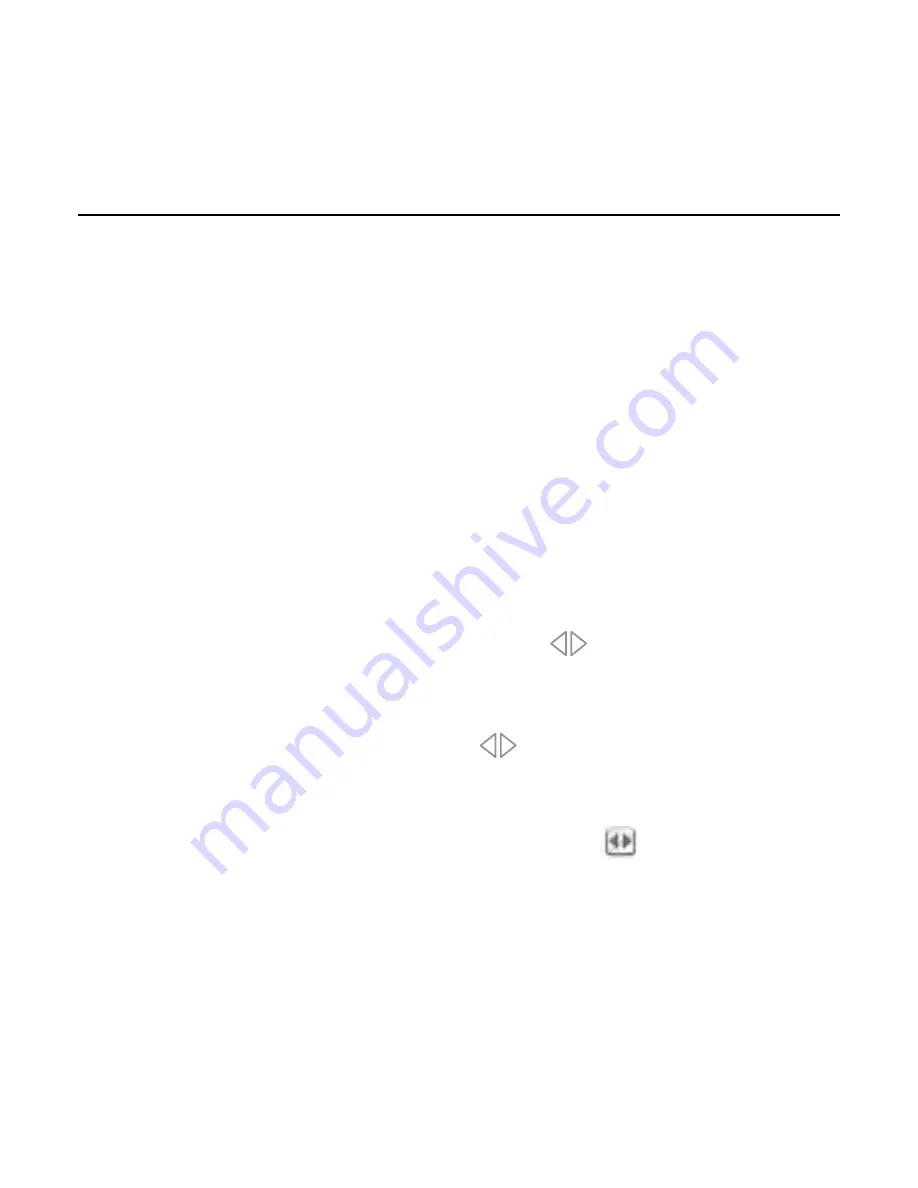
Using your Flip
Using your Flip
| 012
Switching Between Computers
After you install your Flip and power-on your computers, the first computer desktop to
appear on your monitor will be your Mac mini. The number “1” on the front of Flip will be lit.
You can now use your Mac mini as if it were directly connected to your monitor, keyboard,
and mouse.
There are three methods you can use to switch between your connected computers:
• Touch-sensitive button
• Desktop icon
• Keyboard hot keys
Touch-Sensitive Button:
To switch access to your other computer, simply push the button on the front of your
Flip. After about three seconds, your other computer’s desktop will appear on your monitor.
The number “2” on the front of your Flip will be lit. You are now ready to use your other
computer as if it were directly connected to your monitor, keyboard, and mouse.
To switch back to your Mac mini, simply push the button again on your Flip.
Desktop Icon:
You can also switch from one computer to the next by using the icon on your
computer’s desktop. For Mac OS computers, this icon will be available in the menu bar in the
upper-right corner of your screen once you successfully install the switching software (see
“Installing Switching Software”). For Windows-based computers, the icon will appear in the
taskbar in the lower-right corner of your screen.
Содержание F1DM102U
Страница 2: ...User Manual Flip for Mac mini...
























