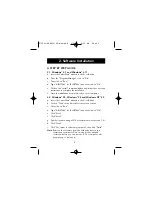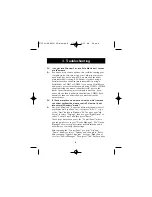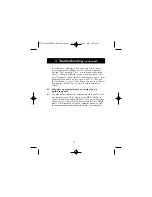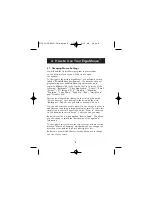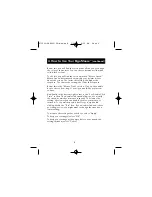4. How to Use Your ErgoMouse
™
8
4.1 Changing Mouse Settings
You will find the CursorWare
™
program in your taskbar
on the bottom of your screen. Click on it to open
the window.
To the right of the picture ErgoMouse
™
you will find a section
labeled "Middle Button Assignment". You have the option of
programming your middle button to perform your most
common Windows
®
98 tasks. You can choose from one of the
following: "Backspace", "Close Application", "Delete", "Enter",
"Escape", "F1" through "F12", "Find File", "Maximize",
"Minimize", "Page Down", "Page Up", "Run", "Start Menu"
and "Double Click".
This can be activated by clicking on the circle by the words
“Win98 Function” then clicking on the box with the word
“Backspace”. Find the one you wish to use and click on it.
You can also select the zoom option. You can choose to zoom in
and observe something in large, medium or small. To select this,
simply click in the circle next to the words "Zoom In" then click
on the box with the word "Large". Select the one you want.
Below this section is a box marked "Button Swap". This allows
you the option to switch the functionality of the right and
left button.
To the right of this section in the top corner, you find a section
marked "Direction Changing" which allows you to change the
direction of the pointer to point either right or left.
Below this, you will find the section that allows you to change
the size of your cursor.
P73099-F8E203-US-man-qxd 3/9/00 8:15 AM Page 8