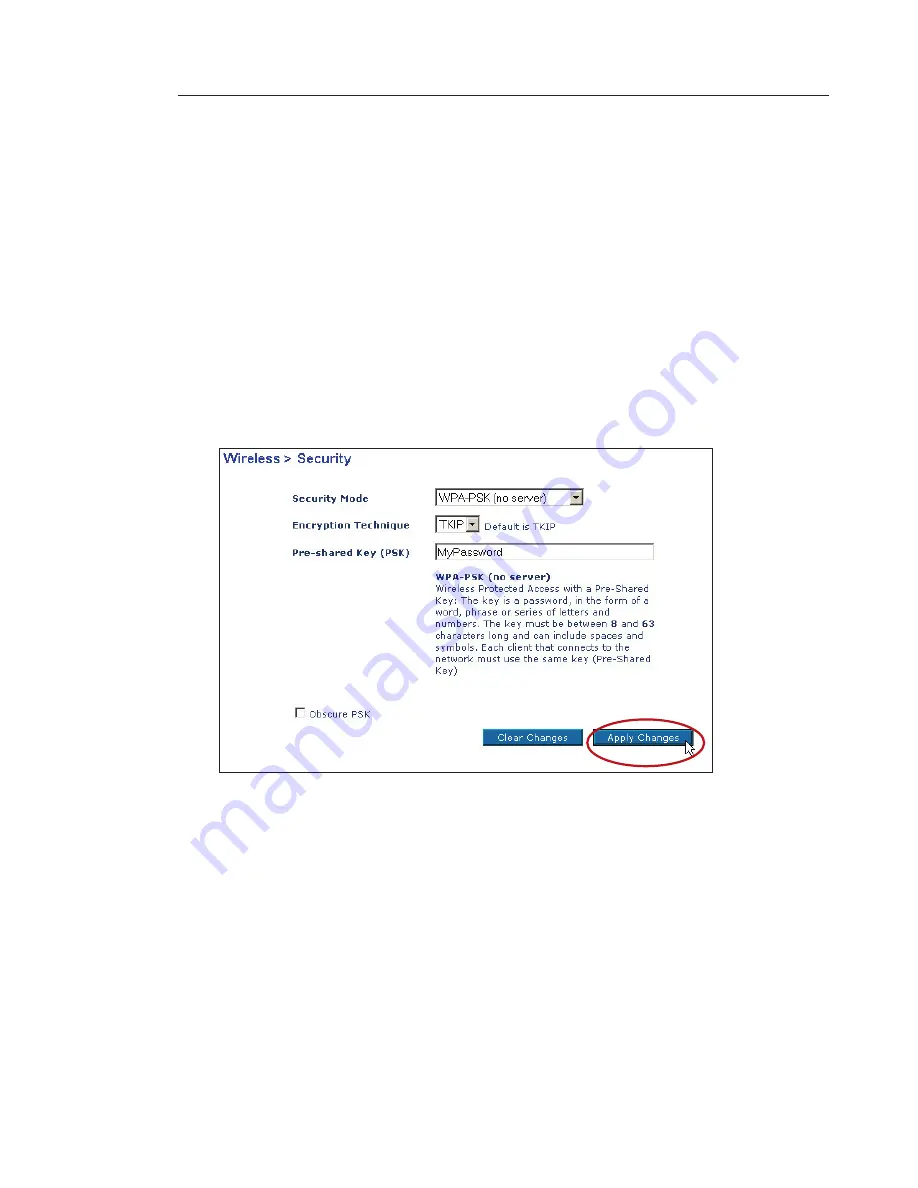
27
26
27
26
WPA-PSK (no server)
Choose this setting if your network does not use a radius server.
WPA-PSK (no server) is typically used in home and small
office networking.
1.
From the Security Mode drop-down menu, select “WPA-PSK
(no server)”.
2.
Enter your network key. This can be from 8 to 63 characters and
can be letters, numbers, or symbols. This same key must be used
on all of the clients (network cards) that you want to include in
your network.
3.
Click “Apply Changes” to finish. You must now set all clients
(network cards) to match these settings.
Using the Belkin Wireless LAN Utility






























