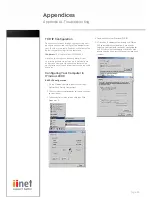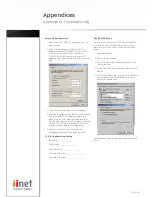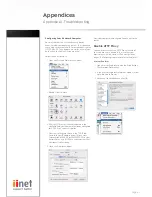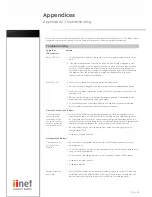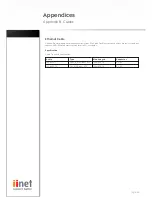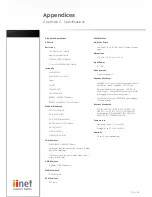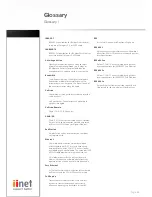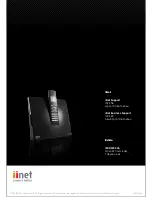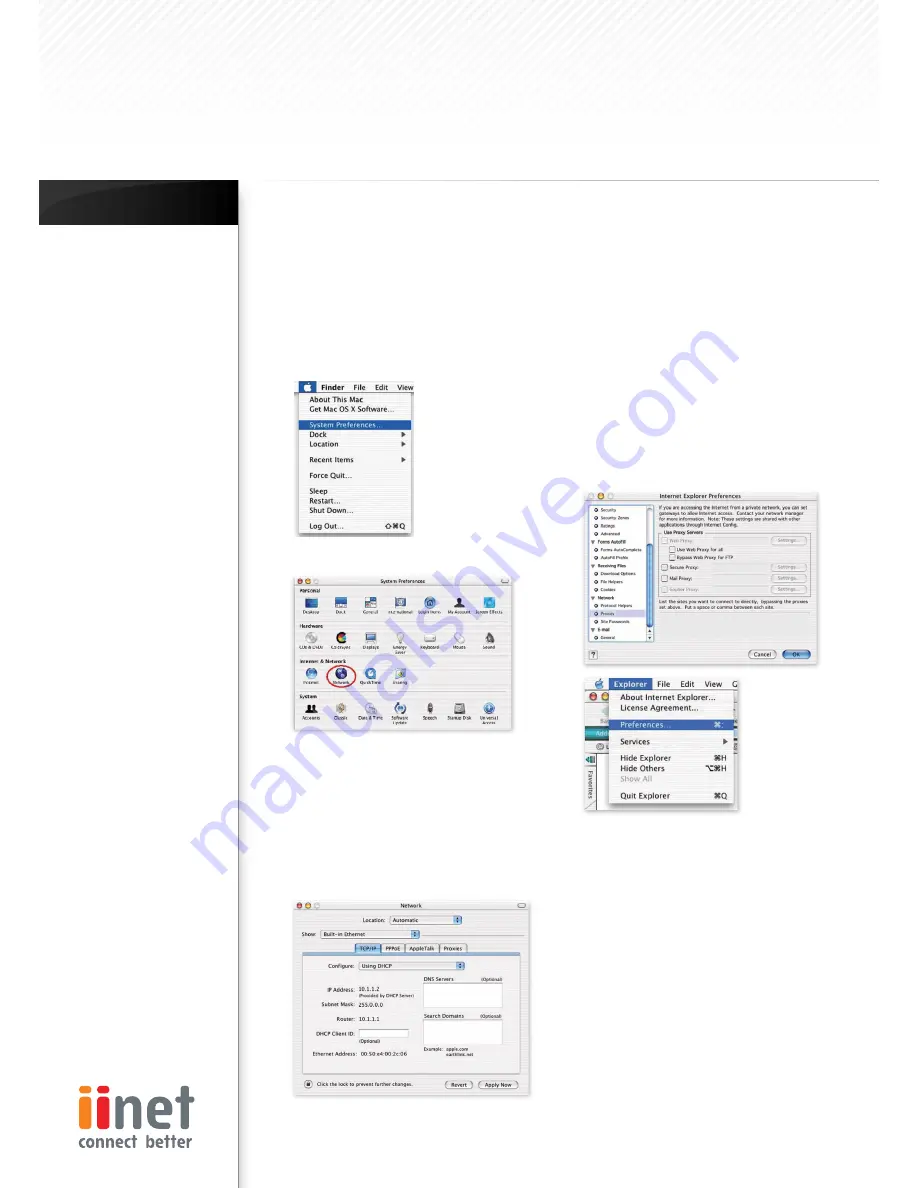
Page 61
Configuring Your Macintosh Computer
You may find that the instructions here do not
exactly match your operating system. This is because
these steps and screen shots were created using Mac
OS 10.2..Mac OS 7.x and above are similar, but may not
be identical to the Mac OS you are using.
Follow these instructions:
Open the ‘Systems Preferences’ window.
Double Click ‘Network’.
If ‘Using DHCP Server’ is already selected in the
configure field, your computer is already configured
for DHCP. If not, select this option.
Your new settings are shown in the TCP/IP tab.
Verify that your IP Address is now 10.1.1.xxx, your
Subnet Mask is 255.0.0.0 or 255.255.255.0 and your
Default Gateway is 10.1.1.1.These values confirm that
your router is functioning.
Close the ‘Network’ window.
1.
1.
2.
1.
2.
Now your computer is configured to connect to the
router.
Disable HTTP Proxy
You need to verify that the ‘HTTP Proxy’ feature of
your web browser is disabled. This is so that your
browser can view the router’s HTML configuration
pages. The following steps are for Internet Explorer.
Internet Explorer
Open Internet Explorer and click the ‘Stop’ button.
Click ‘Explorer/Preferences’.
In the Internet Explorer Preferences window, under
‘Network’, select ‘Proxies’.
Uncheck all check boxes and click OK.
1.
2.
3.
Appendices
Appendix A1 - Troubleshooting
Содержание Bob
Страница 1: ...BoBTM 4 port wireless VoIP router ...