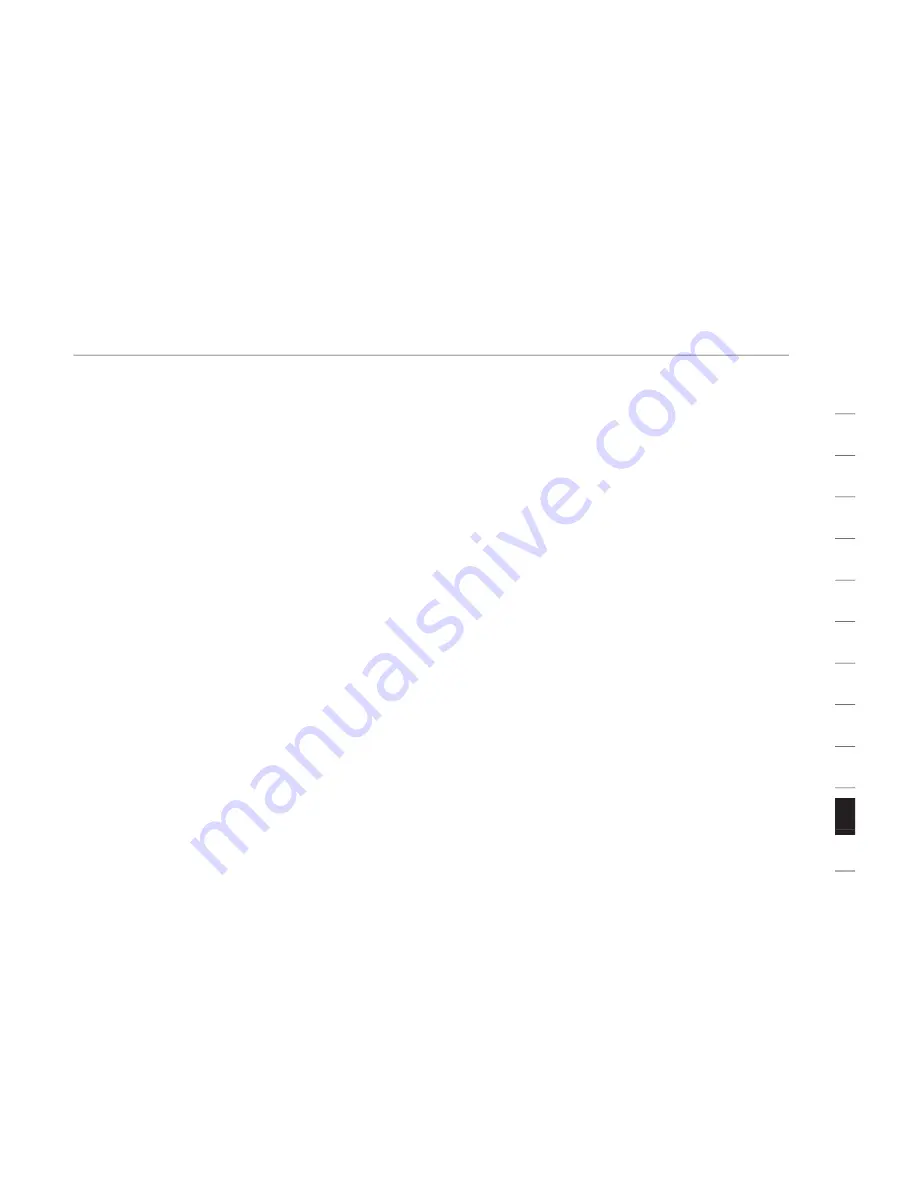
37
Battery and Safety Information
se
ct
io
n
1
2
3
4
5
6
7
8
9
10
11
12
Special Precautions
The precautions below are to prevent the sudden release of electrolytes, which these
prohibited actions can cause:
Do not open, puncture, or mutilate the batteries.
Do not heat batteries.
Do not use a fire to dispose of batteries.
Released battery electrolyte is corrosive, can cause damage to the eyes and skin, and
may be toxic if swallowed.
Product Disposal Information
Dispose of this product in accordance with local and national disposal regulations.




















