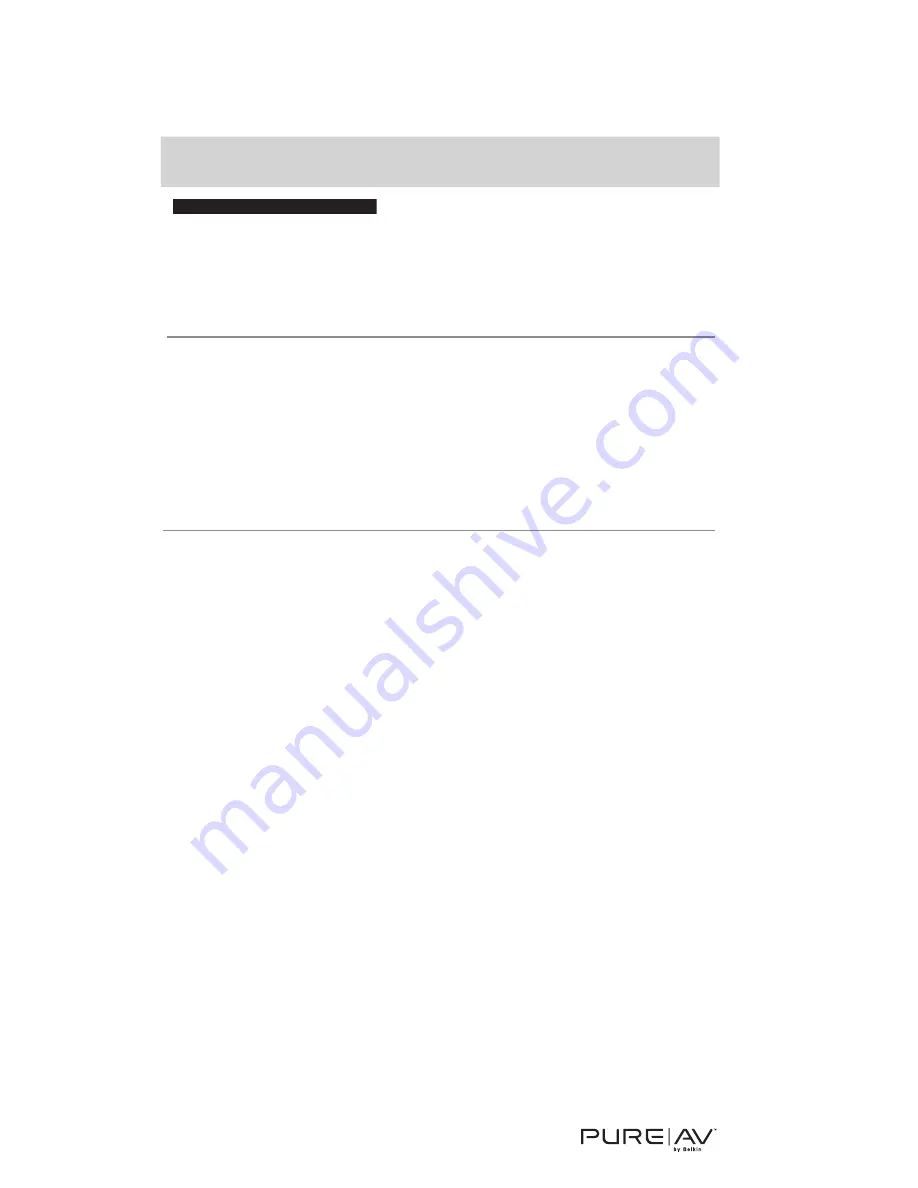
R
az
orV
ision
™
V
ideo
Enhanc
emen
t
C
able
10
Troubleshooting Guide
Symptom
Solution
on but the Level light blinks
continuously for more than
15 seconds.
This indicates that no display has
been detected.
1.
Check the connection between the
RazorVision unit and the TV.
2.
Make sure your TV is powered on.
Level light is continuously
on but the Status light blinks
continuously for about 15
seconds; then, the lights on
the RazorVision turn off.
This indicates that no source
input was detected.
1.
Check the connection between
the RazorVision unit and your
source device.
2.
Make sure your source device is
powered on.
When I connect my TV
directly to my source device
without RazorVision, I get
a picture. When I add the
RazorVision unit to my
connection, I get snow, a
blinking picture, or no picture.
This may indicate that RazorVision is
having a problem communicating with
your video equipment. If this is the
issue, it can easily be resolved but first
try the following four suggestions.
1.
Check that the connections from
your TV to the RazorVision unit to
your source device are all okay.
2.
Make sure your TV, source device,
and the RazorVision
are all powered on.
3.
Make sure your TV is set
to HDMI or DVI video mode.
4.
Unplug the RazorVision. Wait 10
seconds and then plug it back in.
The RazorVision unit will turn on
automatically.
5.
If you have tried the above four
suggestions and the RazorVision
unit still is not functioning, please
contact Belkin Technical Support
at 1-800-223-5546 ext. 2263 for
assistance. Please provide the make
and model number of both your TV
and source device.
Содержание AV61400
Страница 14: ...RazorVision Video Enhancement Cable Cut along the perforated lines 13 ...
Страница 17: ......




































