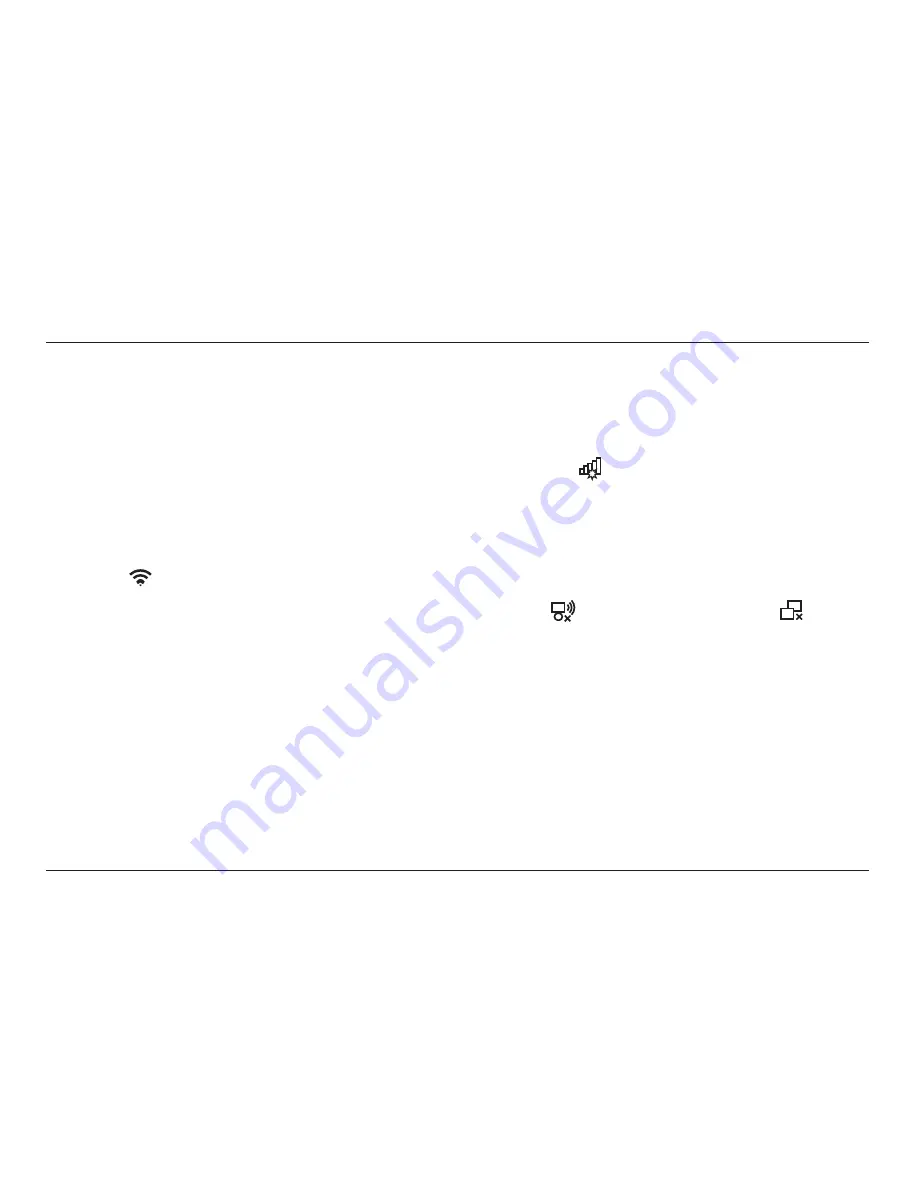
10
GETTING STARTED
Manually
iOS
(iPhone, iPad, and iPod touch)
1. Open the Settings app and select the Wi-Fi menu item.
2. Select your wireless network from the list that appears
there. If asked to do so, enter the network password.
Mac OS
®
X
Your Mac
®
provides a menu of available wireless
networks at the right end of the menu bar.
1. Click on the
icon showing wireless waves.
2. Select your wireless network from the list that appears
there. If asked to do so, enter the network password.
Android
(phones and tablets)
1. Open the Settings app and select Wireless and Network.
2. From there, select Wi-Fi to see the list of available networks.
3. Select your wireless network from the list. If asked
to do so, enter your network password.
Windows
®
7
Your computer provides a menu of available wireless
networks at the right end of the task bar.
1. Left-click on the
icon that looks like signal strength bars.
2. Select your wireless network from the list. If asked,
enter your network password (network key).
Windows Vista
®
and Windows XP
Your device provides a menu of available wireless
networks at the right end of the task bar.
1. Right-click on the icon that shows a computer with wireless
waves (XP)
or two computers (Windows Vista).
2. Choose View Available Wireless Networks (XP) or
Connect to a network (Windows Vista) from the menu.
3. Select your wireless network from the list. If asked,
enter your network password (network key).













































