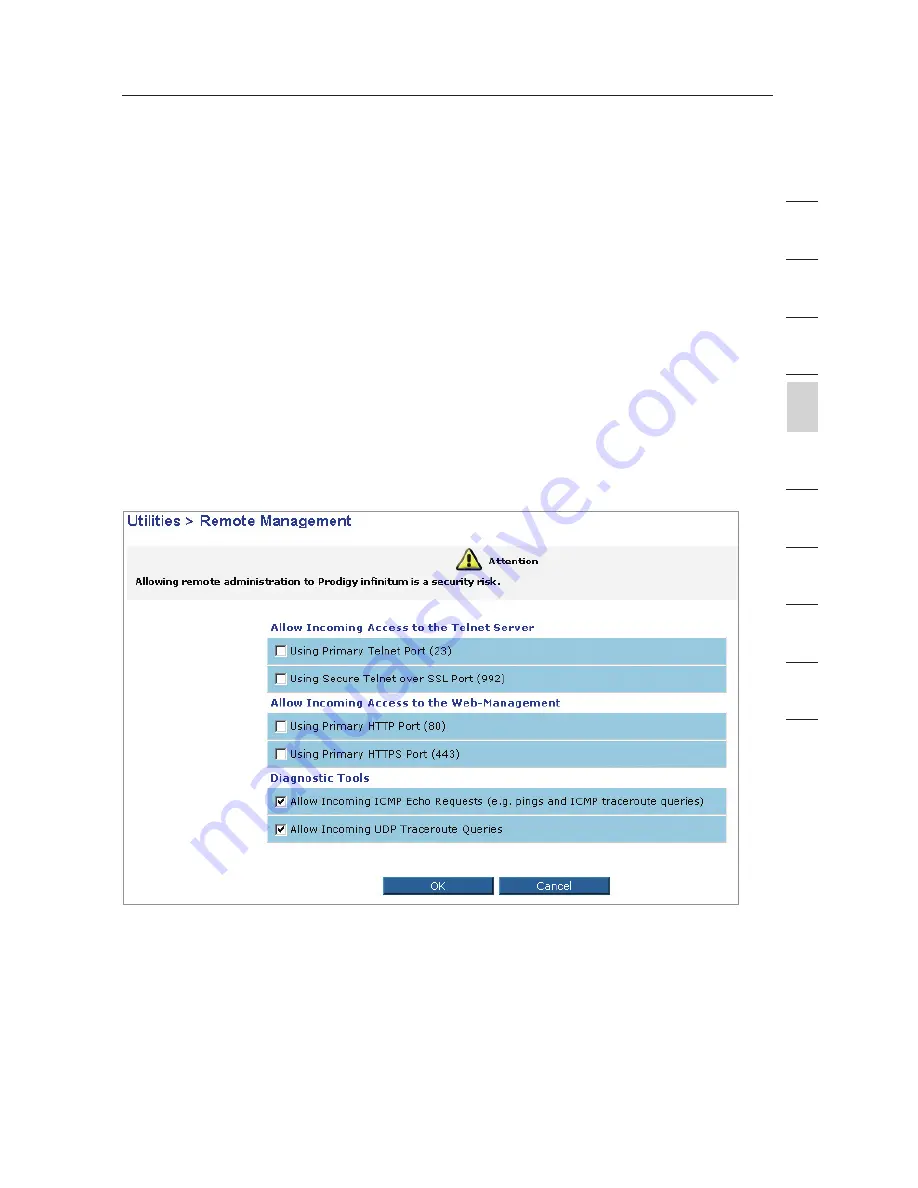
47
Manually Configuring your Router
47
se
ct
io
n
2
1
3
4
5
6
7
8
9
10
Updating the Router’s Firmware
1.
In the “Firmware Update” page, click “Browse”. A window will open
that allows you to select the location of the firmware update file.
2.
Browse to the firmware file you downloaded. Select the file by
double-clicking on the file name.
3.
Click “OK” to upgrade to the latest firmware version.
Remote Management
Remote management allows you to make changes to your Router’s
settings from anywhere on the Internet. Before you enable this function, it
is STRONGLY RECOMMENDED that you set your administrator password.
Leaving the password empty will potentially open your Router to intrusion.
Using Primary Telnet Port (23):
Choose this box if you want to have
remote management through telnet.
Using Secure Telnet over SSL Port (992):
Choose this box if you want to
have remote management through secure telnet.
Using Primary HTTP Port (80):
Choose this box if you want to have
remote access through a web browser.
Using Primary HTTPS Port (443):
Choose this box if you want to have
remote access through a secure web browser.






























