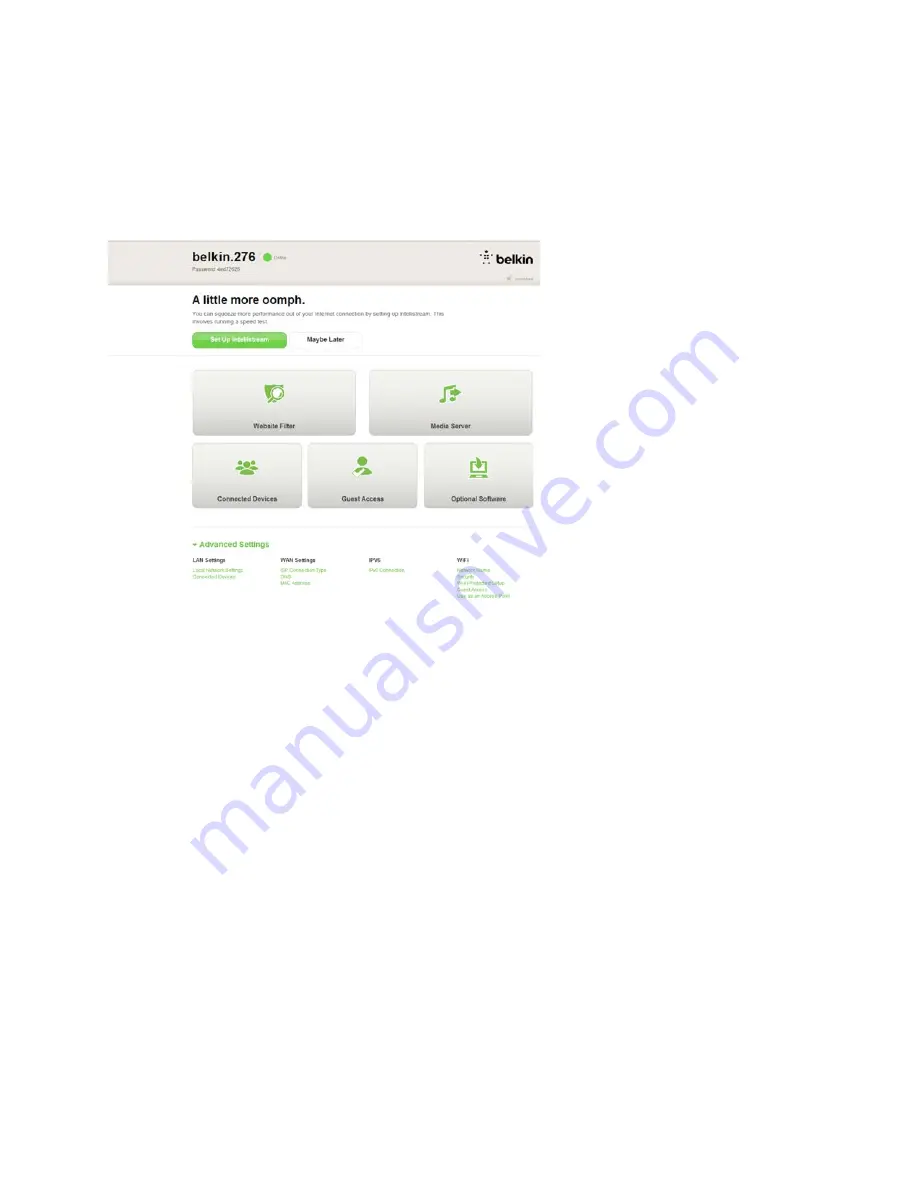
This screen shows you optional software that is available for your router, such as the USB software to
allow you to print through the router’s USB port. If you wish to download and install any of these
software programs, simply click on or tap the button appropriate for your device.
When finished installing optional software, click or tap
Thanks, take me to the dashboard
.
Your router is now set up and ready to use.
Using the WPS Button
1.
Start WPS Push Button Connection (WPS PBC) on your computer or other Wi-Fi device that you
would like to connect wirelessly to your router. Often there will be a button for this purpose in
software that came with the device, or a physical “WPS,” “PBC,” or “Security” button on the
device itself.
2.
Within two minutes, press the WPS button on your router and hold for two seconds.
The WPS light (small light above WPS button) will blink blue while it listens for your Wi-Fi device.
Once a connection is established, the light will turn blue and then go out. If a connection is not
established, the light will blink amber. You may repeat the process to try again.
You can repeat this process for each WPS-enabled device you’d like to add to your network.
Manually Set Up Your Internet Connection
Use a browser to visit http://router/. You can also try visiting http://192.168.2.1/. The router’s Welcome
page should appear.
10

























