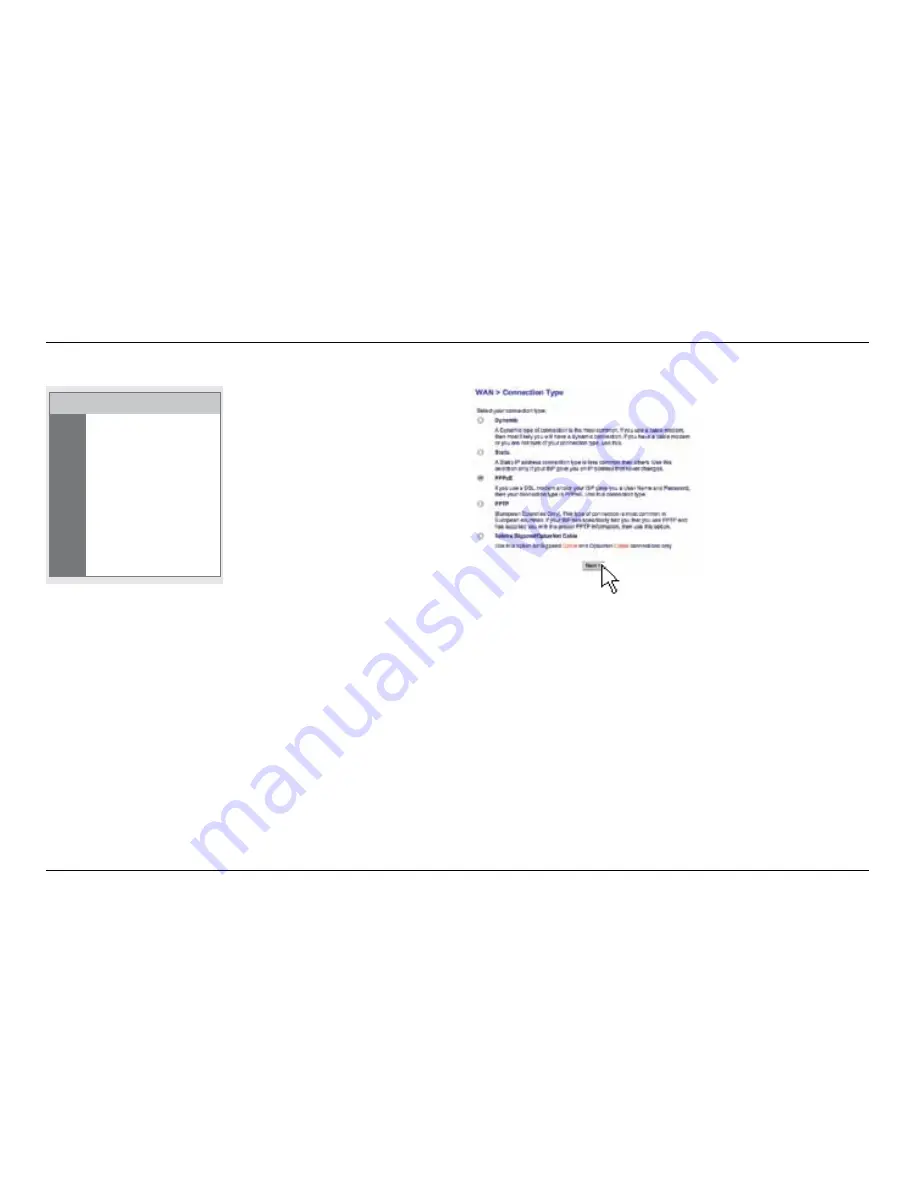
16
GeTTInG sTaRTeD
If after a few minutes your Internet Status says “Connected,”
you’re done! You can surf the Internet.
PPPoe Connection
Some DSL customers require a PPPoE connection.
Select PPPoE this time and press “Next.”
If these steps do not work, try restarting your
modem and repeating the process .
If not, we’ll try a PPPoE connection next.
Internet Status: Connected
















































