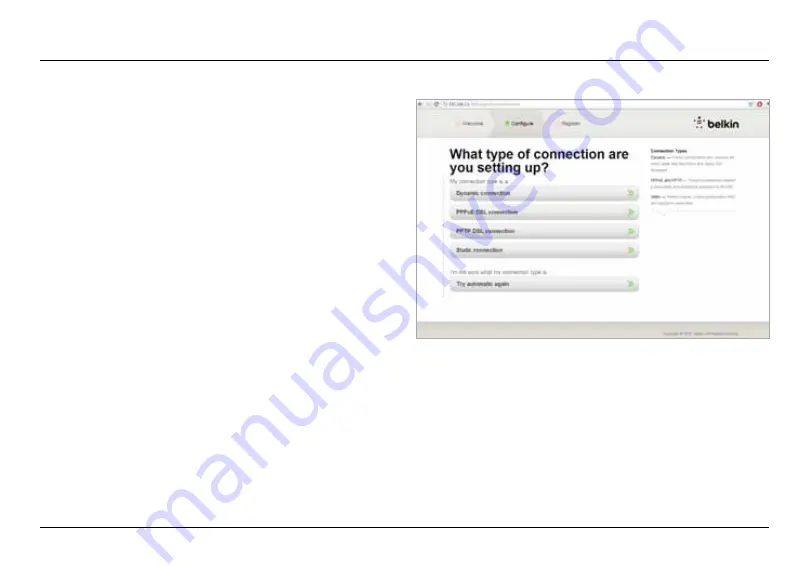
10
GeTTInG sTaRTeD
Manually set Up Your Internet Connection
Use a browser to visit http://router/. You can also try visiting
http://192.168.2.1/. The Router’s Welcome page should appear.
Click the “Set it up manually” link. Please select the type
of connection your ISP provides. Refer to page 16 for a
description of the connection types.
If the selected connection type requires additional information (such
as an ISP username and password), the system will ask you for it.
At the next screen you will be invited to change your
network name and password. Reusing your previous
network name (SSID) and password makes connecting
your existing devices to the new router much easier.



























