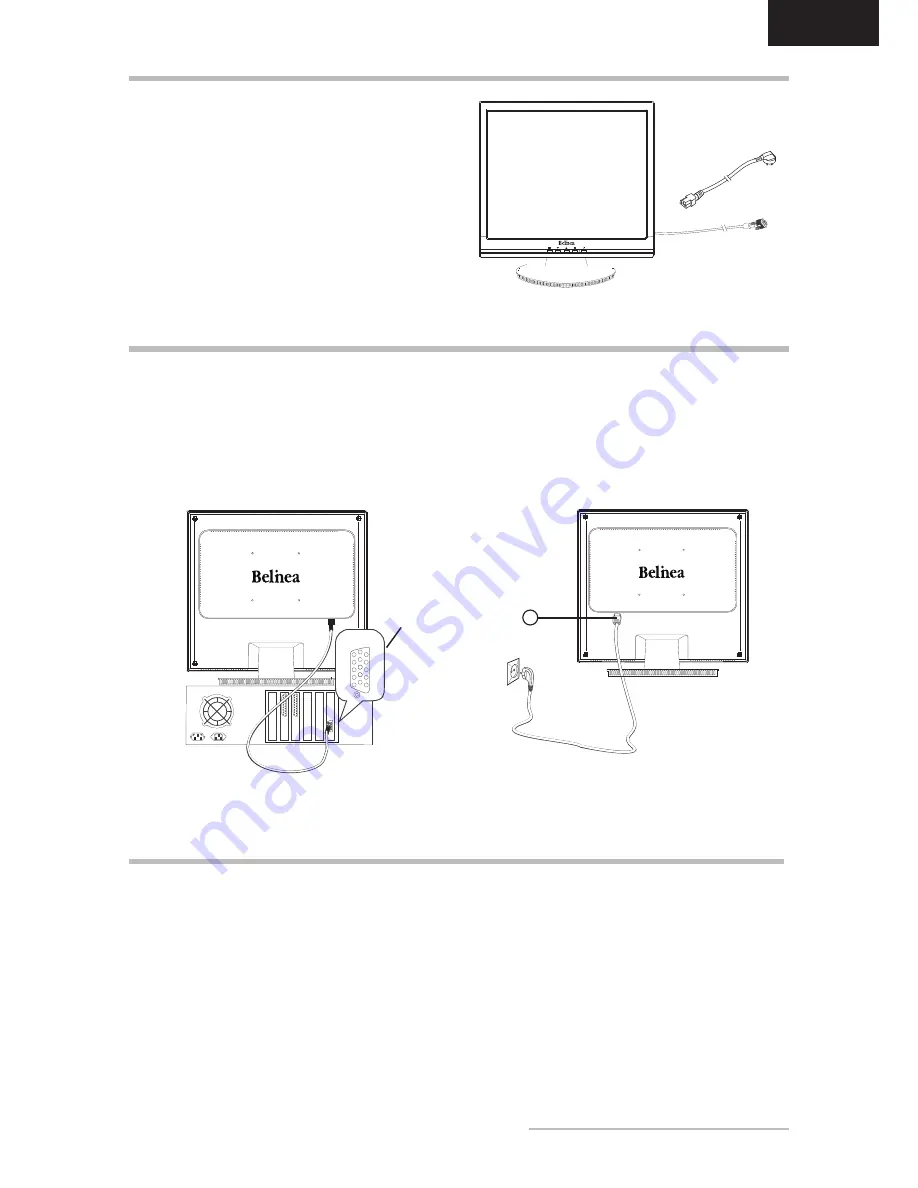
ENGLISH
Belinea 1905 G1 -
Operating Instructions
-
Carefully lift the monitor out of the packaging and make
sure that all components are included (see fig. 1).
Save the original box and packing material in case you
have to ship or transport the monitor.
To set up the device, you must fit the monitor base
together.
UNPACkING
STARTUP
1.
First start your PC and then turn on your Belinea
monitor using the power switch (
in fig. 4). The
status indicator (
in fig. 4) should light up green.
.
Adjust the image to meet your requirements (see the
following sections “Basic Setup
” and “
Image settings
using the OSD menu”).
.
If there is no image displayed on the monitor, consult
the section “Troubleshooting”.
Figure 1.
Monitor with swivel base
CONNECTING
To connect the monitor to your PC ........................
1.
Make sure that the PC and monitor are unplugged.
.
Connect the 15-pin signal cable to the PC (see
fig. 2).
To connect the monitor to the power source ........
Connect the separate power cable (
in fig. 3) to the
monitor and a grounded outlet.
Figure 2.
Connecting the monitor to the PC
Figure 3.
Connecting the monitor to the power source
Signal cable
1
1
2
Power cord
VGA cable
Содержание 1905 G
Страница 11: ... ...












