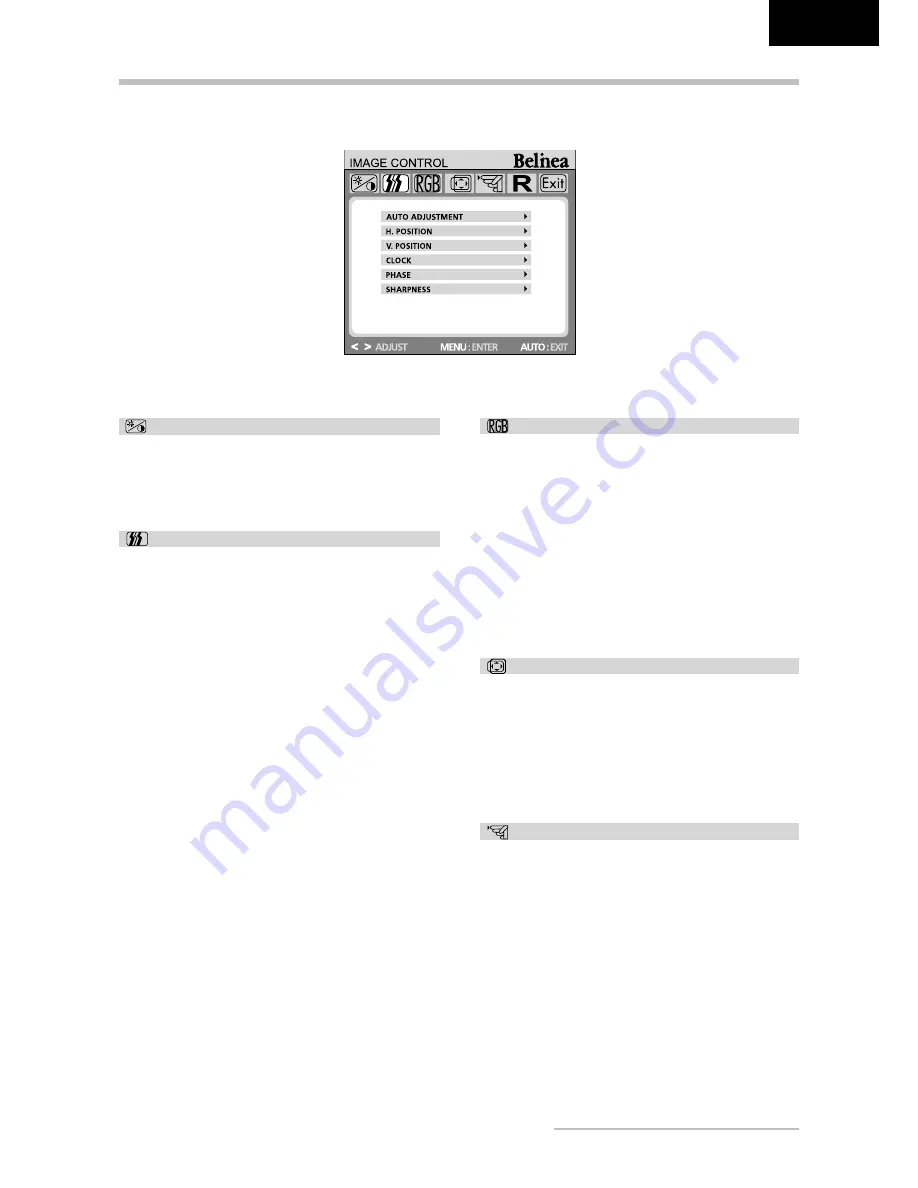
Belinea 10 19 25 -
Operating Instructions
-
6
ENGLISH
OSD MENU FUNCTIONS
BRIGHTNESS / CONTRAST
Brightness:
Adjusts brightness by using the but-
tons
<
or
>
(
and
in fig. 4).
Contrast:
Adjusts screen contrast by using the
buttons
<
or
>
(
and
in fig. 4).
IMAGE CONTROL
Auto Adjustment:
Automatically selects the
optimal settings for image parameters (image
position, phase, etc.) by using the button
MENU
(
in fig. 4).
H. Position:
Controls the picture’s horizontal
position.
V. Position:
Controls the picture’s vertical posi-
tion.
Clock:
Sets up the internal clock. Larger values
make the displayed image appear wider; smaller
values make it appear compressed.
Phase:
Adjusts the internal clock’s time lag in order
to optimize the screen image.
Sharpness:
Controls image sharpness (only for
resolutions less than 1280
×
1024 pixels).
OSD CONTROL
Language:
OSD menu language selection:
English, French, German, Italian, Spanish, Dutch,
Russian, Polish.
Input:
Controls the selection of the input signal.
The monitor allows you to make the following con-
nections: analog graphics card via the 15-pin mini
D-Sub interface (see fig. 2a), digital graphics card
via the 24-pin DVI-D interface (see fig. 2b).
Speaker Volume:
Adjusts the monitor loud-
speaker output volume.
Information:
There is an optional OSD window
(on/off) that displays the newly adjusted screen
resolution settings.
H. OSD Position:
Controls the OSD menu’s
horizontal position.
V. OSD Position:
Controls the OSD menu’s ver-
tical position.
OSD Timeout:
Determines how long (in seconds)
the OSD menu waits before closing automatically
after no action has been performed.
OTHERS
This menu lets you select a preset color tempera-
ture (
9300 K, 6500 K
or
sRGB
(
D65
)) by press-
ing the OSD buttons
<
or
>
(
and
in fig. 4).
Changes to the color temperature take immediate
effect on screen. If you wish to set individual color
values, select the
Custom Color
option. Then
press the
MENU
button (
in fig. 4) to select the
red, green and blue settings and set the desired
value using the OSD buttons
<
or
>
(
and
in fig. 4). The current settings are automatically
saved when you return to the previous level or exit
the OSD menu.
COLOR
Содержание 101925
Страница 1: ... USER MANUAL LCD Monitor Belinea 10 19 25 ...
Страница 11: ... ...






























