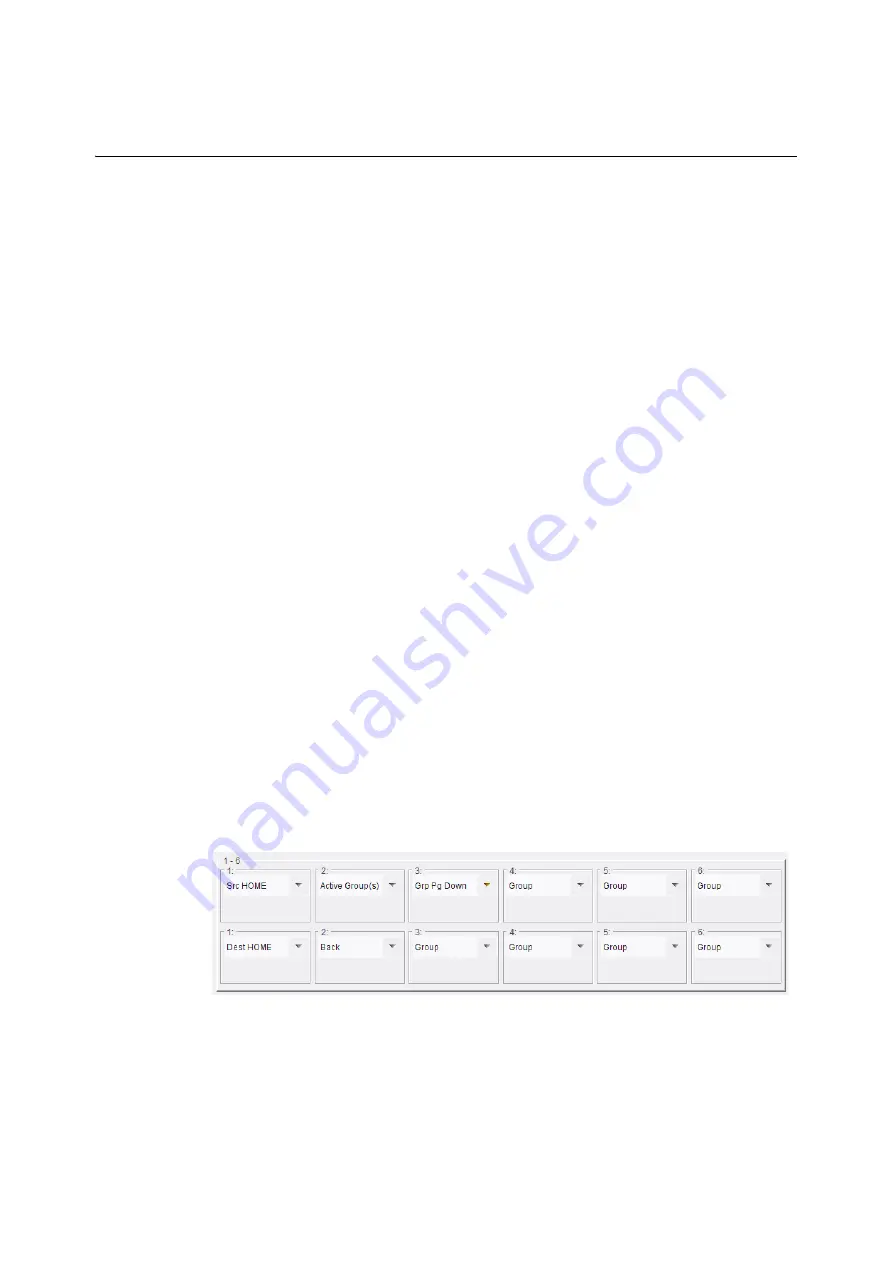
183
G2 Series 1U Router Control Panel
User Manual
Buttons Example 5 - Group Panel Mode, LCD Panel
This section describes setting up buttons on the G2 Series 1U Router Control Panel in
Group panel mode. Button functions need to be mapped to the buttons on the panel.
Group mode only applies to LCD panels.
Mapping Group Buttons (LCD Panel)
For this LCD panel example, use the
Config
and
XY Mapping
templates.
Preliminaries
On the
Config
template:
1 Set
Panel Mode
to ‘Group.
2 In the
Take / Undo / Redo
pane:
a Select XY Mode
Take Enable
.
b Select XY Mode
Undo Enable
.
c Set
Routed Status Timeout
to 4 seconds.
d Set
Undo Timeout
to 4 seconds.
3 In the Search Options pane:
a Select
Auto-Select Single Filtered Port
.
b Setect
Merge sub categories
.
c Set
Action on Take
to ‘Goto Dest Home’.
d Select
Show NO GROUP
enable.
Map Buttons
Map Buttons 1 to 6 in Rows 1 and 2
In the
Group Mapping
template:
1 Select each button function type with the corresponding drop-down selection box and
set button types to those shown in Figure 6-12.
Fig. 6-12: Map Buttons 1 to 6
Map Buttons 7 to 12 in Rows 1 and 2
2 Select each button function type with the corresponding drop-down selection box and
set button types to those shown in Figure 6-13.
Содержание 1RU32LCD-BK-K
Страница 3: ...iii G2 Series 1U Router Control Panel User Manual Safety Information...
Страница 4: ...iv Notices...
Страница 5: ...v G2 Series 1U Router Control Panel User Manual...
Страница 14: ...xiv Table of Contents...
Страница 22: ...xxii Table of Contents...
Страница 50: ...28 Hardware Description Full Factory Reset...
Страница 96: ...74 RollCall Templates XY Mapping Template Fig 5 24 XY Mapping Template LCD Panel Right hand side...
Страница 124: ...102 RollCall Templates BPX Mapping Template Fig 5 39 BPX Mapping Template LCD Panel Right hand side...
Страница 180: ...158 RollCall Templates IP Bridging Template...
Страница 216: ...194 Getting Started Take Salvo...
Страница 249: ...227 G2 Series 1U Router Control Panel User Manual Fig 8 3 Package Imported 7 Close the dialog...
Страница 254: ...232 Maintenance Panel Buttons During Software Upgrade...
Страница 262: ...240 Technical Specification DC Power Supply Module...
Страница 264: ...242 LED Button Label Templates Blank Template Blank Template...
Страница 265: ...243 G2 Series 1U Router Control Panel User Manual Source Destination Template...
Страница 266: ...244 LED Button Label Templates Crosspoint Template Crosspoint Template...
Страница 267: ...245 G2 Series 1U Router Control Panel User Manual General Other Template...
Страница 268: ...246 LED Button Label Templates General Other Template...






























