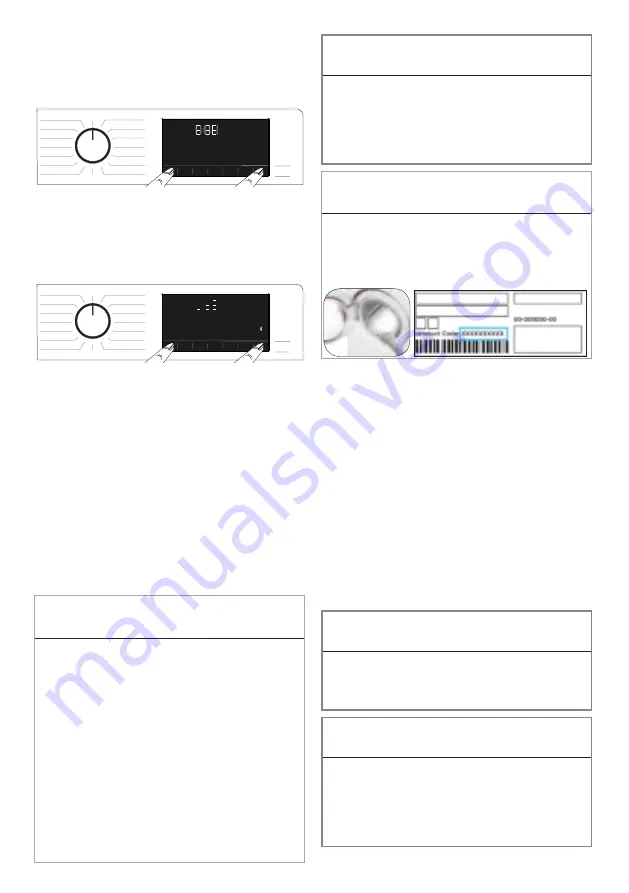
33 / EN
Washer-Dryer / User’s Manual
• To start the setup process, make sure that your
machine is switched off. Press and hold the
Temperature button and the Remote Control
Function button simultaneously for 3 seconds to
switch your machine to HomeWhiz setup mode.
• While the device is in HomeWhiz setup mode,
you will see an animation on the display,
and the Bluetooth icon will flash until the
machine is paired with your smart device.
In this mode, only the programme button
is enabled. Other buttons are disabled.
• On the screen of the app, select the
desired washing machine and tap Next.
• Follow on-screen instructions until the
HomeWhiz app asks you about the product
you wish to connect to your smart device.
• If the washing machine is paired with your
device successfully, the display will turn on
automatically, the Bluetooth function will remain
on and you will hear a melody indicating that
the setup on the device has been successful.
• Return to the HomeWhiz app and wait until
the setup is complete. Once the setup is
complete, give your washing machine a name.
You can now tap the screen to see the product
you have added to the HomeWhiz App.
C
INFORMATION
• If you cannot complete the setup
successfully in 5 minutes, the washing
machine will switch off automatically. In this
case, you will have to start over the setup
procedure. If the problem persists, please
contact the Authorised Service Agent.
• You can use your washing machine with
more than one smart device. To do this,
download the HomeWhiz app on the other
smart device as well. After launching the
app, you will need to sign in to your account
you have previously created and paired with
your washing machine. Otherwise, please
read “Setting up a washing machine that
is connected to someone else’s account”.
A
WARNING!
• For HomeWhiz setup, your smart device must
be connected to internet. Otherwise, the
HomeWhiz App will not let you complete the
setup process successfully. If you are having
problems with your internet connection,
please contact your internet service provider.
C
INFORMATION
• The HomeWhiz application may ask you
to enter the product number stated on
the label of the product. Product label is
found on the inner side of the product door.
Product number is written on this label.
5.21.2 Setting up a washing
machine that is connected to
someone else’s account
If the washing machine you want to use has
previously been registered in the system
with someone else’s account, you need
to establish a new connection between
the HomeWhiz App and the product.
• Download the HomeWhiz App on the
new smart device you want to use.
• Create a new account and log in to this
account on the HomeWhiz app.
• Follow the steps in the HomeWhiz
Setup (5.21.1 HomeWhiz Setup)
to complete the setup.
A
WARNING!
• Since the HomeWhiz and Remote Control
functions of your product work through
pairing via Bluetooth, the product can be
run by only one HomeWhiz app at a time.
A
WARNING!
• The number of smart devices that can
be paired with the product is limited. If
you exceed this limit, the first device on
the paired devices list will be deleted.
In this case, you will have to repeat the
setup procedure for that product.


























