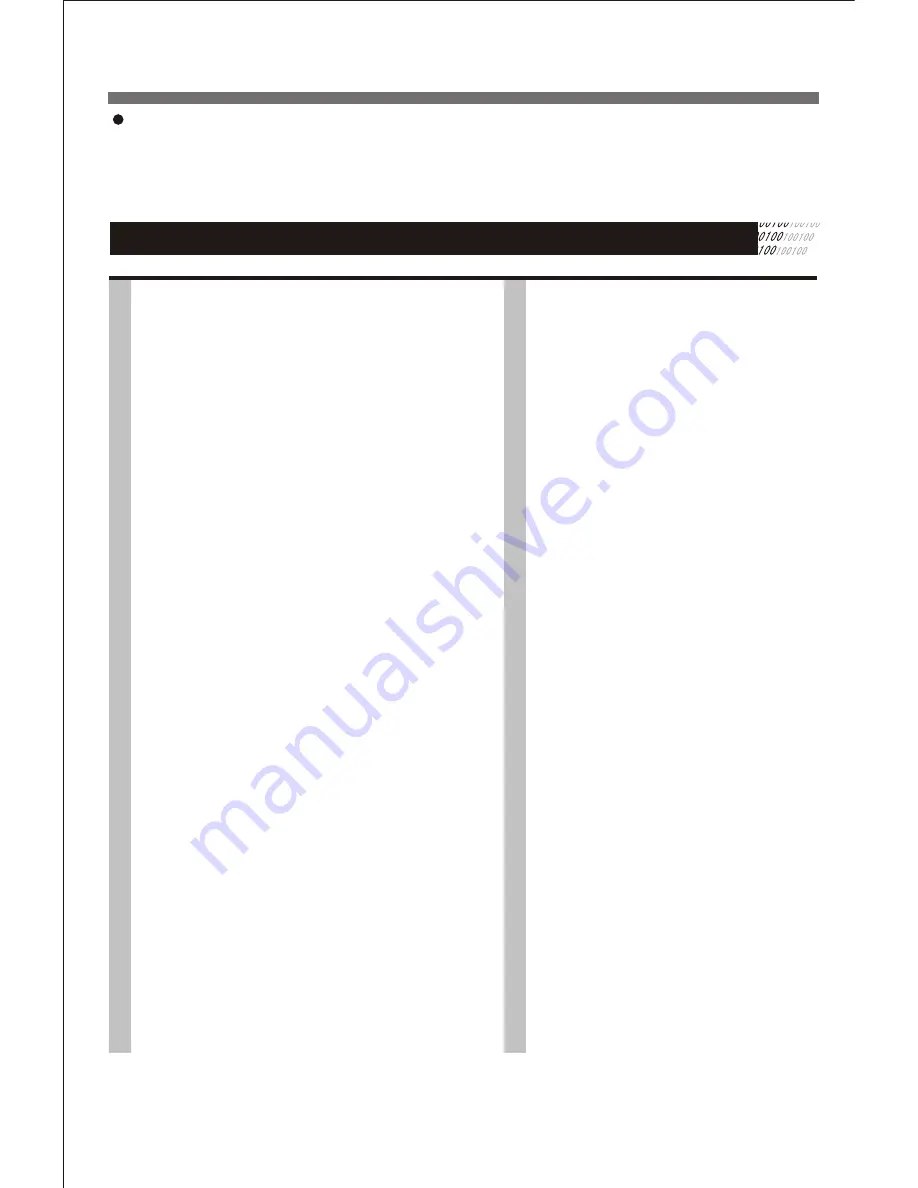
16
Enjoy pictures of higher quality
Sometimes when playing DVD discs, on the TV screen there is unusual interference that are not common in
ordinary television broadcast. This is because the high-resolution pictures of DVD discs contain a wide
range of information. The extent of the interference depends on the TV set connected with the DVD player,
and it is recommended that you set the TV set to a low contrast ratio when watch a DVD disc.
Playback Control
1.Direction Buttons
Press the direction buttons to move the cursor to the selected
item, then press the ENTER button to confirm it.
2.Play
Press this button to play the disc.
3. Pause/Step
Press this button once to pause the playback. and press this
button twice to step the playback
4.Clear
Press this button to clear the input digits (displays on the screen)
when programming tracks or in searching operation.
5.Number Buttons
When playing a VCD disc, press the number buttons directly to
play your favorite track in PBC off status. If the track number is
from 1 to 9, you can directly press the number. If the track
number is more than 9, you should use button 10+ and the other
number buttons together to select the track, eg.: for track 25,
first, press the +10 button twice, then press button 5.
6.STOP
When playing a DVD disc, press this button the first time during
playback, the DVD player memorizes the location where you
stopped (press PLAY to resume playback from the memorized
point). Press this button again to stop the disc (then press PLAY
to start playing from the beginning of the disc).
7.FF / FB
You may speed up a DVD , CD, VCDor Mp3 disc by pressing
the FF / FB buttons on the Remote control . You can fast
reverse at 2X,4X,8X and 20X.
The DVD player allows for Slow Motion playback . Press this
button to select :1/2-1/3-1/4-1/5-1/6-1/7
Press PLAY button to resume normal playback.
11.A-B
You can replay a specific portion of a disc
repeatedly using this function
Press the A-B button on the Remote control
to select the starting point for the section to be
repeated.
Press the A-B button on the Remote control
again to select the ending point This section will
now continue to repeat until; A-B is pressed for
a third time to resume normal playback
12. REPEAT
This function can be used to repeatedly play a
Title Chapter , Track or other part of a disc.
DVD-Press REPEAT on the Remote Control to
cyclically select CHAPTER REPEAT-TITLE
REPEAT -REPEAT ALL-REPEAT OFF .
CD/VCD - When PBC is off , Press REPEAT on
the Remote Control to cyclically select REPEAT
ONE-REPEAT ALL-REPEAT OFF.
13. PROGRAM
You can program the player to play a customised
order of specific tracks , title or chapters . To program
a DVD follow the instructions below.
1)Press the PROGRAM button to initiate the program
function
2)Press LEFT or RIGHT to highlight either T for title
or C for CHAPTER
3)Press the Numeric button of the desired title and
chapter
4)Highlight PLAY on the screen using the direction
button and press ENTER. Your programmed list w
will now be set
5)Press the PLAY button after programming to begin
playback of the memorised play-list . The memory
is erased if the disc tray is opened . The unit is
powered OFF or the STOP button is pressed twice.
For CD programming follow the above steps 1-5.For
steps 2-3, enter the track number instead of the title
and chapter numbers
9.NEXT /P REV
Press skip to select the next (previous) chapter (for DVD) or
track (for VCD/CD/MP3).
10.ZOOM
This feature allows you to enlarge the picture on
screen 2X , 3X, 4X,1/2X,1/3X, and 1/4X the
original size . Press the ZOOM button to
cyclically scroll through the available strengths
8.SLOW
Содержание DVD 2008
Страница 1: ......
Страница 2: ......
Страница 4: ......
Страница 5: ......
Страница 7: ...Playback Playback DIVX VIDEO 20 22 23 24 25 2008 ...
























