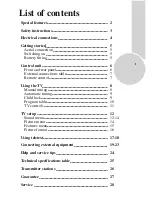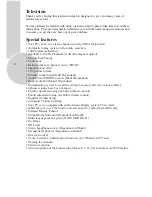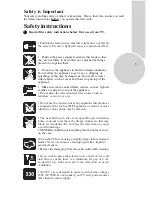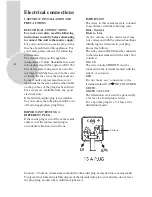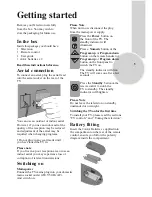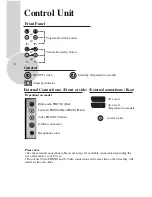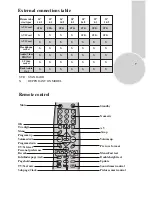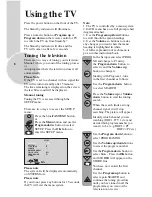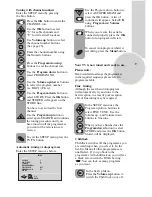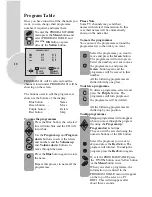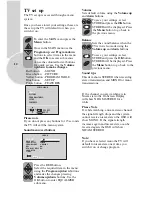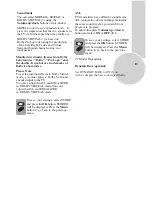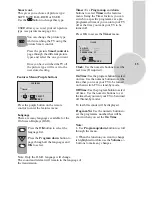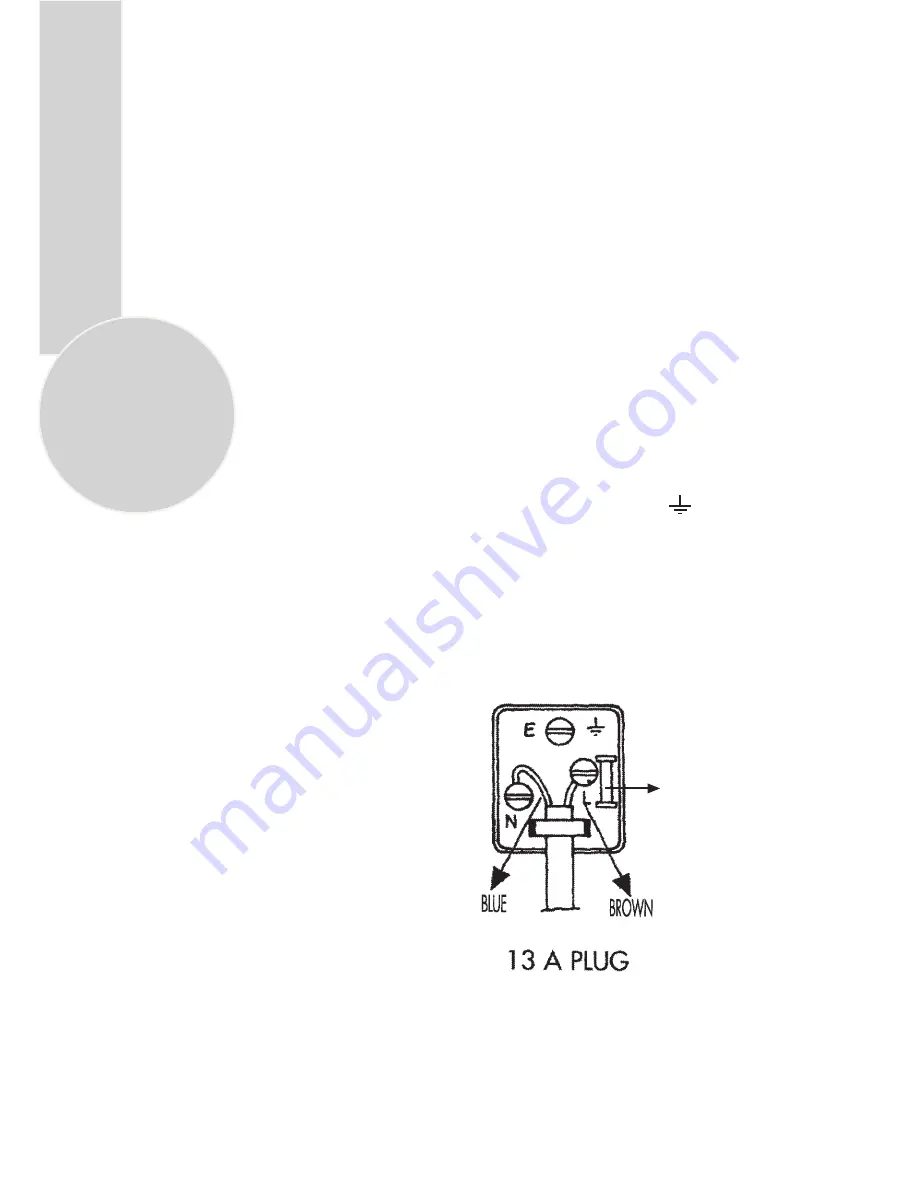
4
Caution: - Under no circumstances should the discarded plug be inserted into a mains socket.
To prevent shock hazard carefully dispose of the discarded plug into your dustbin, do not leave
the plug lying around where children might see it.
1.SECTION: INSTALLATION AND
PRECAUTIONS
ELECTRICAL CONNECTIONS
For your own safety read the following
instructions carefully before attempting
to connect this unit to the mains supply.
For your convenience a mains plug with a
fuse has been fitted to this appliance. For
your safety please observe the following
information.
The moulded plug on this appliance
incorporates a 5A fuse. Should the fuse need
to be replaced an ASTA approved BS 1362
fuse of the same rating must be used. Do
not forget to refit the fuse cover. In the event
of losing the fuse cover the plug must not
be used until a replacement fuse cover
which must be the same colour as that visible
on the pin face of the plug has been fitted.
Fuse covers are available from any good
electrical store.
If the fitted moulded plug is not suitable
for your socket, then the plug should be cut
off and an appropriate plug fitted.
IMPORTANT! FITTING A
DIFFERENT PLUG.
If the mains plug is cut off from the mains
cable rewire the replacement plug in
accordance with these instructions.
IMPORTANT
The wires in this mains lead are coloured
in accordance with the following code:
Blue - Neutral
Brown - Live
As the colours in the mains lead may
not correspond with the coloured markings
identifying the terminals in your plug
proceed as follows:
The wire coloured BLUE must be connected
to the terminal marked with the letter N or
coloured
BLACK.
The wire coloured BROWN must be
connected to the terminal marked with the
letter L or coloured
RED.
Do not make any connection to the
terminal marked E or
OR COLOURED
GREEN,
GREEN /YELLOW.
The television receiver must be protected by
a 5A fuse if a fused plug is fitted.
For any other plug fit a 5A fuse at the
distribution board.
Electrical connections
5 A fuse
Содержание 24C763WNS
Страница 1: ...Operating Instructions C O L O U R T E L E V I S I O N S NICAM STEREO 24 25 26 28 29 32 C7 SERIES ...
Страница 27: ...MAIN UK TRANSMITTER STATIONS 26 ...
Страница 30: ...G1B 801 ...