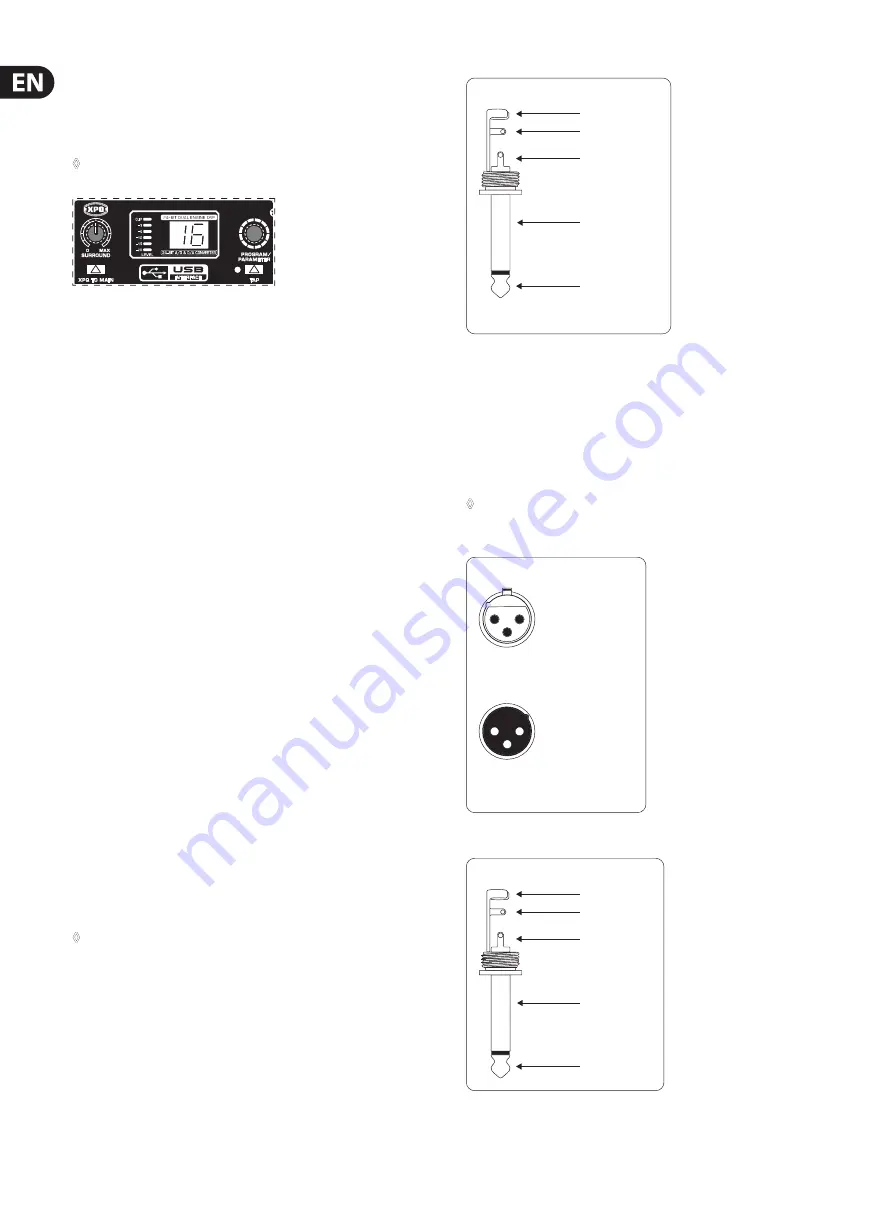
12
XENYX X1222USB User Manual
FOOTSWITCH
Connect a standard footswitch to the footswitch connector; use this to switch the
effects processor on and off. A flashing dot at the bottom of the display indicates
if the effects processor is muted via the footswitch.
◊
In chapter 4.2, you will find an illustration showing how to connect
your footswitch correctly.
Fig. 3.3: Digital Effects module and XPQ Surround Function control elements
LEVEL
The LED level meter on the effects module should display a sufficiently high
level. Take care to ensure that the clip LED only lights up at peak levels. If it is
lit constantly, you are overloading the effects processor and this could cause
unpleasant distortion. The FX SEND fader determines the level that reaches the
effects module.
PROGRAM
You can select the effect preset by turning the PROGRAM control. The display
flashes the number of the current preset. To recall the selected preset, press the
button; the flashing stops. You can also recall the selected preset using
the footswitch.
3.2 XPQ surround function
The surround function can be enabled/disabled with the XPQ TO MAIN switch.
This is a built-in effect that widens the stereo width, thus making the sound more
lively and transparent. Use the SURROUND control to determine the intensity of
this effect.
4. Installation
4.1 Rack mounting
The packaging of your mixing console contains two 19" rack mount brackets
which can be installed on the side panels of the console.
Before you can attach the rack mount brackets to the mixing console, you need
to remove the screws holding the left and right side panels. Use these screws to
fasten the two brackets onto the console, being careful to note that each bracket
fits a specific side. With the rack mount brackets installed, you can mount the
mixing console in a commercially available 19" rack. Be sure to allow for proper
air flow around the unit, and do not place the mixing console close to radiators or
power amps, so as to avoid overheating.
◊
Only use the screws holding the mixing console side panels to fasten
the 19" rack mounts.
4.2 Cable connections
You will need a large number of cables for the various connections to and from
the console. The following illustrations show the wiring of these cables. Be sure
to use only high-grade cables.
strain relief clamp
sleeve
tip
sleeve
pole 1/ground
tip
pole 2
The footswitch connects both poles momentarily
¼" TS footswitch connector
Fig. 4.1: ¼" TS footswitch connector
4.2.1 Audio connections
Please use commercial RCA cables to wire the 2-track inputs and outputs.
You can, of course, also connect unbalanced devices to the balanced input/
outputs. Use either mono plugs, or ensure that ring and sleeve are bridged inside
the stereo plug (or pins 1 & 3 in the case of XLR connectors).
◊
Caution! You must never use unbalanced XLR connectors (pins 1 and
3 connected) on the MIC inputs if you intend to use the phantom
power supply.
output
For unbalanced use, pin 1 and pin 3
have to be bridged
1 = ground/shield
2 = hot (+ve)
3 = cold (-ve)
input
1
2
3
1
2
3
Balanced use with XLR connectors
Fig. 4.2: XLR connections
strain relief clamp
sleeve
tip
sleeve
(ground/shield)
Unbalanced ¼" TS connector
tip
(signal)
Fig. 4.3: ¼" TS connector
Содержание XENYX X1222 USB
Страница 16: ...We Hear You...


































