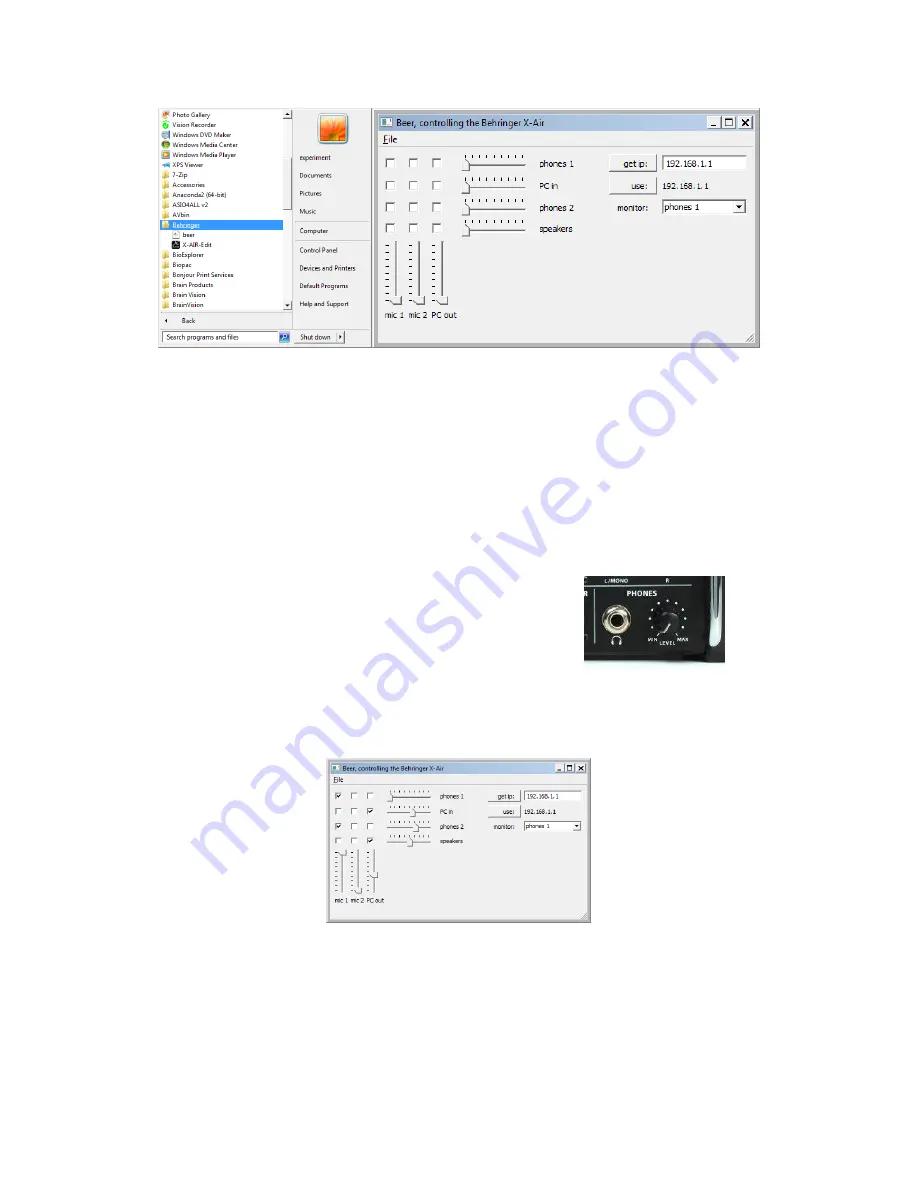
3
The output options are:
-‘phones 1’, Subject1-headphones. (stereo)
To present stimuli or feedback audio.
-‘PC in’, PC input audio Line-in. (stereo)
To detect and record speech responses and/or present stimuli or
feedback audio and enable voice-time-response trigger measurements.
-‘phones 2’, Subject2-headphones. (stereo)
To present stimuli or feedback audio.
-‘speakers’. Audio desk or wall mounted speakers. (stereo)
To present stimuli or feedback audio.
As an extra feature there is a ‘Controller monitor’ output at the right labelled ‘monitor’.
This enables the controller to hook up an extra headphone directly to the Behringer device (front of the
device at the right bottom) with a 6,35mm stereo Jack connector.
Next to the Jack-socket there is a volume control that controls the
volume of this output directly.
(this does not influence your other volumes and settings).
In the application you can determine which output you want to monitor from the pull-down menu.
The monitor options are ‘phones 1’, ‘PC in’, ‘phones 2’, ‘speakers’.
Make your choices:
In this example the ‘mic 1’ is used at maximum volume sensitivity. The output of this device goes to
‘phones 1’. Because the volume control of ‘phones 1’ is at its lowest level no sound will be available on
the headphones 1. Also the input device (‘mic 1’) goes to ‘phones 2’, here the sound level has been
raised to 62 and audio will be played.
Input device ‘mic 2’ is not used and it’s volume is at its minimum.
Содержание Xair18
Страница 6: ...6 With kind regards TSG ...






