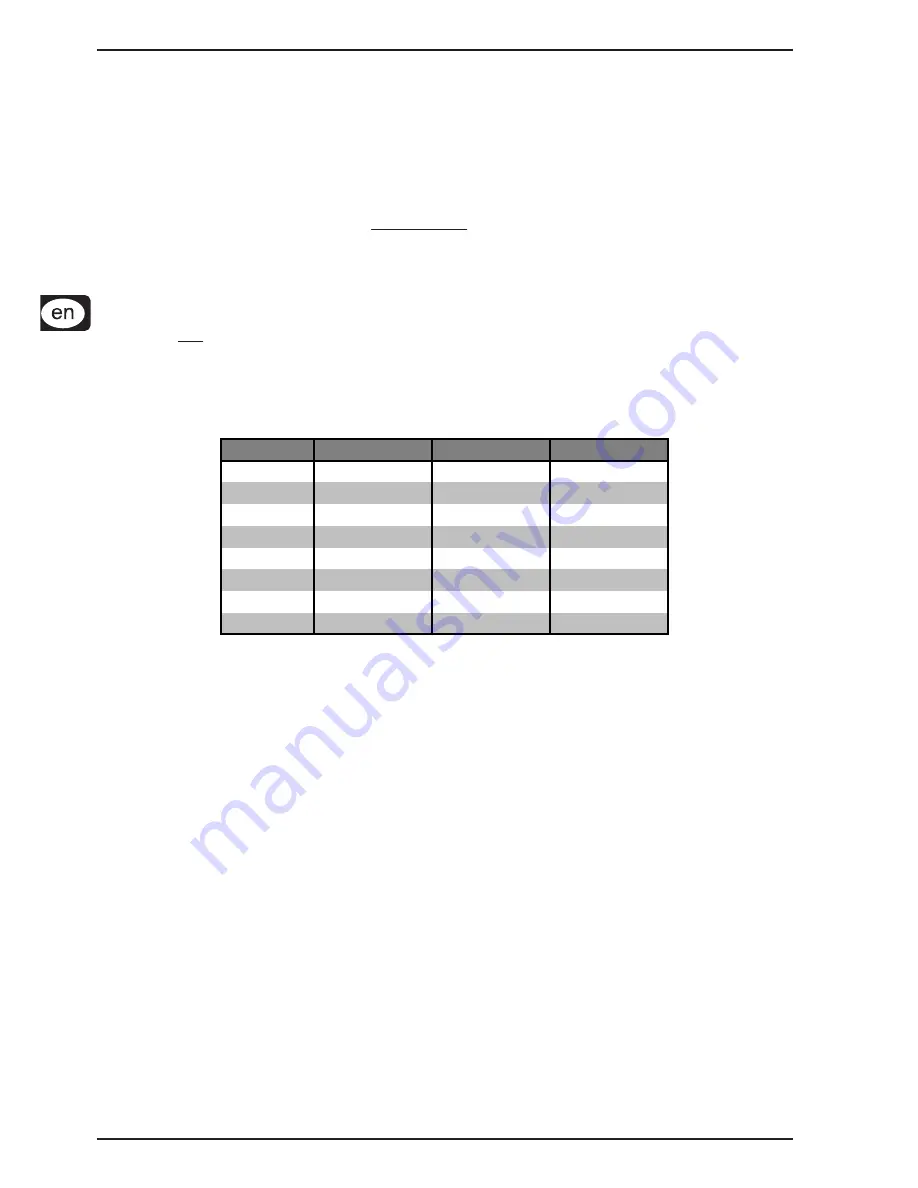
14
ULTRALINK UL2000M
7.
After a second blink pause, an additional blink code is given as a confirmation:
A successfully stored frequency is signaled with 2 slow blinks. The transmitter leaves the
programming mode.
If the LED blinks quickly 5 times, the frequency was not stored. In this case, start anew with step 2.
If no entry is made for more than 5 seconds (either on the selection switch or by pressing the
POWER button), the LED blinks quickly 5 times, and the programming mode is aborted.
8.
Disengage the MUTE switch.
A user-assigned frequency is automatically stored in the user preset (Preset 1)!
3.2.4 Preset
The ULM2000 lets you work with 4 presets, each with 8 channels.
Factory presets (Presets 2, 3 and 4)
In the ULM2000, there are 3 factory presets (each with 8 interference-free channels). That means that all 8
channels of one preset can run simultaneously with 8 different transmitters and receivers without causing
interference to one another.
The channels in the 3 factory presets are all assigned to different frequencies. This way, you can always
select a frequency range that assures the best signal transmission.
The following table shows which frequencies are stored in the factory presets.
CHANNEL
PRESET 2
PRESET 3
PRESET 4
1
798,700 MHz
798,400 MHz
798,100 MHz
2
799,950 MHz
798,950 MHz
798,650 MHz
3
800,650 MHz
799,800 MHz
799,500 MHz
4
801,050 MHz
801,450 MHz
801,150 MHz
5
802,850 MHz
803,250 MHz
802,950 MHz
6
804,500 MHz
803,650 MHz
803,350 MHz
7
805,350 MHz
804,350 MHz
804,050 MHz
8
805,900 MHz
805,600 MHz
805,300 MHz
Tolerance 0.005%
Table 3.1: Factory preset frequencies (presets 2,3 and 4)
User preset (Preset 1)
Preset 1 is meant for the user. Frequencies of your own choice can be stored in the 8 storage slots of this
preset.
If you have not stored any of your own frequencies, the frequencies stored in the user preset (Preset 1) are
identical to the frequencies stored in Preset 3.
Loading a preset
1.
Engage MUTE. The transmitter can now be switched into the programming mode.
2.
Turn the selection switch to 0 and confirm your selection by keeping the POWER button pressed for 2
seconds. As a confirmation, the LED blinks slowly once and then once again with medium tempo. The
transmitter is now in the programming mode and waits for you to enter a one-digit number.
3.
Select the desired preset number on the selection switch, e.g. 3 (possible choices: 1 - 4). If a valid
selection is made, the LED blinks once quickly to confirm your selection. This way, you can be sure that
a correct value is entered (in regard to the selection of presets, Mic Gain and Auto Mute) even before
confirming your selection.
Selecting 5 or 6 changes the Mic Gain setting (ch. 3.2.5). Selecting 7 or 8 changes the Auto
Mute settings (ch. 3.2.6). Values 9 and 0 are invalid.
4.
Confirm your selection by briefly pressing the POWER button.
5.
If the selection you made is valid, the LED blinks quickly once again. An invalid selection is indicated
with 5 quick blinks, and the unit is immediately no longer in the programming mode. In this case, start
anew with step 2.
After a brief break, a second blink code is given: The LED blinks according to the value selected (for
example, in this case 3 times) with medium tempo.
3. ULM2000 MICROPHONE
























