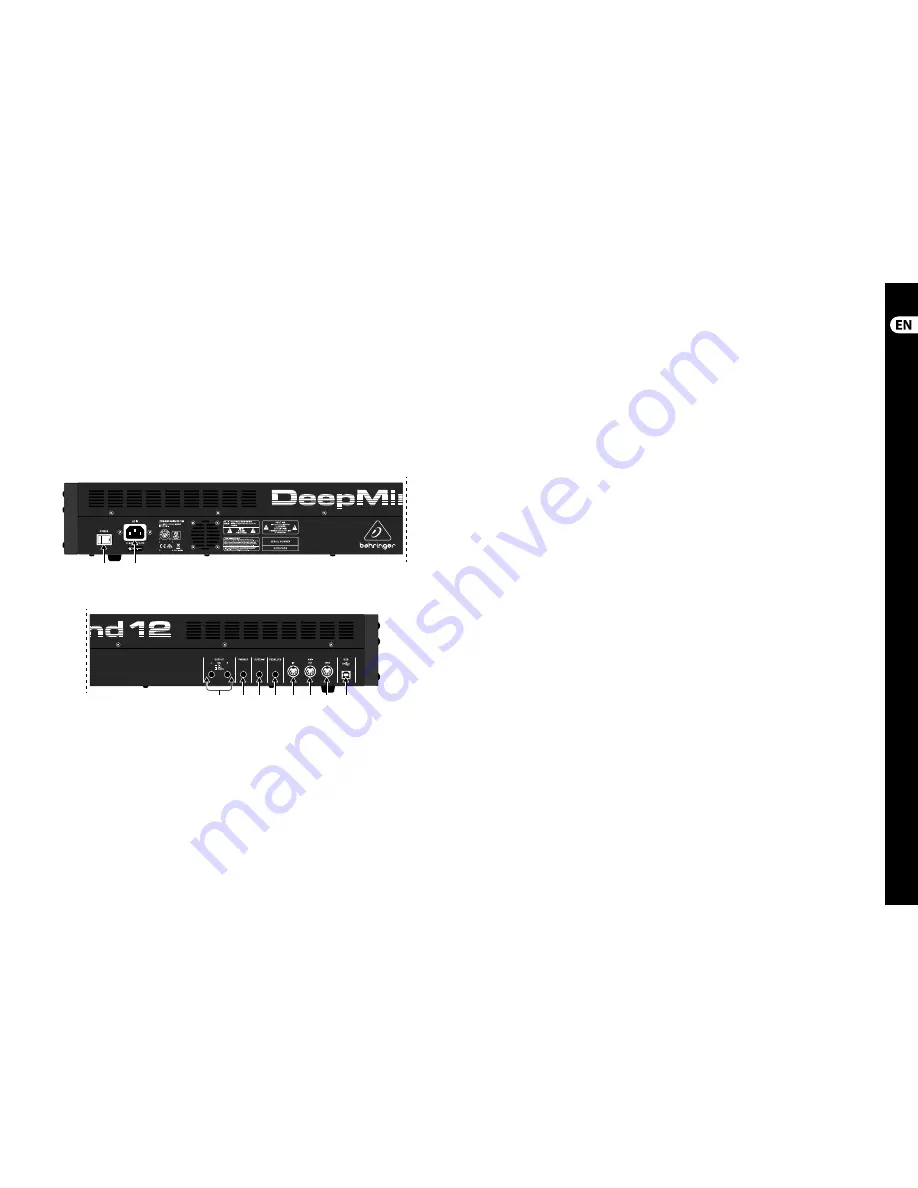
12
13
DeepMind 12
Quick Start Guide
(22)
(21)
(23)
(24) (25) (26)
(27) (28) (29)
(30)
(12)
ENVELOPE
- these are the three envelopes
used to modulate other parameters.
A [ATTACK]
- controls the attack time of
the envelope.
D [DECAY]
- controls the decay time of
the envelope.
S [SUSTAIN]
- controls the sustain level of
the envelope.
R [RELEASE]
- controls the release time of
the envelope.
VCA
- selects the envelope used to control
the voltage controlled amplifi er.
VCF
- selects the envelope used to control
the voltage controlled fi lter.
MOD
- selects the envelope used for user
specifi c modulation.
CURVES
- changes the ADSR controls to
aff ect the associated curves for each stage of
the envelope.
(13)
VOICES
- these LEDs show which voices are
active as keys are played.
(14)
OCTAVE
- these LEDs show the octave shift
applied to the keyboard
.
(15)
PORTAMENTO
- changes the slide time
between played notes.
(16)
VOLUME
- controls the output level of
the synthesizer.
(17)
OCTAVE UP/DOWN
- raise or lower the
keyboard’s pitch range in steps of an octave.
(18)
PITCH BEND WHEEL
- this spring loaded
wheel allows you to lower / raise the
pitch expressively.
(19)
MOD WHEEL
- used for expressive
modulation of parameters.
(20)
KEYS
- 49 semi-weighted full-size keys
featuring expressive velocity and after-touch.
Rear Panel
(21)
POWER INPUT
- connect using the supplied
power cable only.
(22)
POWER SWITCH
- use this to turn the
synthesizer on and off . Only turn it on after
all connections have been made.
(23)
OUTPUT L / R
- this is the main output of the
synthesizer. It should be connected to your
audio interface or sound system. Remember
to turn your monitors / loudspeakers on
last when turning on your system and turn
your monitors / loudspeakers off fi rst when
turning your system off .
(24)
PHONES
- the headphones output of the
synthesizer follows the main output. Connect
your headphones here. Ensure the volume
control is at minimum when putting on
headphones or when turning the synthesizer
on or off .
(25)
SUSTAIN
- this ¼" TS jack allows you to
connect a sustain pedal, such as a normally-
open switch.
The operation of this pedal can be
customized using the GLOBAL /
PEDAL SETTINGS menu.
(26)
PEDAL/CV
- this ¼" TRS jack allows you to
connect an expression pedal. The operation
of this pedal can be customized using the
GLOBAL / PEDAL SETTINGS menu.
(27)
MIDI IN
- this 5-pin DIN jack receives
MIDI data from an external source. This
will commonly be an external hardware
sequencer, a computer equipped with a MIDI
interface, etc.
(28)
MIDI OUT
- this 5-pin DIN jack sends
MIDI data to an external source. This
will commonly be an external hardware
sequencer, a computer equipped with a MIDI
interface, etc.
(29)
MIDI THRU
- this 5-pin DIN jack is used to
pass through MIDI data received at the MIDI
INPUT. This will commonly be sent to another
synthesizer or drum machine assigned to a
diff erent DEVICE ID, or MIDI Channel.
(30)
USB PORT
- this USB type B jack allows
connection to a computer. The DeepMind 12
will show up as a class-compliant USB MIDI
device, capable of supporting MIDI in and
out. The DeepMind 12 does not require any
additional drivers to work with Windows,
Android, MacOS and iOS devices.
USB MIDI IN
- accepts incoming MIDI data
from an application.
USB MIDI OUT
- sends MIDI data
to an application.
DeepMind 12 Controls
(EN)
Step 2: Controls
Содержание DEEPMIND 12
Страница 17: ...Dedicate Your Life to MUSIC...

















