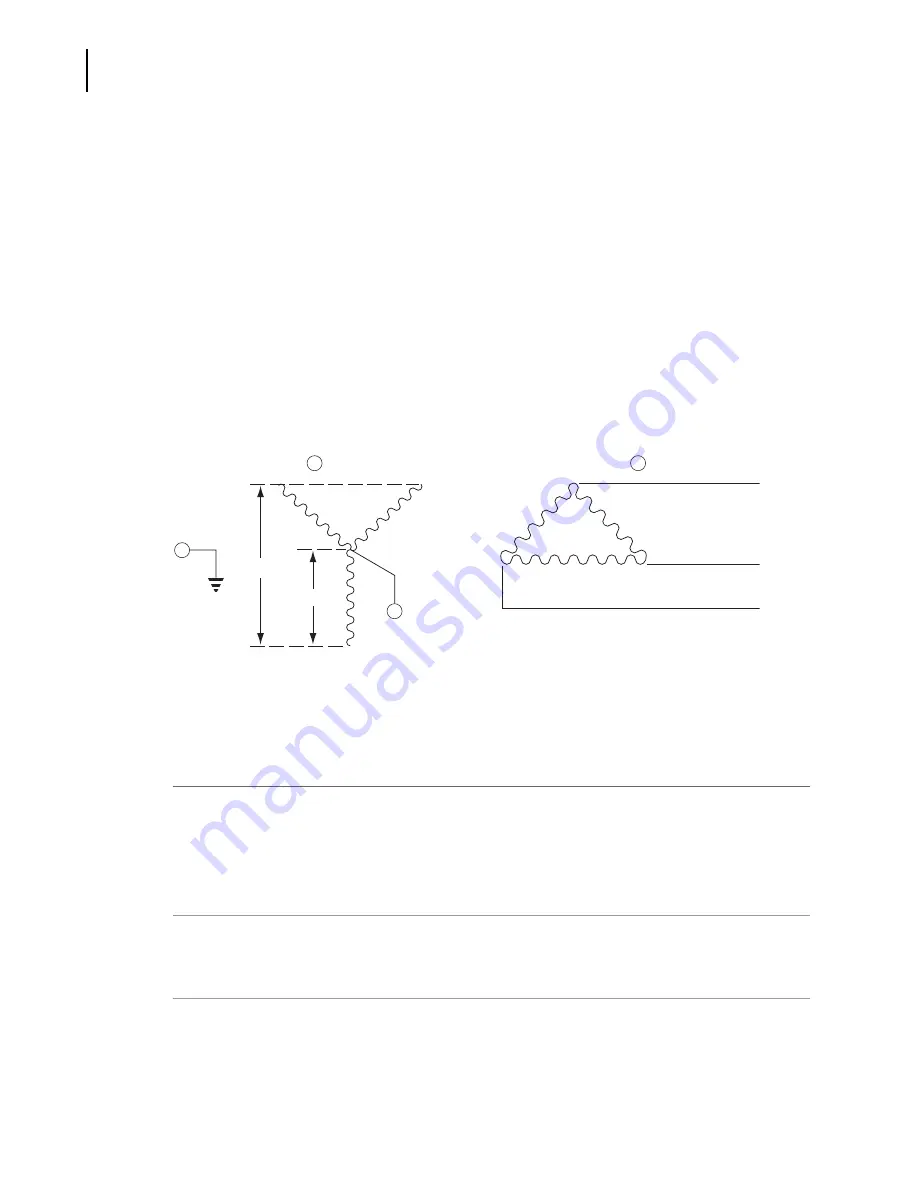
PN B38322AA
A-4
Preinstallation Requirements
Preinstallation Requirements
Additional Requirements for Three-Phase Power Connections
For three-phase power service to the centrifuge, use the “
Y
” connected configuration shown in
. Also note the following information:
•
The steady state current draw of the centrifuge can be as high as 12 amperes per phase,
depending on the voltage.
•
Inrush current to the centrifuge is 100 amperes for up to 2 seconds during the refrigeration
start period. Circuit breakers, whether thermal or magnetic actuating, must be a “motor start”
delay type.
•
The centrifuge can tolerate a drop of 15 volts during the start period at low line voltage (see
for the acceptable voltage ranges). The mains power for the centrifuge must be of
sufficient wire gauge to provide this condition. The wire gauge required at a particular site
must be determined by a facilities engineer at that site.
Figure A.3
Correct and Incorrect Three-Phase Power Configurations
Space and Location Requirements
1
Locate the instrument on a clean, level floor.
•
The Mains (power) plug is the disconnect device and must remain easily accessible.
•
Position the centrifuge so that it is easy to remove the Mains (power) plug from the outlet
receptacle.
2
Select a location away from heat-producing laboratory equipment.
If ambient temperature exceeds 38°C (100°F), premature component failure may result.
3
In addition to space for the centrifuge, allow a 7.7-cm (3-in.) clearance on each side of the
centrifuge and a 16-cm (6.25-in.) clearance behind the centrifuge for air circulation.
1.
Correct Configuration “Y”
2.
Incorrect Configuration “Delta”
3.
Safety Ground
4.
Circuit Common (Neutral)
180–264
312–456
1
2
3
4
Содержание Avanti JXN-26
Страница 4: ...PN B38322AA iv Revision History...
Страница 21: ...xxi Contents Abbreviations Index Beckman Coulter Inc Avanti JXN Series Centrifuge Warranty Related Documents...
Страница 30: ...PN B38322AA xxx Introduction Symbols Symbols...
Страница 32: ...PN B38322AA xxxii Introduction Graphics...
Страница 44: ...PN B38322AA 1 12 Description Available Rotors...
Страница 54: ...PN B38322AA 2 10 The Touch Screen Interface About Your Instrument...
Страница 154: ...PN B38322AA 6 60 Functional Pages Zonal Operation Page...
Страница 168: ...PN B38322AA 7 14 Maintenance and Troubleshooting Supply List...
Страница 176: ...PN B38322AA A 8 Preinstallation Requirements Using J2 Series Rotors in the Avanti JXN Series...
Страница 194: ...PN B38322AA D 12 Third Party Contributions and Legal Notices Contributions and Legal Notices...
Страница 196: ...PN B38322AA E 2 HEPA Filter Replacement Instructions for the Avanti JXN Series Centrifuges HEPA Filter Replacement...
Страница 198: ...PN B38322AA Abbreviations 2 Abbreviations...
Страница 206: ...Index 8 Index...
Страница 208: ...PN B38322AA Warranty 2 Beckman Coulter Inc Avanti JXN Series Centrifuge Warranty...
Страница 209: ......
















































