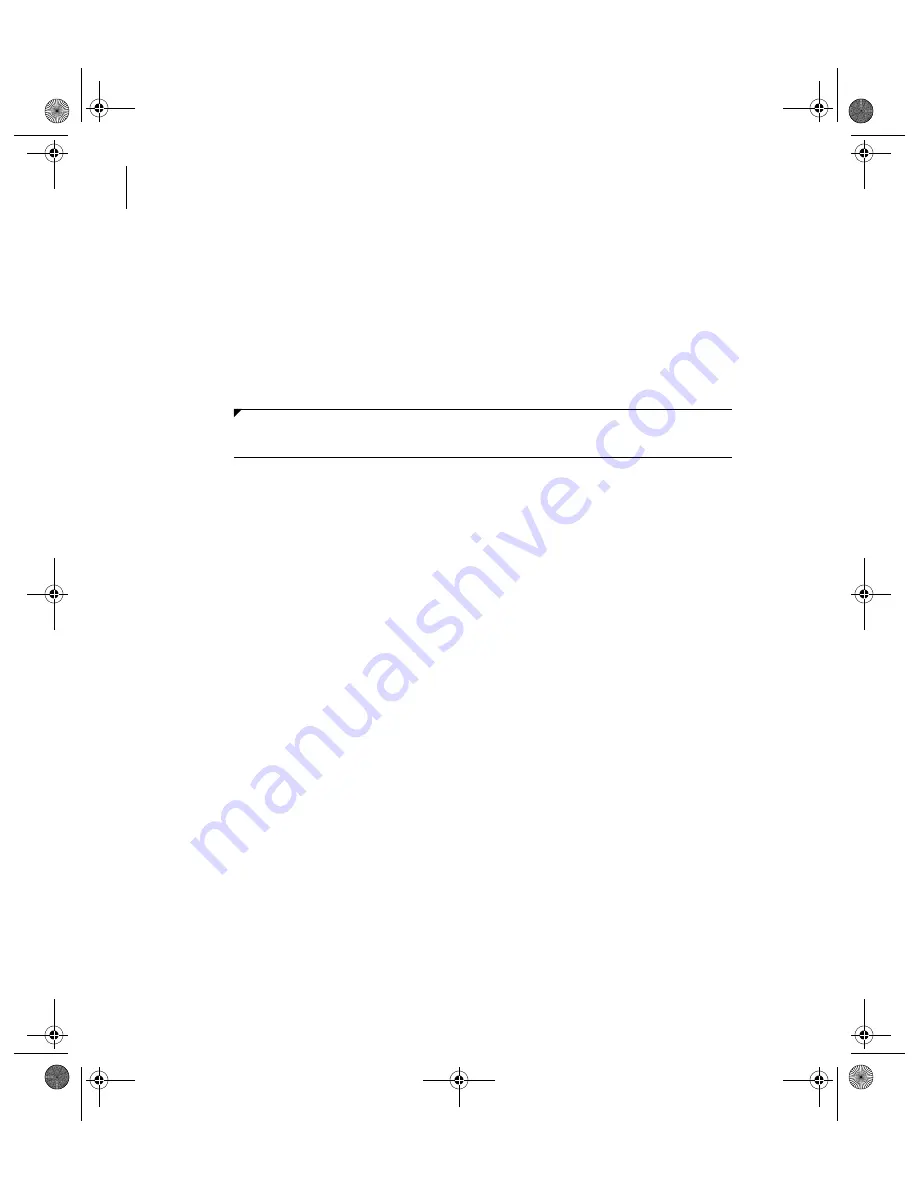
B00418AA
3-8
Daily Start Up
3.4 ISE (Optional Unit) Start Up
3.4 ISE (Optional Unit) Start Up
Perform ISE start up and daily maintenance procedures.
3.4.2 Perform ISE Daily Maintenance
3.4.1 Check the ISE Reagent
1
Open the front panel of the ISE unit.
2
Verify the ISE reagents are within the 90-day onboard stability. Verify
the solution level is sufficient for typical daily analysis, or above the
reagent short level notification alarm (5.2 cm above the bottom of the
bottle). After the alarm, approximately 180 samples of MID Standard
solution, 600 samples of Reference solution, and 240 samples of
Buffer solution can be dispensed. Replace the bottle if necessary. Do
not combine the old and new reagent.
•
Buffer solution bottle
•
MID Standard solution bottle
•
Reference solution bottle
An insufficient liquid alarm is generated when the level drops below
approximately 3 cm in the bottle.
B00418AA_AU5800 QRG_EN.book Page 8 Monday, December 13, 2010 9:59 AM






























