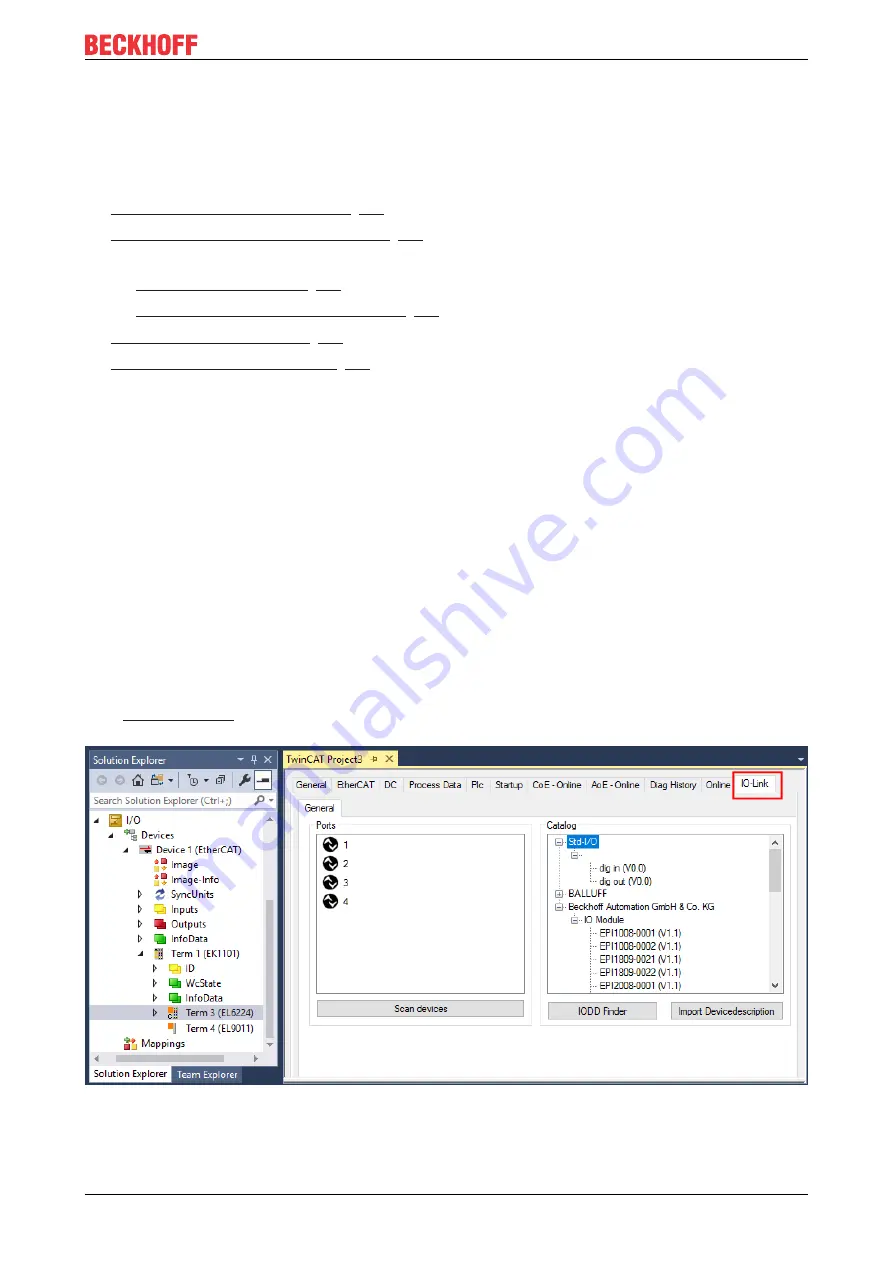
Commissioning and configuration
EPI4xxx, ERI4xxx
29
Version: 1.6
5.2
Configuration of the IO-Link devices
The configuration of the IO link devices is carried out in the IO link configuration tool. Configure the IO link
device as described below.
ü
Requirement: an IO-Link master has been added in the Solution Explorer under the "I/O" entry.
1.
Open the IO link configuration tool [
2.
Import the IODD file of the IO link device [
3. Assign devices to ports.
ð
ð
Configure a port as digital in- or output [
.
4.
.
5.
Activate the IO link configuration [
, so that changes become effective.
5.2.1
Open the IO link configuration tool
ü
Requirement: an IO-Link master has been added in the Solution Explorer under the "I/O" entry.
1. Double-click on the IO-Link master.
ð
A device editor for the IO-Link master opens.
2. Click on the "IO-Link" tab.
ð
The IO-Link configuration tool opens. The configuration tool contains two fields:
• „Ports“
The left-hand field "Ports" shows a list of the ports of the IO-Link master. If a device has been assigned
to a port, the device designation is shown next to the port.
• „Catalog“
The right-hand field "Catalog" shows the device catalog.
The device catalog contains an alphabetically sorted list of the IO-Link devices for which a device
description (IODD) exists in the local TwinCAT installation.
The IODDs for the EPIxxxx, ERIxxxx IO-Link Box modules from Beckhoff can be downloaded via the
. The downloaded zip file contains the IODD device description files for the Beckhoff
EPIxxxx, ERIxxxx IO-Link Box modules.
Fig. 15: IO-Link configuration tool






























