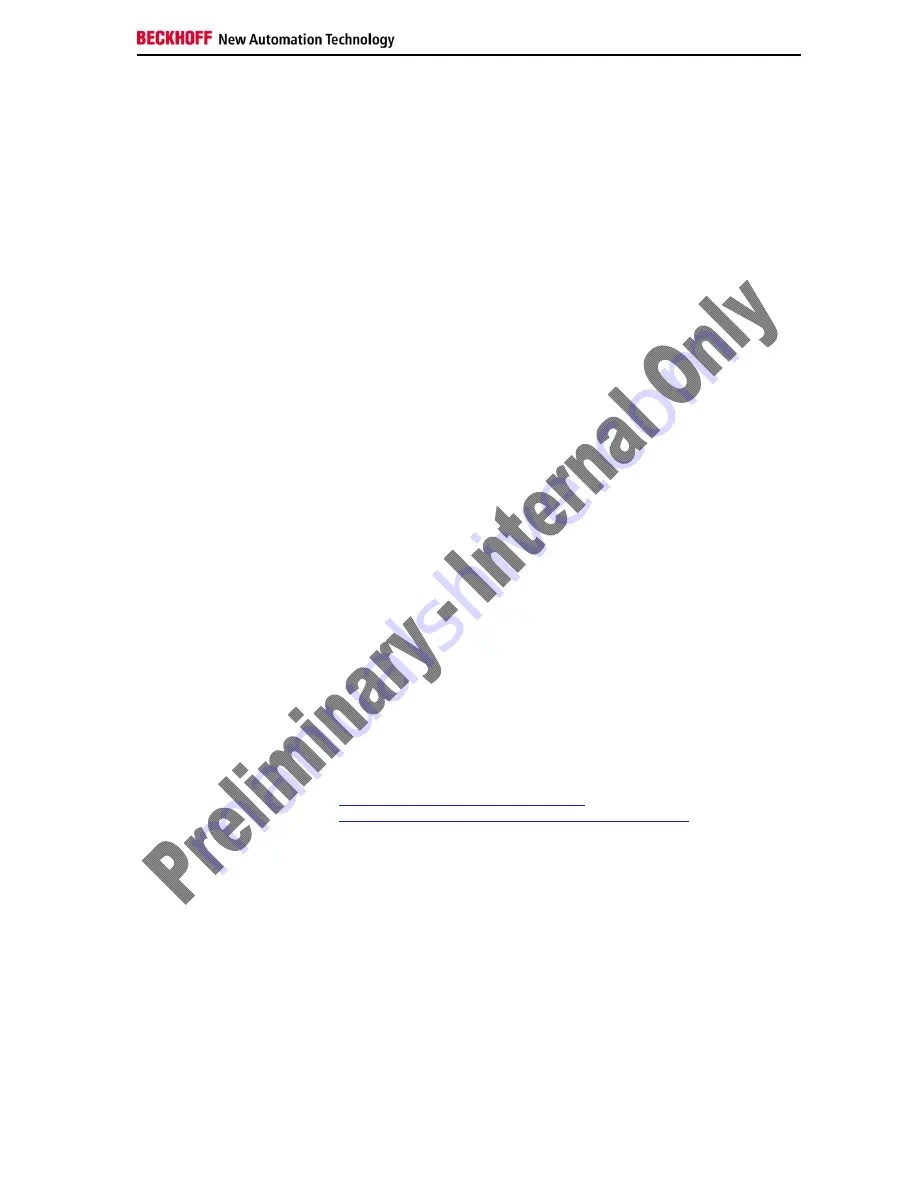
Software installation
CU8890-0000
29
General Installation Instructions
TwinCAT Real-Time-System
TwinCAT
With the CU8890, TwinCAT network variable swapping is possible on base
of UDP/IP (Publisher/ Subscriber Variables).
For installation the CU8890 ethernet adapter for TwinCAT, run the manual
installation via the
windows network settings
, do not use the system
manager.
Proceed as follows:
1. Select
Windows Network Settings
2. Select
Wireless LAN
3. Right mouse click for
Properties
4.
Click
Install
5. Add
Service
6.
Select the manufacturer:
Beckhoff
7. Network
protocol
TwinCAT RT-Ethernet Intermediate Driver
8. Click
OK
to finish.
In the TwinCAT system manager the wireless network interface is listed
under the category
installed devices
(s
ystem manager -> options -> list
real-time ethernet compatible devices)
.
Then TwinCAT network variable swapping is possible on base of UDP/IP.
It is not possible to run RT-EtherNet protocol or EtherCAT!
Operation with Windows Firewall
Windows Firewall
When operating the wireless network while Windows firewall is activated
the access point mode can be blocked. In that case deactivate the firewall.
Windows CE
Windows CE
Under Windows CE the operation of the CU8890 WLAN-Controller is only
possible in client mode.
The Windows CE driver is available for CE 6. You can download the driver
for Beckhoff x86- and ARM based devices under
:
ftp://ftp.beckhoff.com/Software/embPC-
Control/CE/Solutions/CUxxxx_Driver/CU8890_CE60.zip
For operating the CU8890 WLAN-Controller you need the CE driver as well
as the Microsoft Zero tool for configuration the WLAN. On x86 based
devices this is already integrated in the CE 6 image. On ARM based
devices the installation has to be started later on.
Proceed as follows:
Driver Installation on ARM based Devices
ARM based devices
Proceed as follows to install the drivers:
1. Download and unpack file
CU8890_CE60.zip.
There are two sub-folders for the particular systems
x86
or
ARM.
2.
Copy the files of the selected system (x86 or ARM) to the CE
device (via USB stick, public folder or FTP folder)
Содержание CU8890-0000
Страница 2: ......
Страница 35: ...Appendix CU8890 0000 33 CE Declaration of Conformity...








































