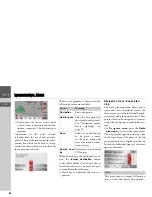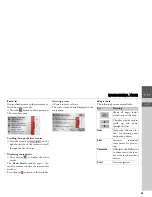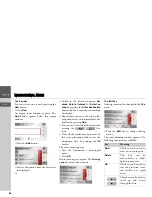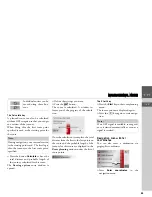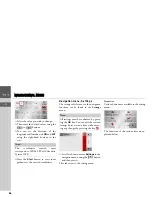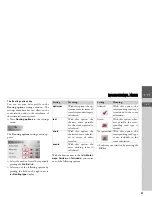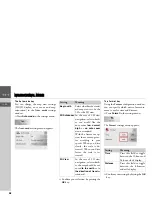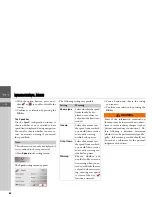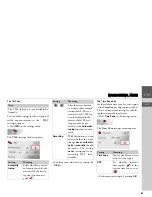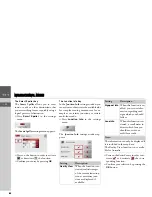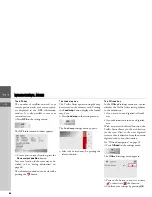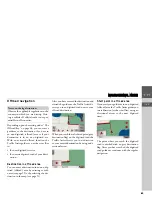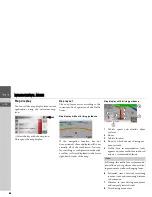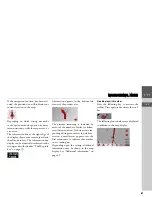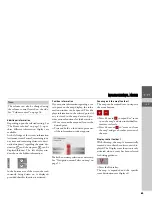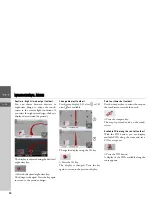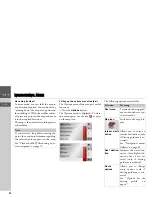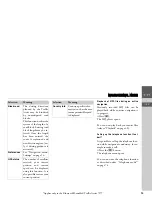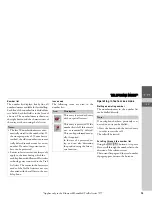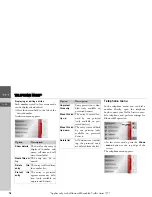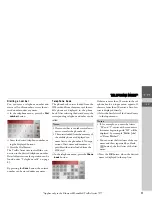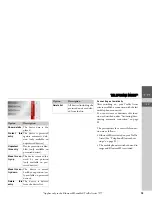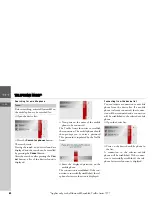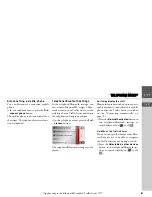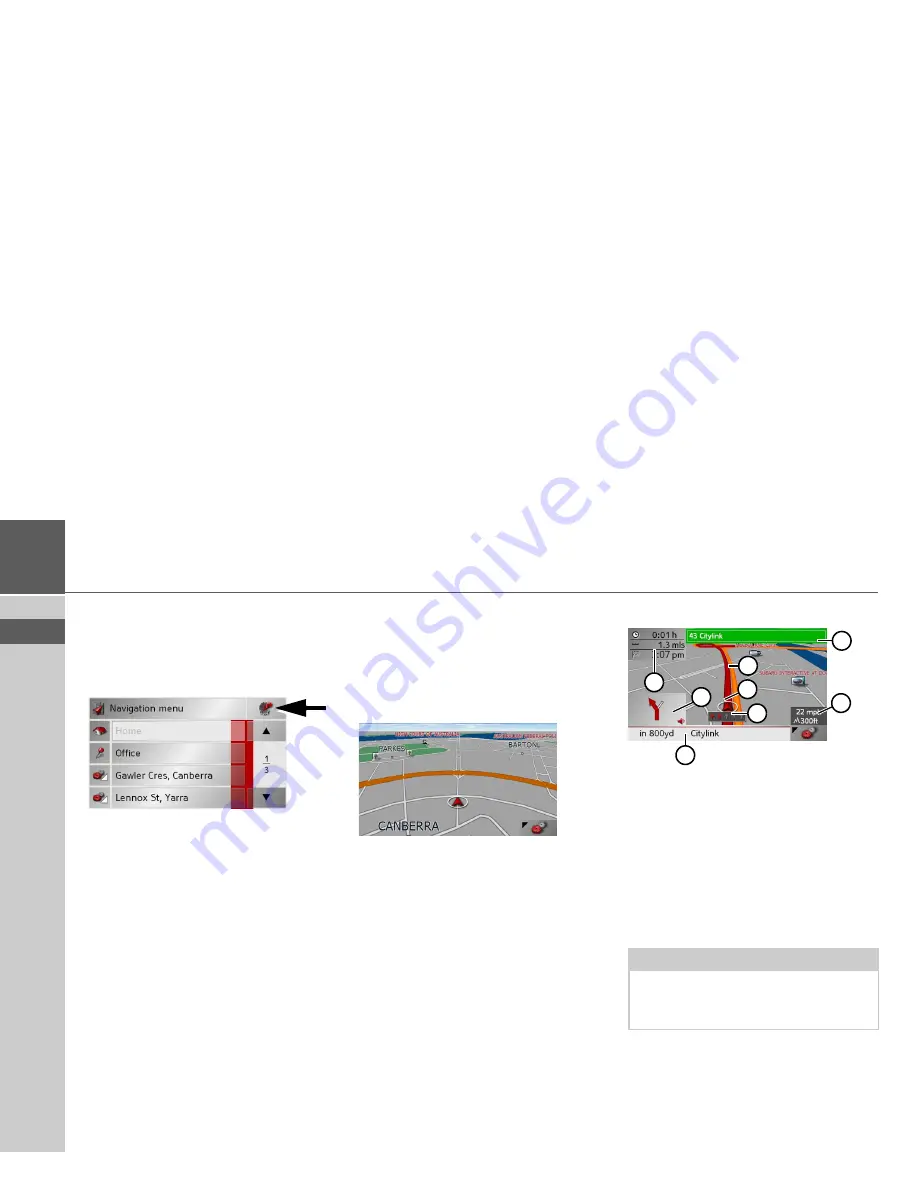
66
>>>
NAVIGATIONAL MODE
> EN
Map display
You can call the map display from various
applications using the miniature map
icon.
>
Select the key with the map icon.
This opens the map display.
Map layout
The map layout varies according to the
current mode of operation of the Traffic
Assist.
Map display without driving guidance
If the navigation function has not
been activated, the map display will cover
virtually all of the touchscreen. An icon
for switching to configuration mode with
a toolbar is always displayed in the lower
right-hand corner of the map.
Map display with driving guidance
1
Vehicle speed and altitude above
sea level
2
Route
3
Vehicle location
4
Road to which the next driving ma-
noeuvre leads
5
Traffic lane recommendation (only
appears on some multi-lane roads; red
arrows = recommended lanes)
6
Estimated time of arrival, remaining
journey time and remaining distance
to destination
7
Distance to next driving manoeuvre
and currently traveled road.
8
Next driving manoeuvre
Note:
Following the traffic lane recommenda-
tions allows you to perform the next driv-
ing manoeuvre without changing lanes.
4
2
3
5
8
1
6
7
Содержание TRAFFIC ASSIST
Страница 1: ...Instructions for Use ...