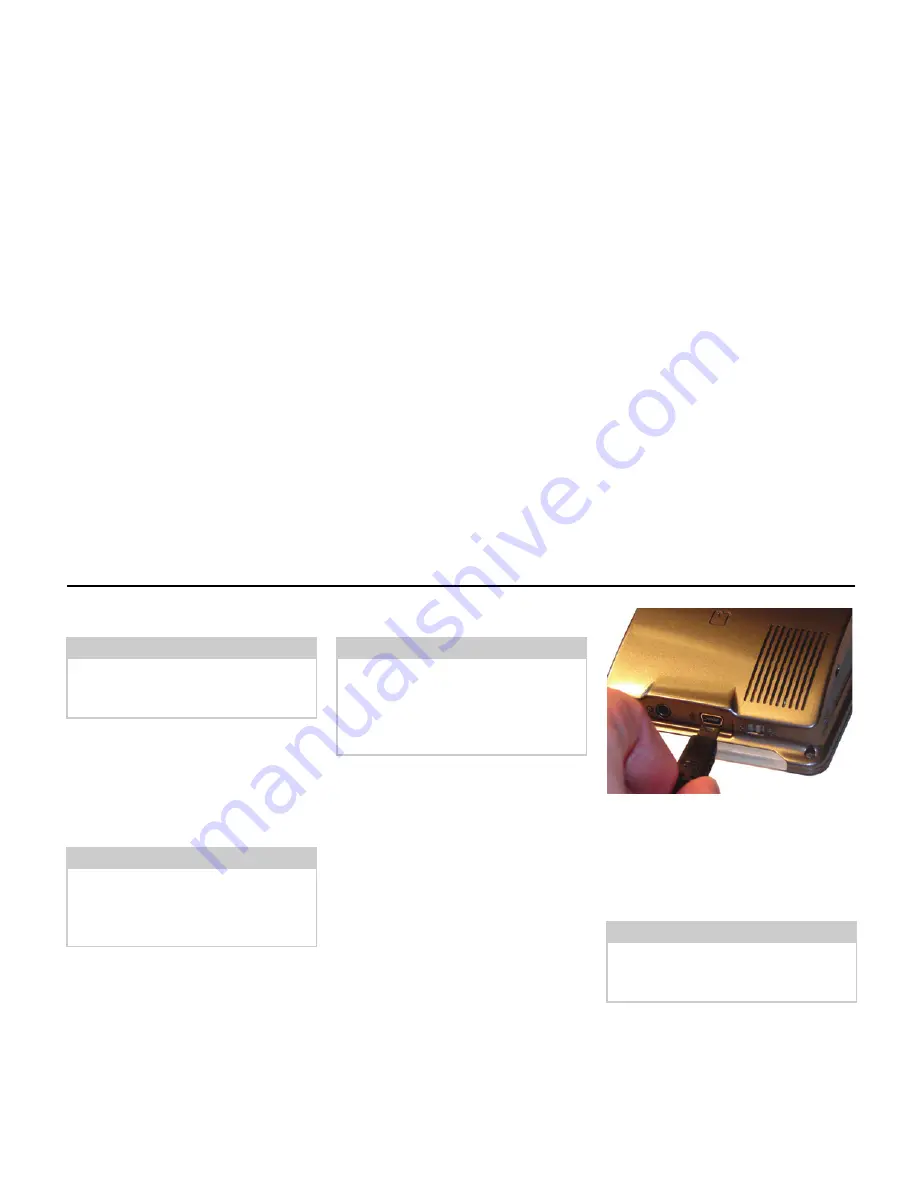
19
General operations
Power supply
Using the battery
The internal power supply is via the in-
tegrated rechargeable battery. The re-
chargeable battery is maintenance-free
and does not require any particular care.
Connecting to socket
Connecting up to power supply
Connection to the public mains grid is
achieved using the optionally-available
mains power supply unit. Please proceed
as follows to connect to the mains:
!
Hold the USB connector at the corru-
gated grip area and push it into the
connecting socket to the stop without
employing excessive force.
!
Use the plug to insert the mains section
in the socket.
Removing power supply
!
To remove the power supply, proceed
in reverse.
Note:
First always switch off the Traffic Assist
Highspeed before connecting up or re-
moving the power supply.
Note:
Please note that with a completely di-
scharged battery, the unit requires up to
one minute until it can be switched on
again.
Danger of Death!
Make sure that your hands are not damp
and that the mains section is dry. Only
connect the mains section to a mains
supply with which such purposes are
permitted.
Note:
Remove the mains section if you are not
planning on using the Traffic Assist
Highspeed for a long time.
5017
Содержание Highspeed 7934
Страница 1: ...Operating instructions GB ...
















































