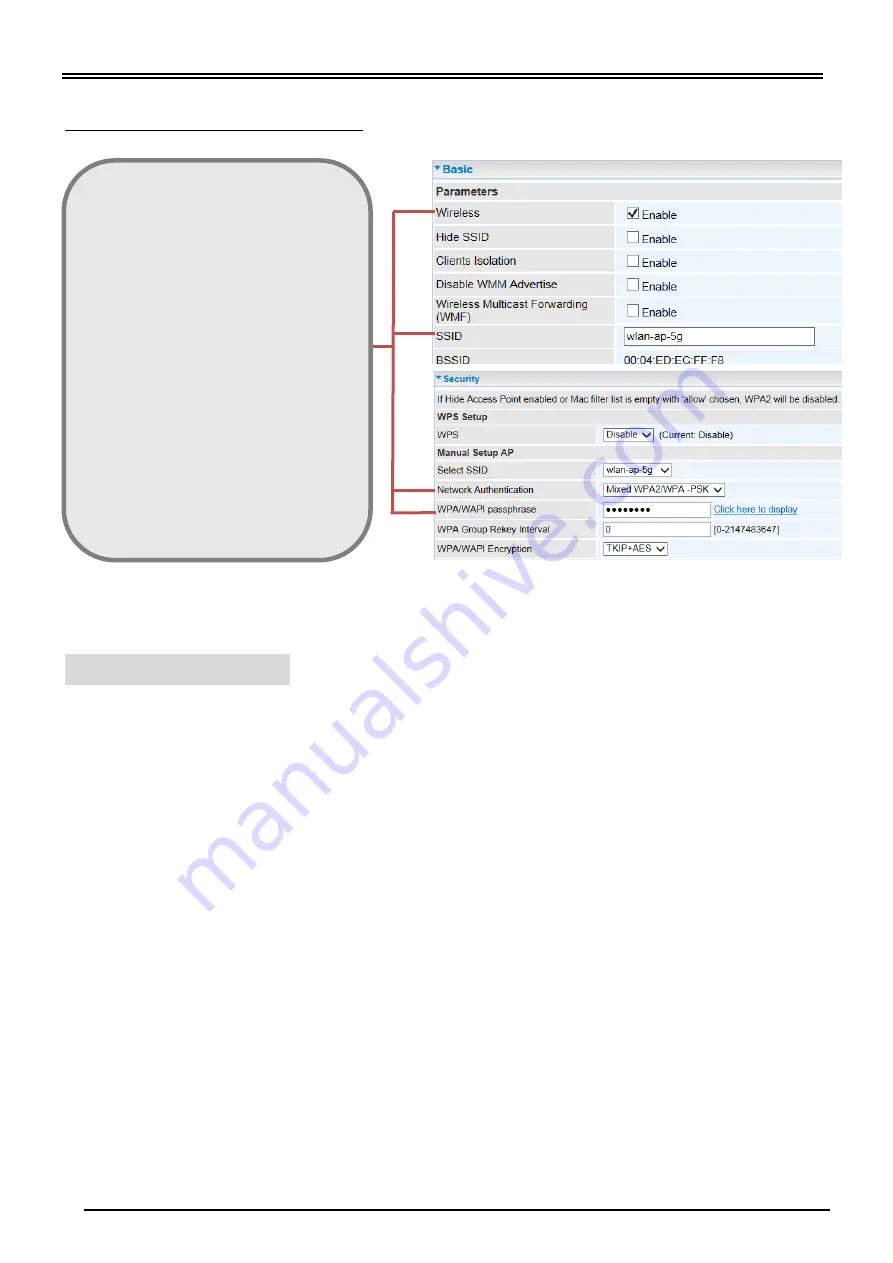
BEC 8900AX Triple WAN Gateway with 2400Mbps Wireless-AC
11
Step 5: Setup Wireless Connection
Setup the SSIDs and change the Security Passphrase to secure your wireless network.
1.
2.
3.
4.
5.
6.
7.
8.
9.
10.
11.
12.
13.
llkl
14.
Please see the relevant sections of User Manual for more detailed information.
Troubleshooting
1. None of the LEDs are on when you turn on the router.
Check the connection between the adapter and the router. If the error persists, you may have
a hardware problem. In this case you should contact technical support.
2. You have forgotten your router login and/or password.
Try the default login and password, please refer to User Manual. If this fails, you can restore
your router to its factory settings by holding the Reset button on the back of your router for 6
seconds or more.
3. Cannot ping any PCs on the LAN.
Check the Ethernet LEDs on the front panel. The LED should be on for a port that has a PC
connected. If it is off, check the cables between your router and the PC. Make sure you have
uninstalled any software firewall for troubleshooting. Verify that the IP address and the subnet
mask are consistent between the router and the workstations.
Wireless Service:
select
Enable
SSID
: Assign a
unique name
Network Authentication:
select a mode
- WPA-PSK
- WPA2-PSK (Most secure one)
- Mixed WPA2 / WPA-PSK
(Auto detect WPA mode with wireless
clients)
- Open + WEP Enable (Less secure)
- Share + WEP Enable (Less secure)
- Open + WEP Disable (No security)
Passphrase:
key for wireless authentication
-
WPA-PSK, WAPA2-PSK
: Assign a key
between 8 ~ 63 characters.
-
WEP:
select
Open or Share System
, use
default WEP Key
1
then assign
26 Hex
codes
Next Step:
click
Apply
































