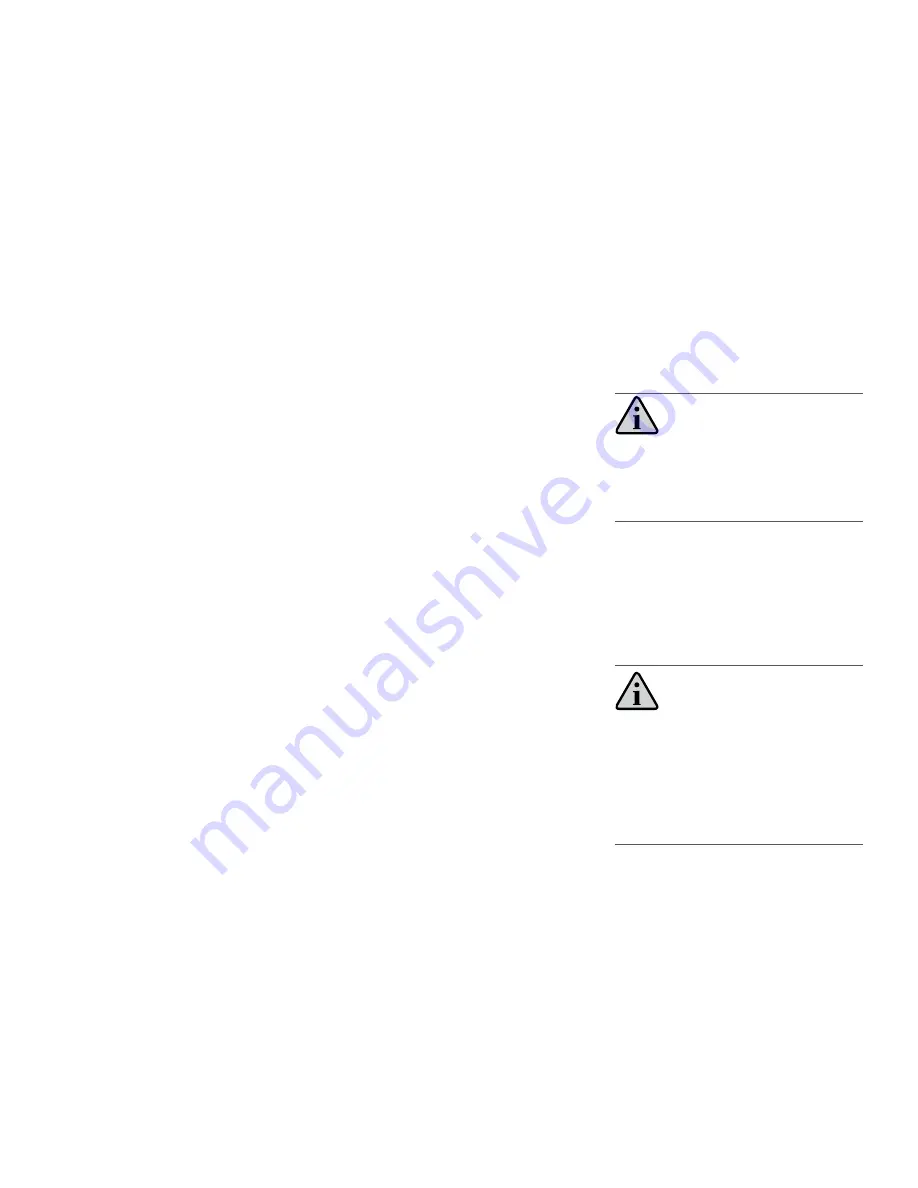
IsatDock2 LITE - User Manual
21
Privacy Handset Use
(Optional Accessory)
Privacy handset Phone Call - Mobile
Originating
1.
Remove the privacy handset from its cup
2.
Dial the phone number (using the full
country code) on the IsatPhone 2 keypad
whilst docked. Press the GREEN button to
start the connection.
3.
A message is displayed on the IsatPhone 2
to indicate a call is in progress.
4.
Once the call is connected, the STATUS LED
will flash to indicate a call is in progress.
5.
Press the RED key on the IsatPhone 2
handset or return the privacy handset to
its cup to terminate the call.
Privacy Handset Phone Call - Mobile
Terminating
1.
Answer the incoming call by un-cupping
the privacy handset from its cup.
2.
Press the RED key on the IsatPhone 2
handset or return the privacy handset to
its cup to terminate the call.
•
View the status of the terminal (signal,
temperature, input voltage)
•
Firmware maintenance
NOTE
Entering the firmware upgrade mode will be
accompanied by a long beep followed by three
short beeps.
Configuration Using Remote
Commands
Configuration instructions or “Remote
Commands” can be sent to the terminal via
SMS, and most settings are supported that are
normally accessible from Falcon. Please refer to
the Falcon user manual for more information.
NOTE
Due to memory limitations it is recommended
that users have no more than 20 SMS messages
in their inbox. If this amount is exceeded the
processing of remote commands and the ability to
retrieve the messages via the Falcon tool may be
compromised.
Mute Mode
Mute functionality
The mute function of the IsatDock2 LITE allows
the user to mute the uplink microphone audio
on the privacy handset.
1.
During a call, Press the Mute button on the
face of the IsatDock2 LITE, a RED LED will
illuminate the Mute button to confirm that
the IsatDock2 LITE is muted.
2.
To exit the mute mode, press the mute
button once.
USB Driver Installation
The IsatDock2 LITE USB data port requires
an interface driver to be installed on the
user’s computer prior to undertaking data
communication.
Configuration using Falcon
Falcon can be downloaded from:
http://www.beamcommunications.com/
falcon
Follow the instructions in the downloaded
application to install. Once complete, connect
your PC to the USB port of the terminal and start
Falcon. You can then use the application for a
range of options such as:






















