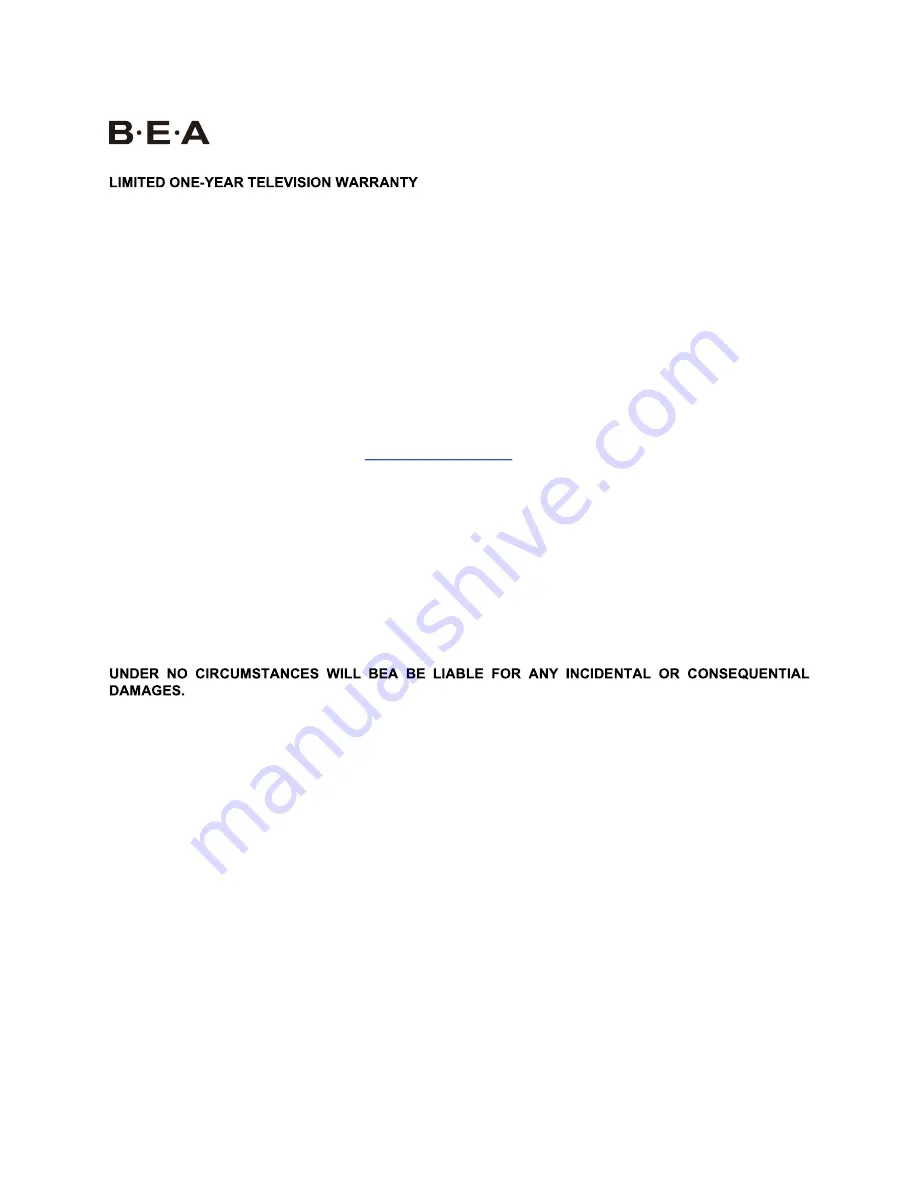
We warrant this product to be free from defects in material and workmanship under normal use for a one-year
period from the original date of purchase from an authorized BEA dealer. We will repair or replace the unit free of
charge should it become defective under this warranty, providing you, the original purchaser, submit proof of
purchase (sales slip) along with the TV and all accessories.
Should you be missing any of the included accessories or other components (screws, pieces, etc.), please contact
the Customer Support Center to secure a replacement. It is not necessary to bring the unit back to the store. When
calling, please reference the parts list found in the Instruction Manual to help us accurately identify the missing
parts and promptly provide replacements.
During the one-year period from the original purchase date, we will service or exchange the TV, at no charge. To
obtain warranty service or replacement within the duration of the one-year warranty, please return the product and
all accessories to the original place of purchase.
For technical support, visit our website
www.beatelevision.com
or call the BEA Technical Support Center for
technical assistance or troubleshooting at 1-800-350-2376, Monday to Saturday, 10:00AM to 7:00PM EST.
There are no consumer serviceable parts contained in this product and any attempt by the owner to service or
repair the unit will immediately void all warranty coverage.
This warranty does not cover any product which has been subject to damage due to an act of nature, misuse,
neglect, accident, abuse, outdoor use, commercial use, or modification of, or to, any part of the product, including
the antenna. Damage to any external media such as DVD, CD, and/or USB or other memory devices are not
covered nor is the cost incurred in shipping the unit for warranty repair. Under no circumstances shall BEA be
liable for any loss (direct, indirect, incidental, foreseen, unforeseen, special or consequential) or for any damage
arising out of, or in connection with, the use of this product.
This warranty does not cover re-manufactured units, or product sold 'As Is'.
This warranty is valid only to the original purchaser of the Product in the United States and Canada and grants
specific legal rights.
Содержание 82BS4K20
Страница 2: ......
Страница 14: ...Connecting External Devices 2 1 ...
Страница 34: ......
Страница 35: ......
Страница 36: ......


















