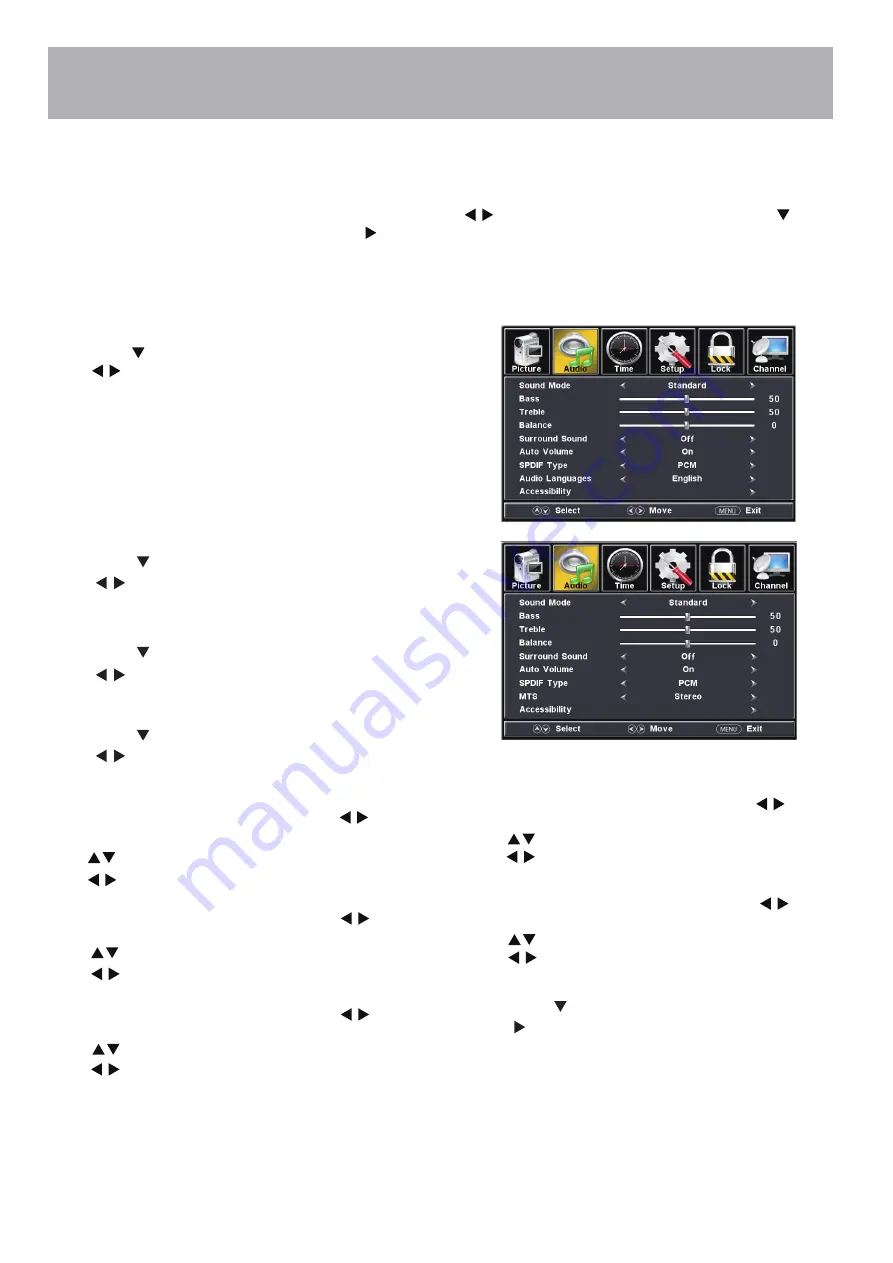
22
Menu Adjustments
The
Audio
menu offers options to make sound enhancements while listening through the built-in speakers or to
select digital audio options when connected to a Dolby Digital receiver though a (SPDIF) coaxial digital output.
How to Navigate:
Press the
MENU
button on the remote control. Navigate using arrow buttons to select
Sound
. Press the arrow
button to highlight
Sound Mode
, then press the arrow button to select your sound preference from 4 factory options:
Music > Movie > User > Standard .
To make more critical adjustments based on your own preferences in User
Press down arrow button to highlight
Sound Mode.
Press
Press
button to select Music > Movie > User >
Standard .
Music Preserves the original sound. Good for musical
programs.
Movie Enhances treble and bass for a rich sound
experience .
User Select to customize audio settings.
Standard Produces a balanced sound in all environments.
•
SPDIF Type
Press MENU to enter the main menu, press button
to select Sound.
Press
button to select among SPDIF Type.
Press button to select(RAW / Off / PCM).
•
Surround Sound
Press MENU to enter the main menu, press button
to select Sound.
Press
button to select among Surround Sound.
Press button to select(Off / On)
•
Accessibility
•
VoiceGuide
•
VideoDescription
Note: When adjustments are completed, you may select another menu by pressing the
Menu
button.
•
Sound Mode
•
Bass
•
Treble
•
Balance
Audio Settings
Press down arrow button to highlight
Bass.
Press down arrow button to highlight
Treble.
Press down arrow button to highlight
Balance.
Press
buttons to increase or decrease low frequency
Press
buttons to increase or decrease high frequency
intensity.
intensity.
buttons to adjust sound towards the left or right
speaker.
Press down arrow button to highlight
Accessibility.
Press
buttons to Enter.
•
Auto Volume
Press MENU to enter the main menu, press button
to select Audio.
Press button to select among Auto Volume.
Press button to select(Off / On).
•
Audio Languages(only Digital TV mode)
Press MENU to enter the main menu, press button
to select Audio.
Press button to select among Audio Languages.
Press button to select different Audio Languages.
•
MTS(only Analog TV mode)
Press MENU to enter the main menu, press button
to select Audio.
Press button to select among MTS.
Press button to select(Stereo / SAP / Mono).
Содержание 32BE00H7
Страница 10: ...Remote Control Overview 9 ...
Страница 29: ...28 27 ...


























